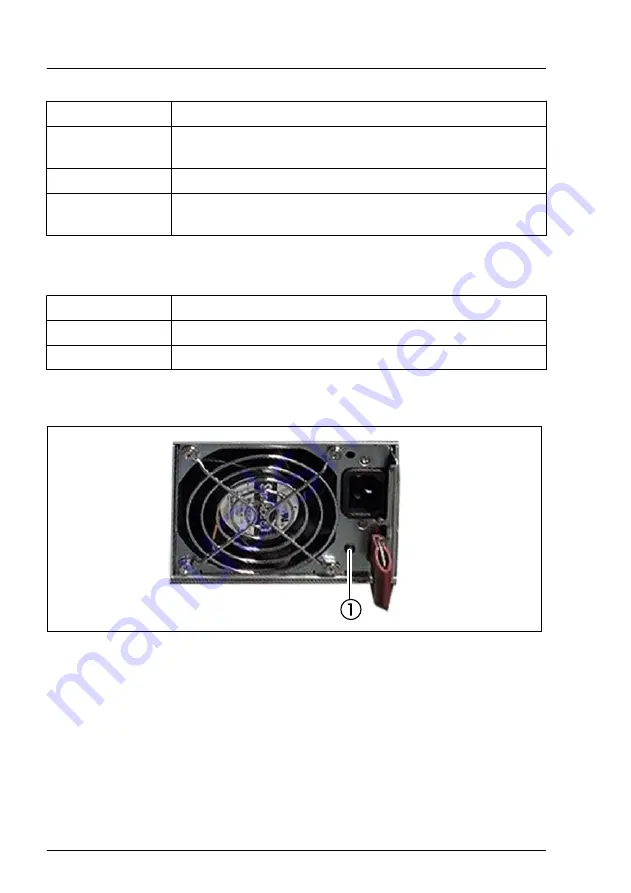
Status
Description
flashing red at
4 Hz
Identification of drive with RSTe support
green on
NVMe device can be removed safely
flashing amber at
1 Hz
Attention state, do not remove NVMe drive.
Activity indicator (2)
Status
Description
blue on
SAS/NVMe drive is installed.
flashing blue
Drive is being accessed.
17.2.3.2
Indicator on hot-plug PSU
Figure 218: Indicator on hot-plug PSU
1
PSU status indicator
Appendix A
268
Upgrade and Maintenance Manual
GX2570 M6
Содержание PRIMERGY GX2570 M6
Страница 66: ...Basic hardware procedures 66 Upgrade and Maintenance Manual GX2570 M6 ...
Страница 78: ...Basic software procedures 78 Upgrade and Maintenance Manual GX2570 M6 ...
Страница 154: ...Expansion cards and riser modules 154 Upgrade and Maintenance Manual GX2570 M6 ...
Страница 188: ...Graphic processor GPU 188 Upgrade and Maintenance Manual GX2570 M6 ...
Страница 234: ... Switching on the server on page 49 Midplane kit 234 Upgrade and Maintenance Manual GX2570 M6 ...
Страница 242: ...Front panel 242 Upgrade and Maintenance Manual GX2570 M6 ...
Страница 252: ...System board and components 252 Upgrade and Maintenance Manual GX2570 M6 ...
Страница 274: ...Appendix A 274 Upgrade and Maintenance Manual GX2570 M6 ...
Страница 281: ...AIOM adapter Card AIOM adapter Card AOM 438G AIOM P VGA Port C11 JVGA1 ...
Страница 282: ...RAID Card HD Backplane BPN NVME4 F418 B6S6 RAID Card SAS MLC1 SAS MLC2 SATA 0 3 SATA 4 7 C10 C10 ...






























