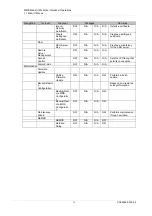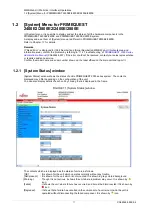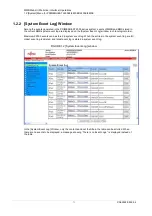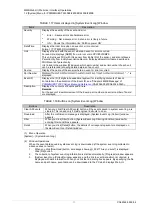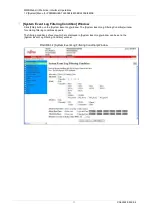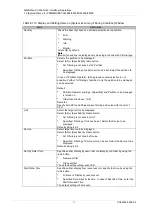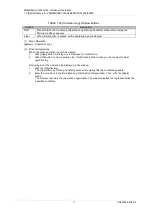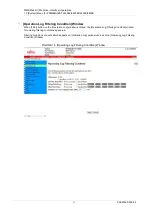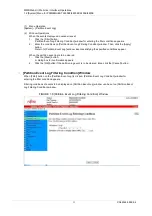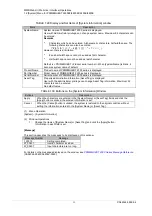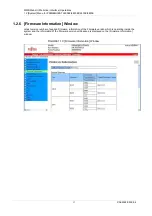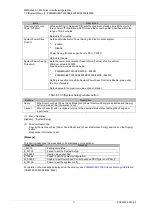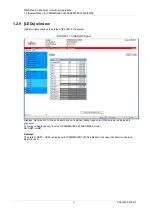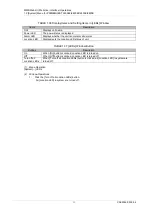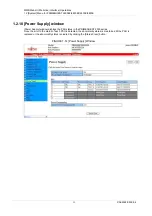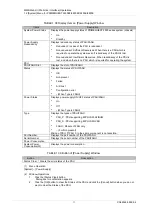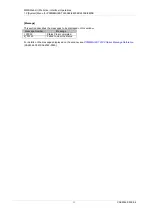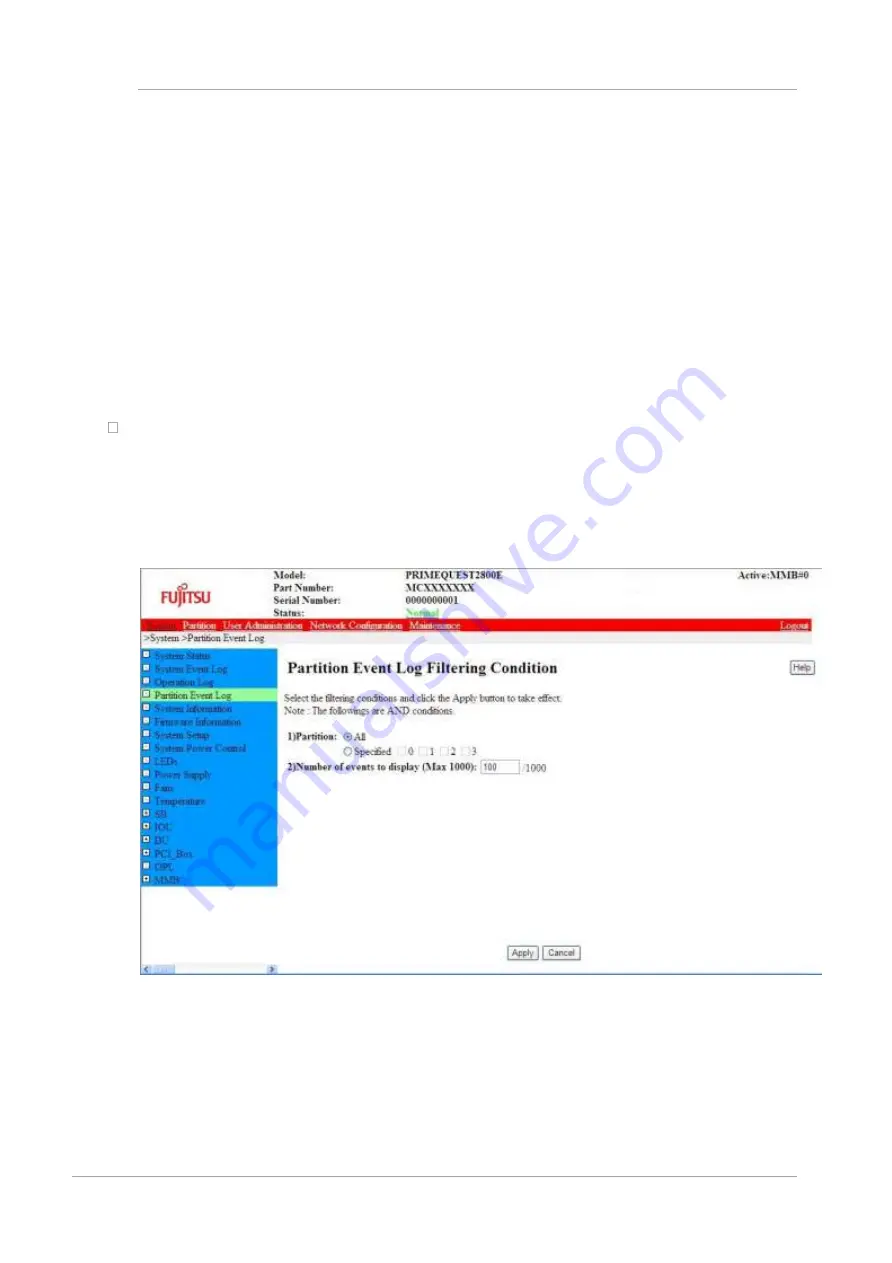
MMB Web-UI (Web User Interface) Operations
1.2 [System] Menu for PRIMEQUEST 2400E2/2800E2/2400E/2800E
83
CA92344-0539-04
(1) Menu Operation
[System]
– [Partition Event Log]
(2) Window Operations
-
When the events displayed on window repeat
1.
Click the [Filter] button.
Partition Event Log Filtering Condition] window for entering the filter conditions appears.
2.
Enter the conditions on [Partition Event Log Filtering Condition] window. Then, click the [Apply]
button.
Return to [Partition Event Log] window. Events satisfying the specified conditions appear.
-
When the partition event log is to be cleared
1.
Click the [Clear] button.
A dialog box for confirmation appears.
2.
Click the [OK] button if the partition log event is to be cleared. Else, click the [Cancel] button.
[Partition Event Log Filtering Condition] Window
When [Filter] button on the [Partition Event Log] is clicked, [Partition Event Log Condition] window for
entering the filter condition appears.
Filtering conditions of events to be displayed on [Partition Event Log] window can be set on [Partition Event
Log Filtering Condition] window.
FIGURE 1.8 [Partition Event Log Filtering Condition] Window