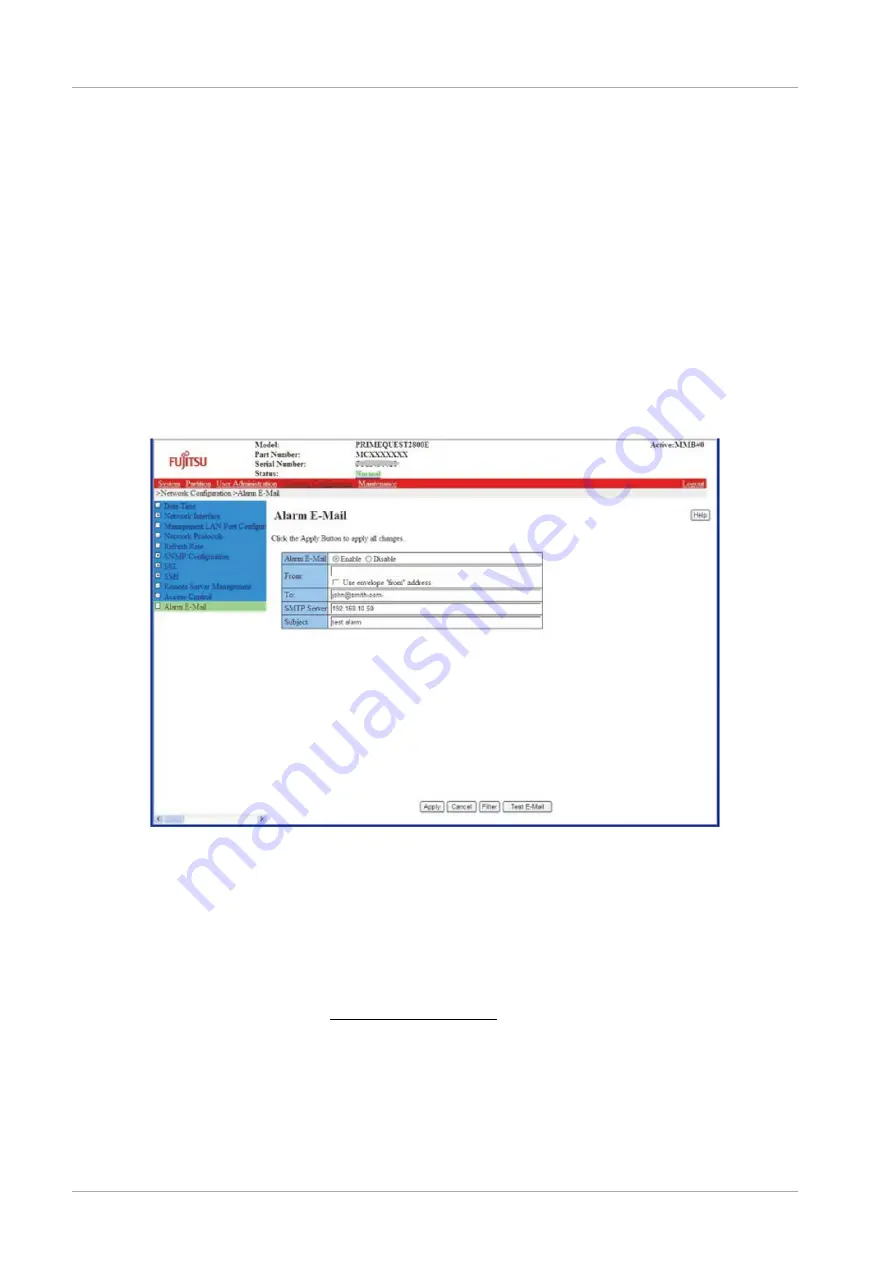
CHAPTER 3 Work before Operating System Installation
3.3 Connection and Setting of MMB
24
CA92344-0536-04
3.3.9 Set up of Alarm E-Mail
Set up the following for Alarm E-Mail.
- Whether to notify through E-Mail, when an error occurs during operation.
- Error level and notification destination at the time of notifying.
For the backup of the set up information, see “
Storage of the configuration information
”.
Note
To set up the above mentioned items, log in to Administrator privileges ‘.
Operations
1.
Click [Network Configuration]-[Alarm E-Mail].
→ [Alarm E-Mail] window is displayed. For details on [Alarm E-Mail] Window, see “1.5.11 [Alarm E-Mail] window” of
PRIMEQUEST 2000 series Tool Reference
(CA92344-0539).
FIGURE 3.10
Example of [Alarm E-Mail] Window
2.
Enter required items.
Remark
When transmitting [Alarm E-Mail], [From] address to be transmitted to SMTP server is as follows.
-
When [Use envelope “from” address] checkbox is on,
The address set up in [From] of [Alarm E-Mail] window becomes [From] address to be transmitted to SMTP
server.
-
When [Use envelope “from” address] checkbox is off (initial set up)
Following [From] address is transmitted to SMTP server according to the format of [Hostname], set up in [Virtual
IP Address]-[Hostname] in [Network Configuration]-[Network Interface] window.
-
In FQDN format: root@[Hostname]
-
Except in FQDN format: [email protected]
Mail address set up in [From], is used as [From] address of the mail to be transmitted to mail receiver ([To]).
-
When FQDN is specified in SMTP Server name, DNS Server needs to be set up. DNS Server can be set up
from [Network Configuration]-[Network Interface].
3.
The operation button is clicked depending upon the purpose.
-
When the condition for transmission of mail is set up: [Filter] Button
-
When the settings are to be enabled: [Apply] Button
-
During Test transmission: [Test E-Mail] Button






























