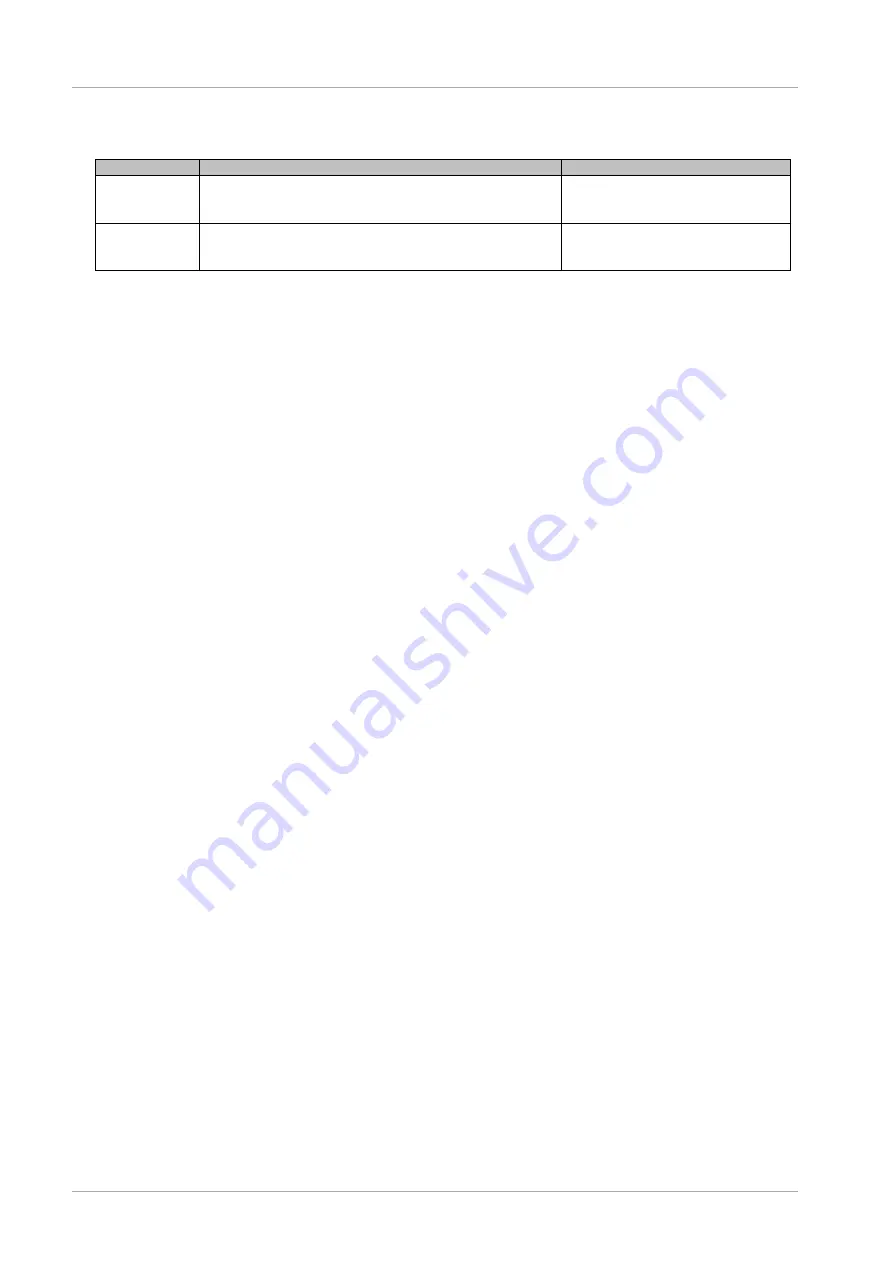
CHAPTER 4 Installation of Operating System and bundled software
4.11 Procedure to install SUSE Linux Enterprise Server into the SAN Storage Unit
83
CA92344-0536-04
TABLE 4.7
Operating system installation with SVIM
Mode
Functional Overview
Purpose
Quick mode
You can simply use the minimum settings necessary for
operating system installation. This mode uses Fujitsu's
recommended settings.
For easy installation.
Guide mode
You can specify setup information by following the instructions
of the wizard. You can save the specified information in a
configuration file for use during reinstallation.
For detailed setting of RAID or OS.
Operations
1.
The settings are done to boot the ServerView Suite DVD from virtual media for the partition.
For details on configuration, see “1.6.2 Remote control operation (BMC)” of PRIMEQUEST 2000 series
Administration Manual (CA92344-0537).
2.
The power supply of the partition is turned ON.
Note
:
The UEFI boots or the Legacy boots can be selected in the following procedure.
a.
Select [Force boot into EFI Boot Manager] in MMB Web-UI.
b.
Turn on the power supply of the partition.
c.
The menu is selected on the Boot Manager front page in the following order. [Boot Maintenance Manager]-
[Boot Options]-[Change Boot Order]-[Change the order]
d.
For UEFI aware OS, UEFI: Fujitsu Virtual CDROMx xxx is set at the upper-most step.
For Legacy OS, Fujitsu Virtual CDROMx xxx is set at the upper-most step.
For details on the setting method of boot order, see “■ Change Boot Order of “3.5.2 [Boot Options] menu” of
PRIMEQUEST 2000 series Tool Reference (CA92344-0539).
e.
Select [Commit Changes and Exit].
f.
Return to the front page pushing the escape key twice.
g.
Select [Boot Manager].
h.
For UEFI aware OS, select UEFI: Fujitsu Virtual CDROMx xxx.
For Legacy OS, select Fujitsu Virtual CDROMx xxx.
3.
Windows Boot Manager is displayed. Select the first menu in Windows Boot Manager.
4.
After a period of time, the language selection window is displayed.
In case of English, select “English”.
5.
In initial display window, click [Next] button without setting anything.
6.
Select [Deployment] in [Welcome ServerView Installation Manager] window.
7.
Select installation mode, select operating system to be installed and set the operating system.
Remark
The IP address of LAN cannot be set in setting operating system. Set IP address after installing the operation system.
8.
Click [Start installation].
The installation is started.
9.
Replace with the installation medium of operating system according to the instructions of SVIM.
4.11.4 Configuring Bundled Software after Installation
After completing OS installation, configure the bundled software.
4.11.5 After installation, connecting SAN and internal HDD/SSD
For details on connecting the SAN and internal HDD after the installation, see the
PRIMEQUEST 2000 Series SAN
Boot Environment Configuration Manual
. Also, for details on driver parameters, see the readme
file that comes with the driver.






























