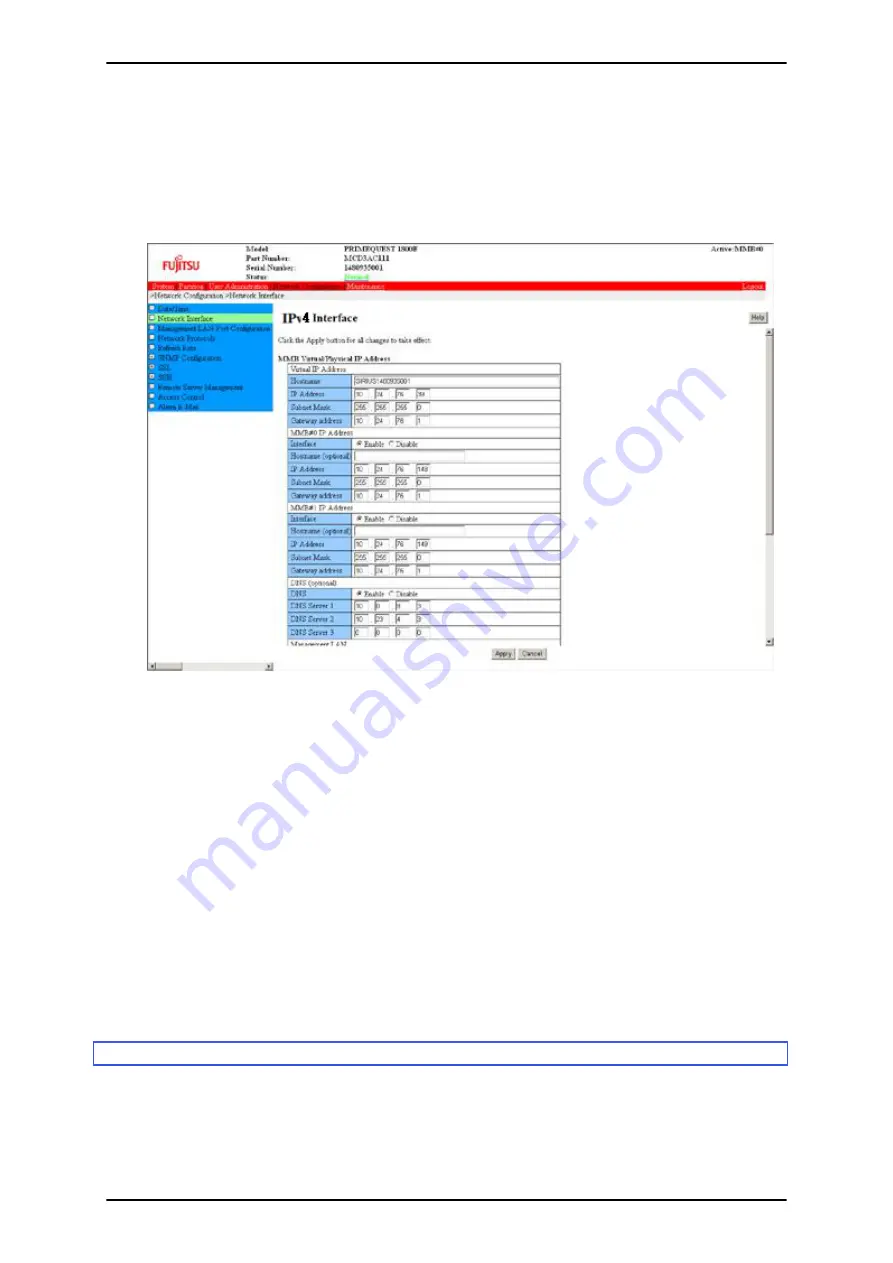
Operations
1. Click [Network Configuration] - [Network Interface].
>> The [Network Interface] window appears. For details on the [Network Interface] window, see 1.5.2
[Network Interface] window in the
PRIMEQUEST 1000 Series Tool Reference
(C122-E110EN).
FIGURE 3.9 [Network Interface] window (example)
2. Enter values in [IP Address], [Subnet Mask], and [Gateway Address] in [Virtual IP Address]. Also specify
the host name.
Remarks
Set the physical IP addresses and virtual IP addresses of MMB#0 and MMB#1 in the same subnet.
3. Click [Enable] for [Interface] in [MMB#0 IP Address] or [MMB#1 IP Address]. Then, enter a value in each
item. Specify a physical IP address to assign it at this time.
4. Specify the required fields. Then, click the [Apply] button.
Note
If the IP address or some other set value is invalid, the browser does not display the MMB Web-UI. In such cases,
connect the MMB console PC to the COM port on the MMB. Then, set the correct value.
3.3.7
Configuring telnet
Configure telnet for the MMB.
For details on how to back up the specified information, see
3.5 Saving Configuration Information
.
Note
PRIMEQUEST 1000 Series Installation Manual
CHAPTER 3 Work before Operating System Installation
33
C122-E107-09EN
Содержание PRIMEQUEST 1000 Series
Страница 1: ...C122 E107 09EN FUJITSU Server PRIMEQUEST 1000 Series Installation Manual ...
Страница 2: ......
Страница 32: ...PRIMEQUEST 1000 Series Installation Manual CHAPTER 1 Installation Overview 4 C122 E107 09EN ...
Страница 44: ...PRIMEQUEST 1000 Series Installation Manual CHAPTER 2 Preparing for Main Unit Installation 16 C122 E107 09EN ...
Страница 260: ...PRIMEQUEST 1000 Series Installation Manual APPENDIX A Lists of Settings Links 232 C122 E107 09EN ...
Страница 284: ...PRIMEQUEST 1000 Series Installation Manual APPENDIX B Manual PSA Installation and Uninstallation 256 C122 E107 09EN ...
Страница 340: ...PRIMEQUEST 1000 Series Installation Manual APPENDIX F Setting up the NTP Server Windows 312 C122 E107 09EN ...
Страница 344: ......






























