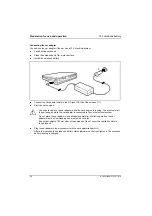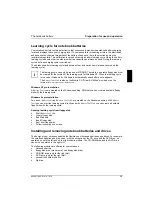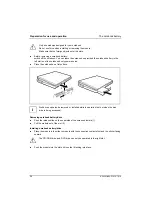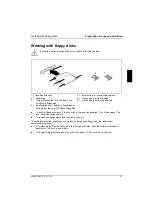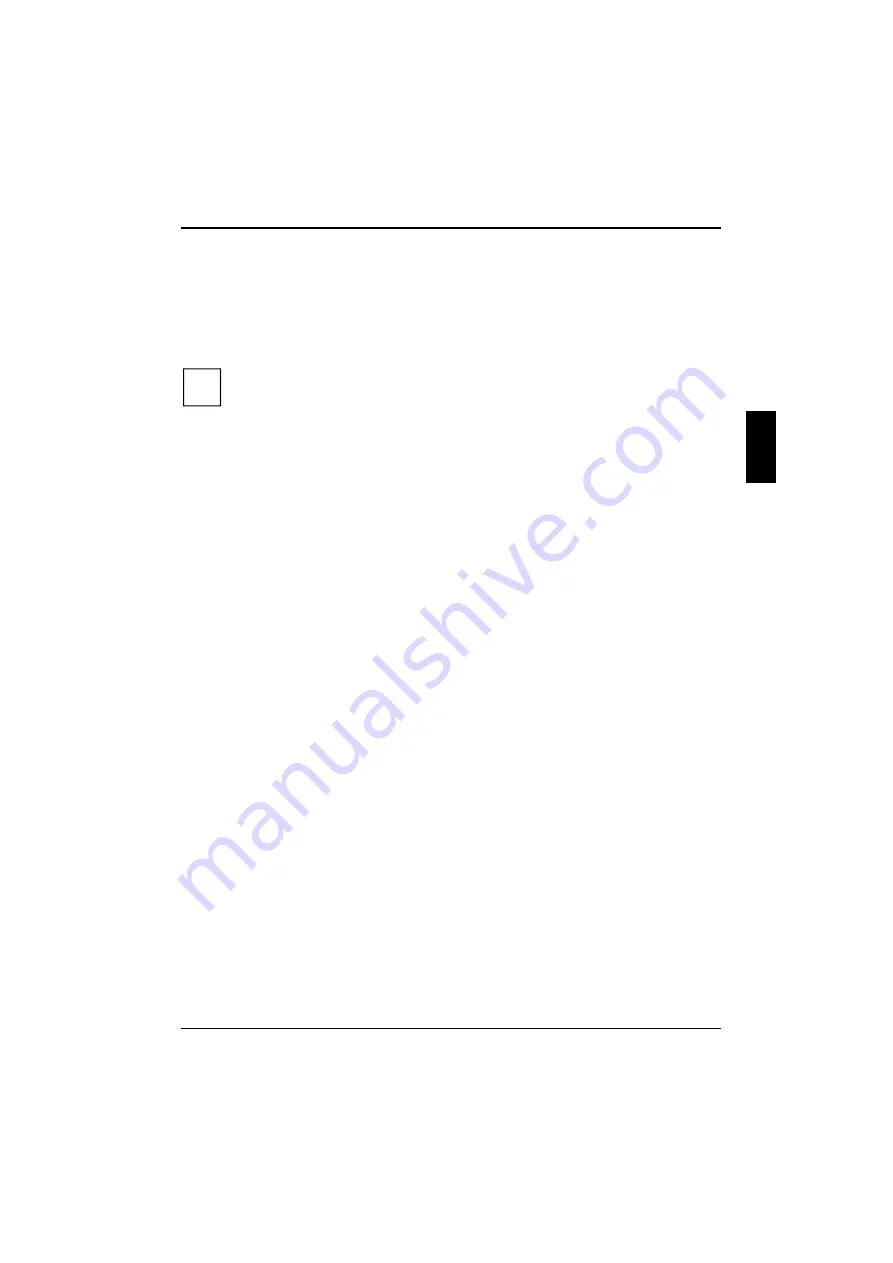
Using the power-management features
Preparation for use and operation
A26391-K82-Z101-3-7619
37
Using the power-management features
The notebook uses less power when the power management features are enabled. You will then be
able to work for longer before having to recharge the battery.
Switch off your notebook if you do not intend to use it for an extended period of time. Reducing the
brightness level of the display helps to reduce the amount of power consumed by the notebook.
i
If you enable one of the power-management options in the
BIOS Setup
, that option will still
be enabled the next time you switch on your notebook (see manual "BIOS Setup").
Maximum Power Savings
The
Maximum Power Savings
mode uses all the available power-management features. The notebook
uses little power and operates slightly slower than usual.
Activating
In the
BIOS Setup
menu set the
Power Setup - Power Savings
field to
Maximum Power Savings
.
In the
BIOS Setup
menu set the
Power Setup - PM Control
field to
Always Enable
or to
Battery
Powered Only.
Deactivating
In the
BIOS Setup
menu set the
Power Setup - PM Control
field to
Disabled
.
Standby mode
In Standby mode the notebook's system clock is suspended and its display and hard-disk motor are
shut down.
Enabling:
+
Disabling: any key
Automatic activation
If the notebook is running and is not used for a predefined period of time, it switches into Standby
mode. The next input terminates standby mode.
In the
BIOS Setup
menu
set the
Power Setup - Power Savings
field to
Customize
and set the time
which has to elapse before the notebook switches to Standby mode in the
Standby Timeout
field.
or
In the
BIOS Setup
menu set the
Power Setup - Power Savings
field to
Maximum Performance
or
Maximum Power Savings.