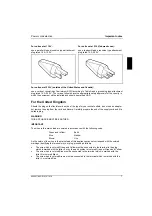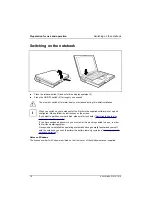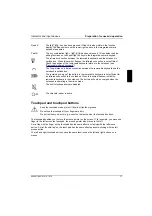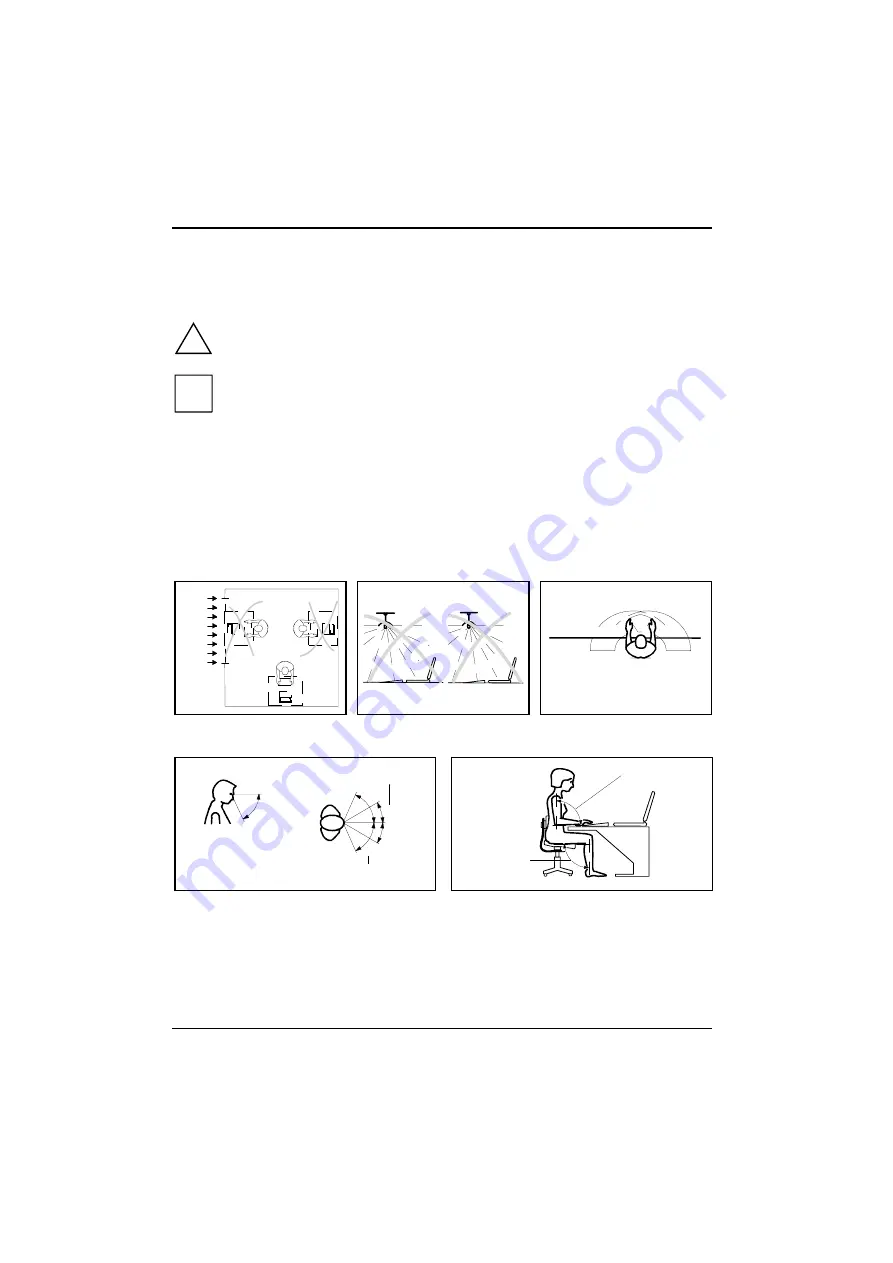
Introduction
Notational conventions
2
A26391-K82-Z101-3-7619
Notational conventions
The meanings of the symbols and fonts used in this manual are as follows:
!
Pay particular attention to texts marked with this symbol. Failure to do so may endanger
your life, destroy the notebook or lead to loss of data.
i
Supplementary information, remarks and tips follow this symbol.
Texts which follow this symbol describe activities that must be performed in the order shown.
Texts in italics
indicate commands or menu items.
"Quotation marks" indicate names of chapters and terms that are being emphasized.
Installing an ergonomic video workstation
Before you set up your equipment you should select a suitable position for working at the monitor.
Please observe the following advices when installing a video workstation.
W
indo
w
permissible
reaching sector
600 mm
edge of desk
permissible
reaching sector
600 mm
Avoid direct and reflected glare.
Avoid glare from electric
lighting.
Position the keyboard where it
is easiest to reach.
30°
30°
65°
65°
0°
60°
preferable viewing sector
permissible viewing sector
permissible
viewing sector
approx. 90°
and
more
approx. 90°
Position the monitor for optimum viewing. The
viewing distance to the monitor should be
approximately 50 cm.
Remember to maintain correct posture.