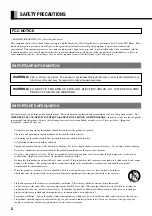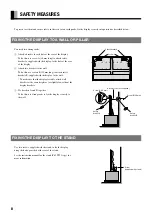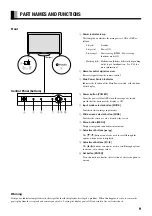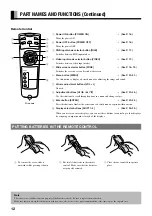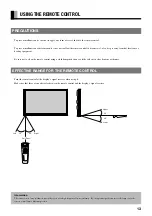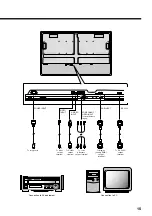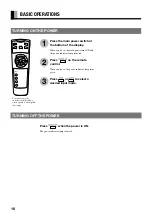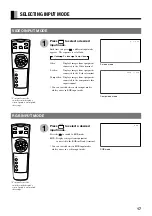2
SAFETY PRECAUTIONS
FCC NOTICE
• PDS4208W-B/PDS4209U-B: A Class A digital device
This equipment has been tested and found to comply with the limits for a Class A digital device, pursuant to Part 15 of the FCC Rules. These
limits are designed to provide reasonable protection against harmful interference when the equipment is operated in a commercial
environment. This equipment generates, uses, and can radiate radio frequency energy and, if not installed and used in accordance with the
instruction manual, may cause harmful interference to radio communications. Operation of this equipment in a residential area is likely to
cause harmful interference in which case the user will be required to correct the interference at his own expense.
IMPORTANT INFORMATION
WARNING:
This is a Class A product. In a domestic environment this product may cause radio interference in
which case the user may be required to take adequate measures.
WARNING:
TO REDUCE THE RISK OF FIRE AND ELECTRIC SHOCK, DO NOT EXPOSE THIS
PRODUCT TO RAIN OR MOISTURE.
IMPORTANT SAFEGUARDS
Electrical energy can perform many useful functions. This unit has been engineered and manufactured to assure your personal safety. But
IMPROPER USE CAN RESULT IN POTENTIAL ELECTRICAL SHOCK OR FIRE HAZARD
. In order not to defeat the safeguards
incorporated into this product, observe the following basic rules for its installation, use and service. Please read these “Important
Safeguards” carefully before use.
–
All the safety and operating instructions should be read before the product is operated.
–
The safety and operating instructions should be retained for future reference.
–
All warnings on the product and in the operating instructions should be adhered to.
–
All operating instructions should be followed.
–
Unplug this product from the wall outlet before cleaning. Do not use liquid cleaners or aerosol cleaners. Use a damp cloth for cleaning.
–
Do not use attachments not recommended by the product manufacturer as they may cause hazards.
–
Do not use this product near water. Do not use immediately after moving from a low temperature to high temperature, as this causes
condensation, which may result in fire, electric shock, or other hazards.
–
Do not place this product on an unstable cart, stand, or table. The product may fall, causing serious injury to a child or adult, and serious
damage to the product. The product should be mounted according to the manufacturer’s instructions, and should use a mount
recommended by the manufacturer.
–
When the product is used on a cart, care should be taken to avoid quick stops, excessive force, and uneven surfaces
which may cause the product and cart to overturn, damaging equipment or causing possible injury to the operator.
–
Slots and openings in the cabinet are provided for ventilation. These ensure reliable operation of the product and
protect it from overheating. These openings must not be blocked or covered. (The openings should never be blocked by placing the
product on bed, sofa, rug, or other similar surface. It should not be placed in a built-in installation such as a bookcase or rack unless
proper ventilation is provided and the manufacturer’s instructions have been adhered to.)
For proper ventilation, separate the product from other equipment, which may prevent ventilation and keep distance more than 10 cm.
–
This product should be operated only from the type of power source indicated on the label. If you are not sure of the type of power
supply to your home, consult your product dealer or local power company.