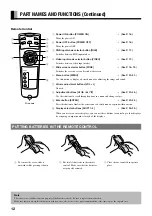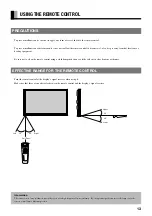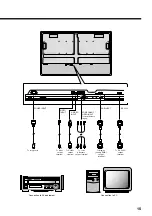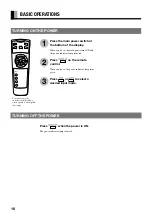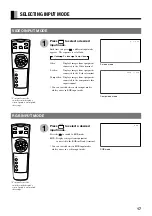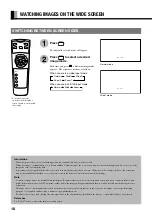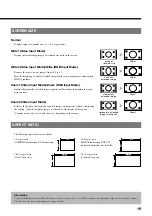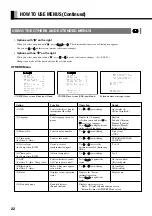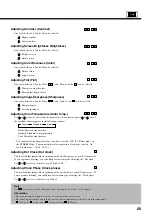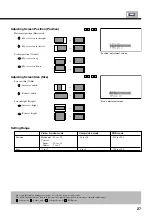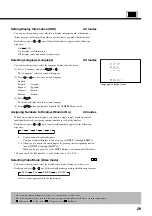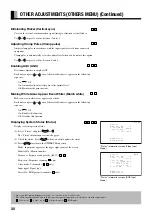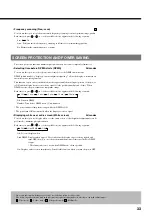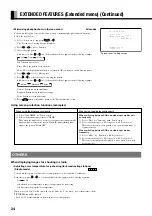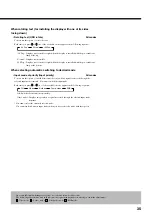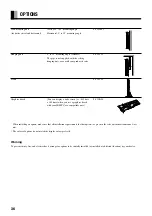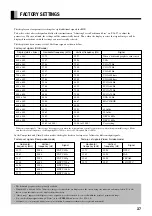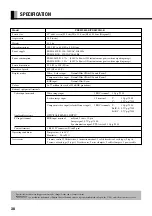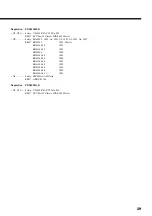24
ADJUSTING IMAGES (PICTURE MENU)
Press
M E N U
.
The main menu screen will appear.
Press
or
to select
“PICTURE”.
Each time you press or , one of the available
menus appears in the following sequence:
PICTURE
POSITION/SIZE
OTHERS
Press
E N T E R
or
.
The PICTURE Menu screen will appear.
Press
or
to select “Tint”.
Press
E N T E R
or
.
The “Tint” adjustment screen will appear.
Press
or
to change tint
values.
: More green-tinged colors
: More purple-tinged colors
Press
M E N U
several times when
you finish.
* Repeat steps 4, 5, and 6 when you wish to make
changes to other options.
1
2
* You can also use the
switches on the display’s
control panel to accomplish
these steps.
BASIC OPERATIONS [EX. : ADJUSTING TINT (Tint)]
“PICTURE” selected in the main menu
screen
“Tint” selected in the PICTURE Menu screen
(Video Input Mode)
POWER O
N
RGB
VIDEO
WIDE
POWER OFF
VOL
1
2
3
4
SHIFT
MENU
ENTER
You can make changes to all image adjustment options in the PICTURE Menu.
The changes you make will be stored for the selected input mode. Therefore, you need to select a desired input mode before making any
changes.
3
4
5
6
▲
PICTURE
MENUquit
ENTERnext
▲
PICTURE
Contrast 0
−−−−−−−−+
Brightness 0
−−−−−−−−+
Color 0
−−−−−−−−+
Tint 0
−−−−−−−−+
Sharpness 0
−−−−−−−−+
Color temp.
Standard
MENUreturn
Tint
+30
−−−−−−−−+
MENUreturn
adjust
“Tint” adjustment screen