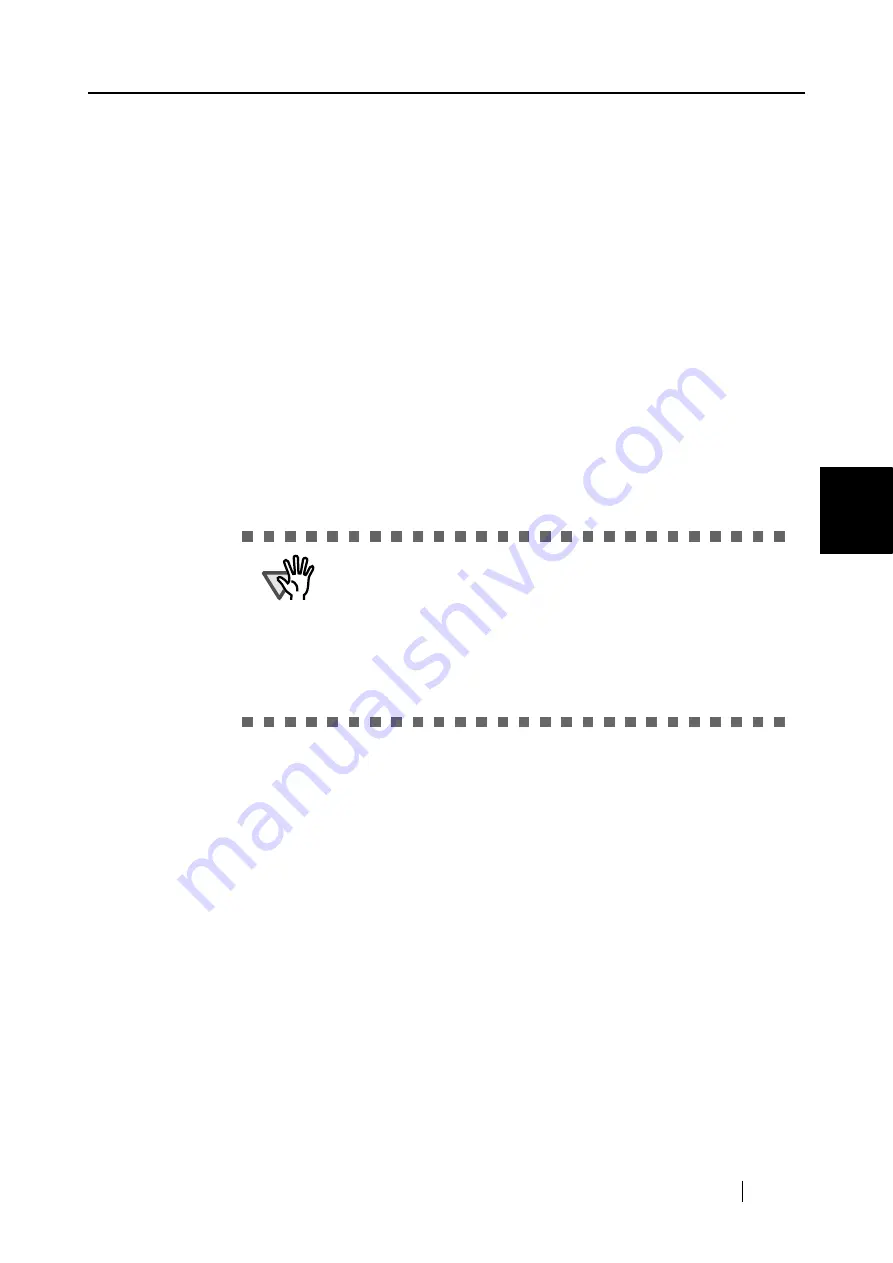
4.2 Changing Scanning Settings
ScanSnap S300M Operator's Guide
67
Setting the ScanSnap
4
<When deleting a custom document size>
1) In the "Add or Remove Custom sizes" window, select the document size you want
to delete and click the [Remove] button.
⇒
The confirmation message appears.
2) Click the [Yes] button.
⇒
In the "Add or Remove Custom sizes" window, confirm that the selected docu-
ment size is deleted.
3) Click the [Close] button to close the "Add or Remove Custom sizes" window.
<When changing the settings>
1) In the "Add or Remove Custom sizes" window, select the document size you want
to change and click the [Change] button.
⇒
The "Additional custom size settings" window appears.
2) Change the settings.
3) To complete the setting, click the [OK] button.
⇒
The "Add or Remove Custom sizes" window returns and the changes are saved.
4) Click the [Close] button to close the "Add or Remove Custom sizes" window.
■
"Scan mixed paper size" checkbox
By marking the checkbox, you can scan the documents of different widths or sizes at a
time.
ATTE
N
TIO
N
When you select Business card (90 mm x 55 mm, 55 mm x 90 mm)
and perform scanning, the result is the following:
From the scanned length, the horizontal or vertical position is
automatically recognized and output.
The length (loading direction) is the actual scanned length of the
card.
The width is fixed to 90 mm (horizontal position), or 55 mm (vertical
position).
Содержание PA03541-B105
Страница 1: ...P3PC 2212 01ENZ0 ...
Страница 2: ......
Страница 40: ...20 ...
Страница 182: ...162 ...
Страница 212: ...192 When you click the Yes button the counter is reset to 0 ...
Страница 218: ...198 ...
Страница 220: ...200 Note Dimensions The outer dimensions are reference values 284 227 240 ...
Страница 222: ...202 ...
Страница 226: ...206 ...






























