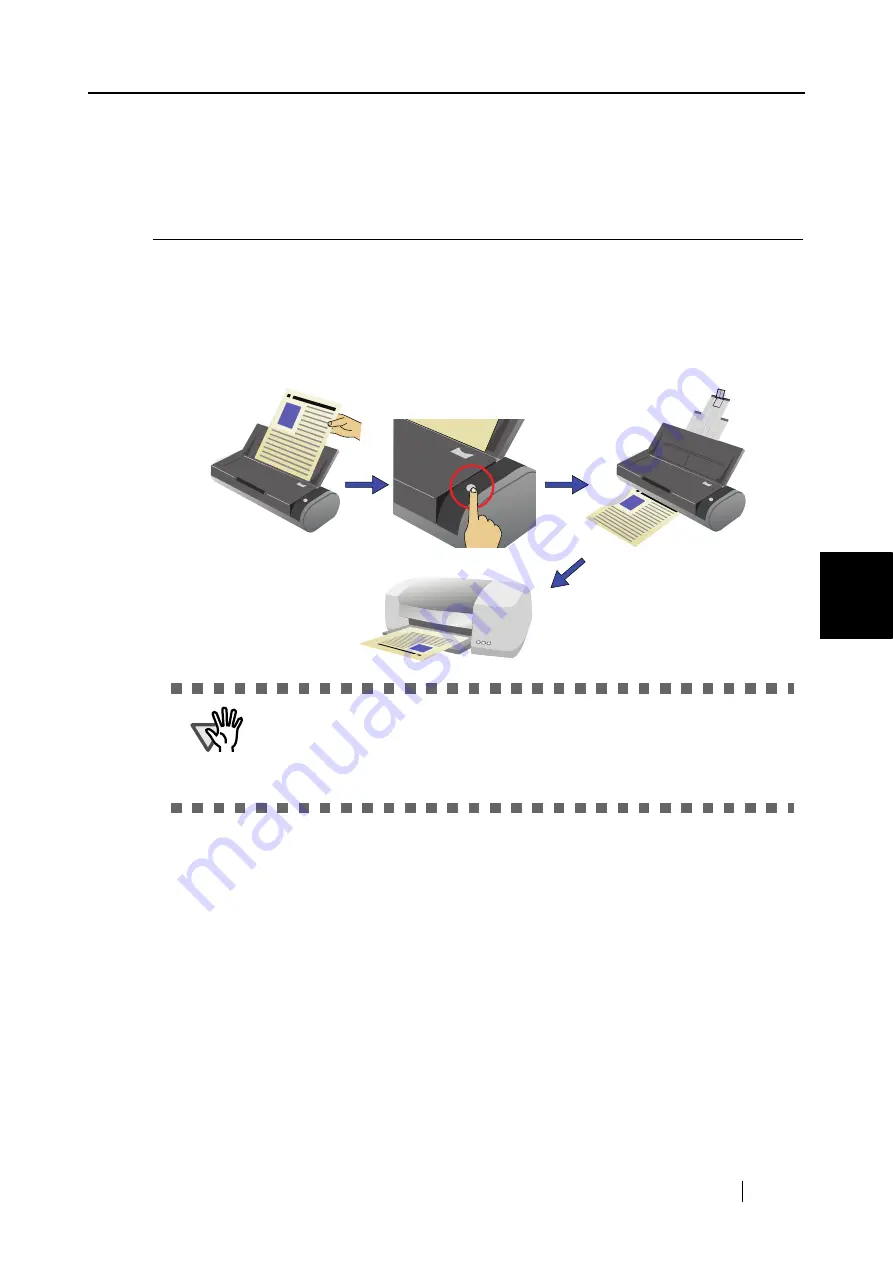
5.4 Using the ScanSnap as a Copy Machine
ScanSnap S300 Operator's Guide
117
About Actions
5
5.4 Using the ScanSnap as a Copy
Machine
This section describes how to print scanned image files with a printer.
By printing scanned images directly from the ScanSnap, you can use the ScanSnap as a copy
machine.
When you scan documents with the ScanSnap, scanned images are printed with a printer.
ATTENTION
•
By default, a printer that is [Set as Default Printer] in Windows Control Panel
is used. You might also change settings so that a printer can be selected
after scanning.
•
Depending on the document conditions and scanning settings, the printed
image may contain shadows (which appear as lines) on its edges.
Содержание PA03541-B005 - ScanSnap S300
Страница 1: ......
Страница 2: ......
Страница 40: ...20 ...
Страница 148: ...128 ...
Страница 208: ...188 ...
Страница 214: ...194 9 In the Check consumable status window click the Reset button of Pad ASSY Count The counter is reset to 0 ...
Страница 228: ...208 ...
Страница 230: ...210 Note Dimensions The outer dimensions are reference values 284 227 240 ...
Страница 232: ...212 ...






























