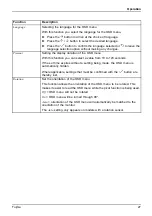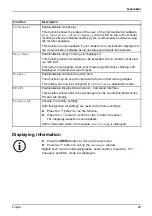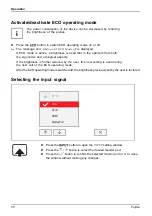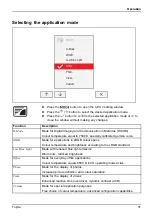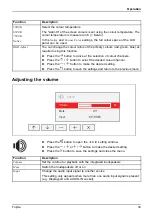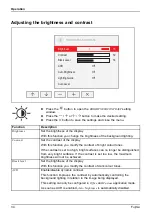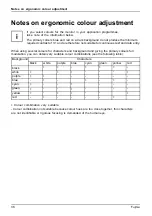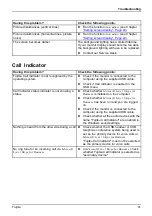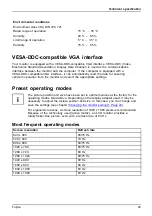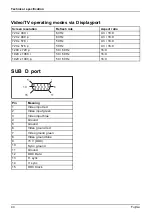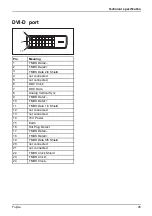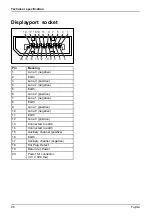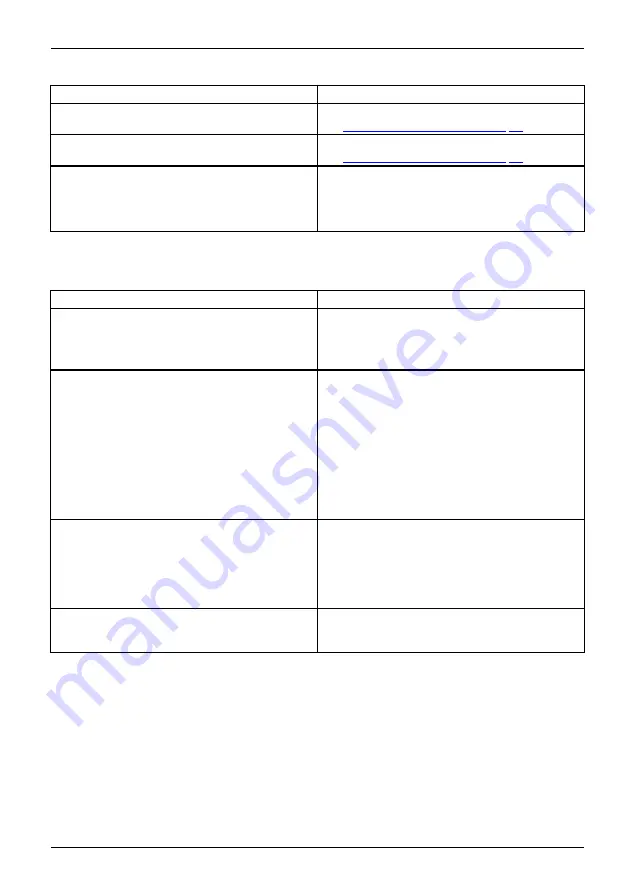
Troubleshooting
Having this problem?
Check the following points:
Picture disturbances (vertical lines)
►
Run the function
Auto adjust
(see Chapter
"Setting screen display", Page 24
Picture disturbances (horizontal lines, picture
noise)
►
Run the function
Auto adjust
(see Chapter
"Setting screen display", Page 24
The screen becomes darker
The background lighting has a limited lifetime.
If your monitor display should become too dark,
the background lighting will have to be replaced.
►
Contact our Service Desk.
Call Indicator
Having this problem?
Check the following points:
Fujitsu Call Indicator is not recognised by the
operating system
►
Check if the monitor is connected to the
computer using the supplied USB cable.
►
Check if Call Indicator is enabled in the
OSD menu.
Call Indicator status indicator is not showing a
status
►
Check whether
Microsoft Lync
/
Skype for
Business
is installed on the computer.
►
Check whether
Microsoft Lync
/
Skype for
Business
has been run and you are logged
on.
►
Check if the monitor is connected to the
computer using the supplied USB cable.
►
Check whether all the audio devices with the
name "Fujitsu Call Indicator" are enabled in
the Windows sound settings.
Nothing is heard from the other side during a call
►
Check whether the USB headset or USB
telephone conference system being used is
set as the primary device for voice calls in
Microsoft Lync
/
Skype for Business
.
"Fujitsu Call Indicator" must not be selected
as the primary device for voice calls.
No ring tone for an incoming call via
Microsoft
Lync
/
Skype for Business
►
In
Microsoft Lync
/
Skype for Business
, check
whether Fujitsu Call Indicator is selected as
"secondary device".
Fujitsu
41
Содержание P24-8 TE Pro
Страница 1: ...Display Operating Manual FUJITSU Display P24 8 TE Pro ...
Страница 3: ......