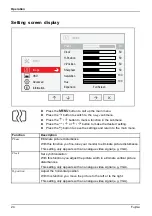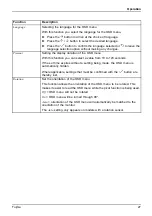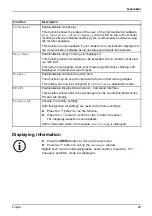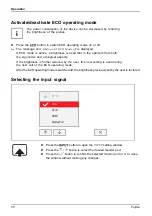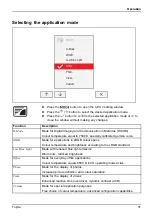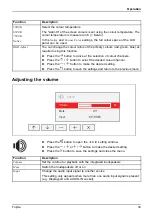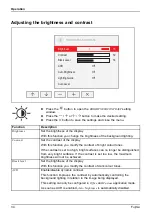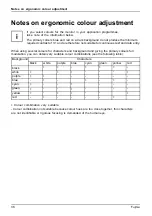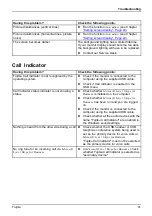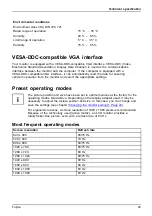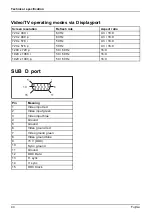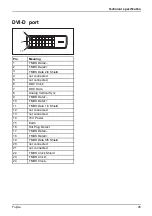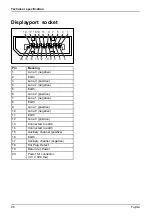Notes on low blue light mode
Notes on low blue light mode
This monitor has a "low blue light" function, which can be selected in the OSD menu. This "low
blue light" function reduces the blue light emission of the monitor to a minimum. In this way, the
device complies with the "low blue light" certi
fi
cation of the Technical Inspection Association.
LED backlights no longer emit blue light as a conventional source of white light.
Further information can be found in Chapter
"Selecting the application mode", Page 31
Fujitsu
37
Содержание P24-8 TE Pro
Страница 1: ...Display Operating Manual FUJITSU Display P24 8 TE Pro ...
Страница 3: ......