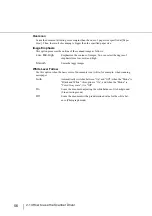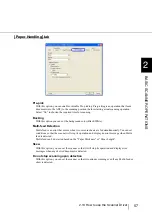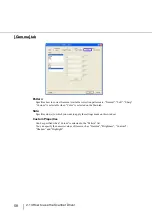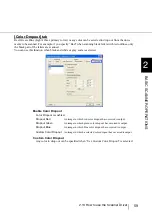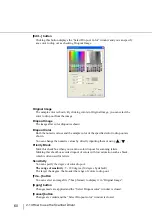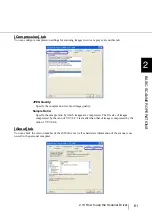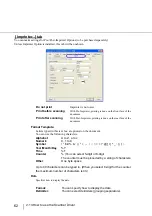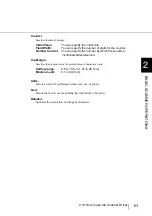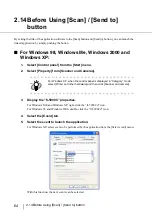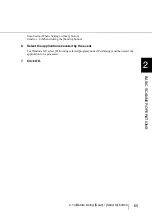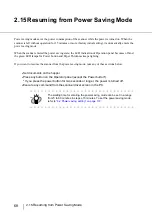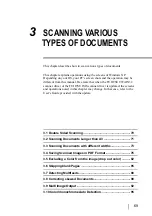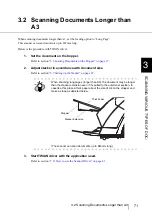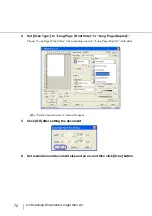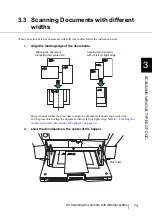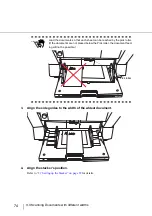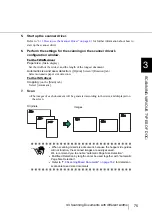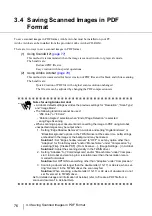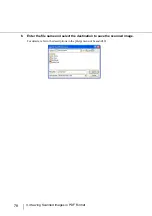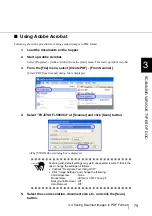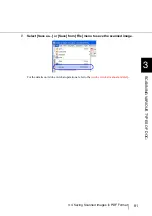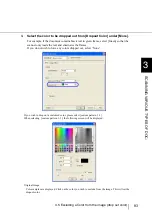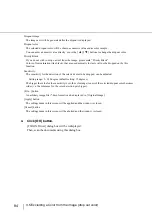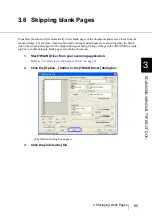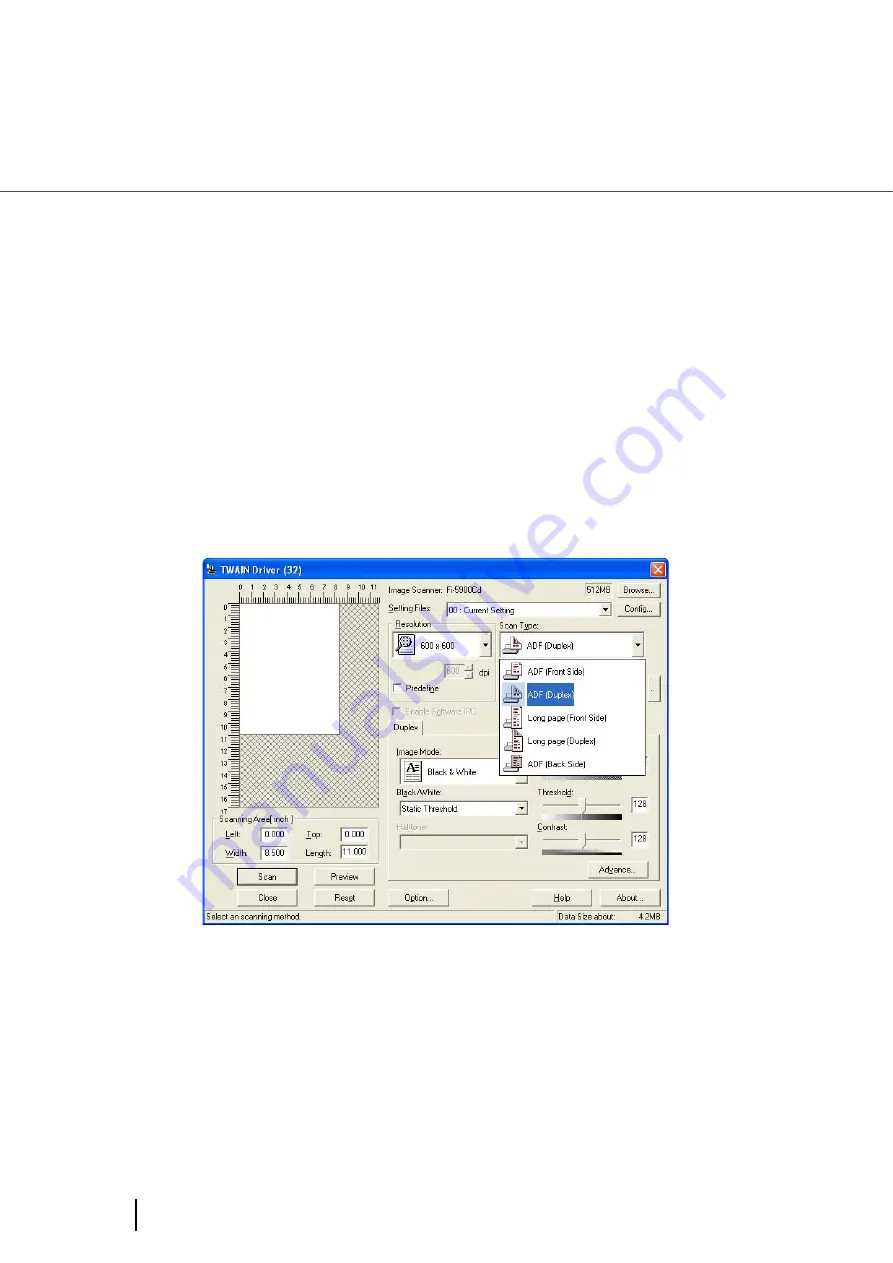
70
3.1 Double Sided Scanning
3.1 Double Sided Scanning
When you want both sides of a document to be scanned at the same time, set the feeding option to
“Duplex”.
Below is the procedure with TWAIN driver.
1.
Set the document on the hopper.
Refer to section
“2.6 Loading Documents on the Hopper” on page 17
.
2.
Adjust stacker in accordance with document size.
Refer to section
“2.7 Setting up the Stacker” on page 22
.
3.
Start TWAIN driver with the application used.
Refer to section
“2.13 How to use the Scanner Driver” on page 41
.
4.
Set the [Scan Type:] to “ADF (Duplex)”.
5.
Set resolution and document size and so on, and then click [Scan] button.
Содержание NSS8 and NSS12
Страница 2: ......
Страница 20: ...xviii ...
Страница 114: ...94 3 9 Multi Image Output 6 Click the Scan button to scan the document ...
Страница 117: ...97 3 10 Color monochrome Auto Detection 3 SCANNING VARIOUS TYPES OF DOC 5 Click the Scan button to scan the document ...
Страница 118: ...98 3 10 Color monochrome Auto Detection ...
Страница 134: ...114 4 5 Cleaning the Transport path and the sensors ...
Страница 184: ...164 7 8 Scanning Mixed Documents ...
Страница 214: ...194 8 17 Timeout for Manual Feeding ...
Страница 225: ...205 10 3 Dimensions 10 SCANNER SPECIFICATIONS 10 3 Dimensions unit mm ...
Страница 226: ...206 10 3 Dimensions ...
Страница 229: ...IN 3 ...