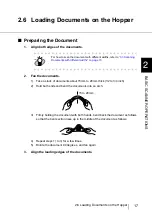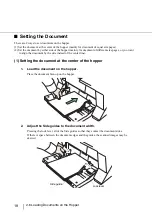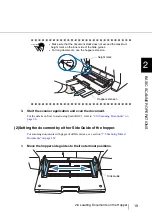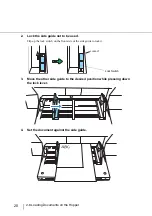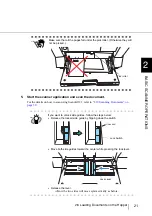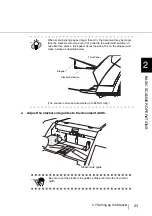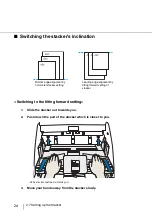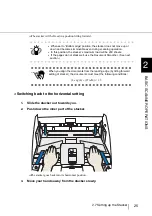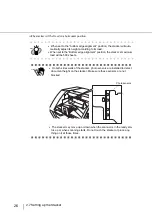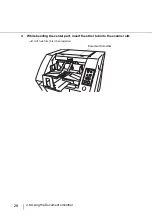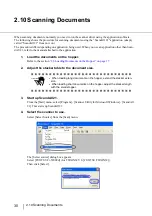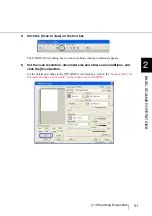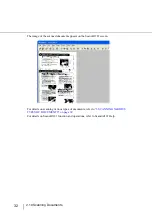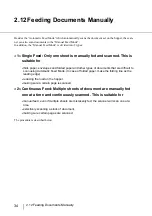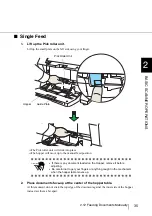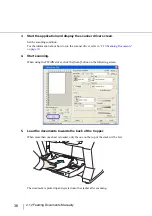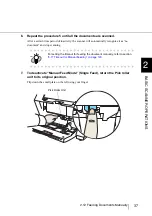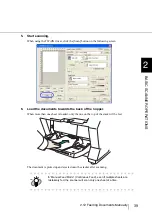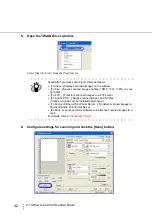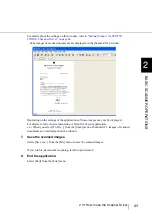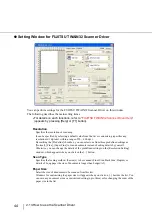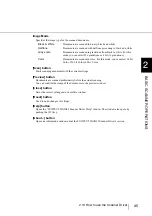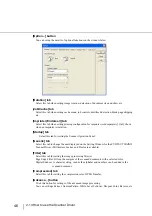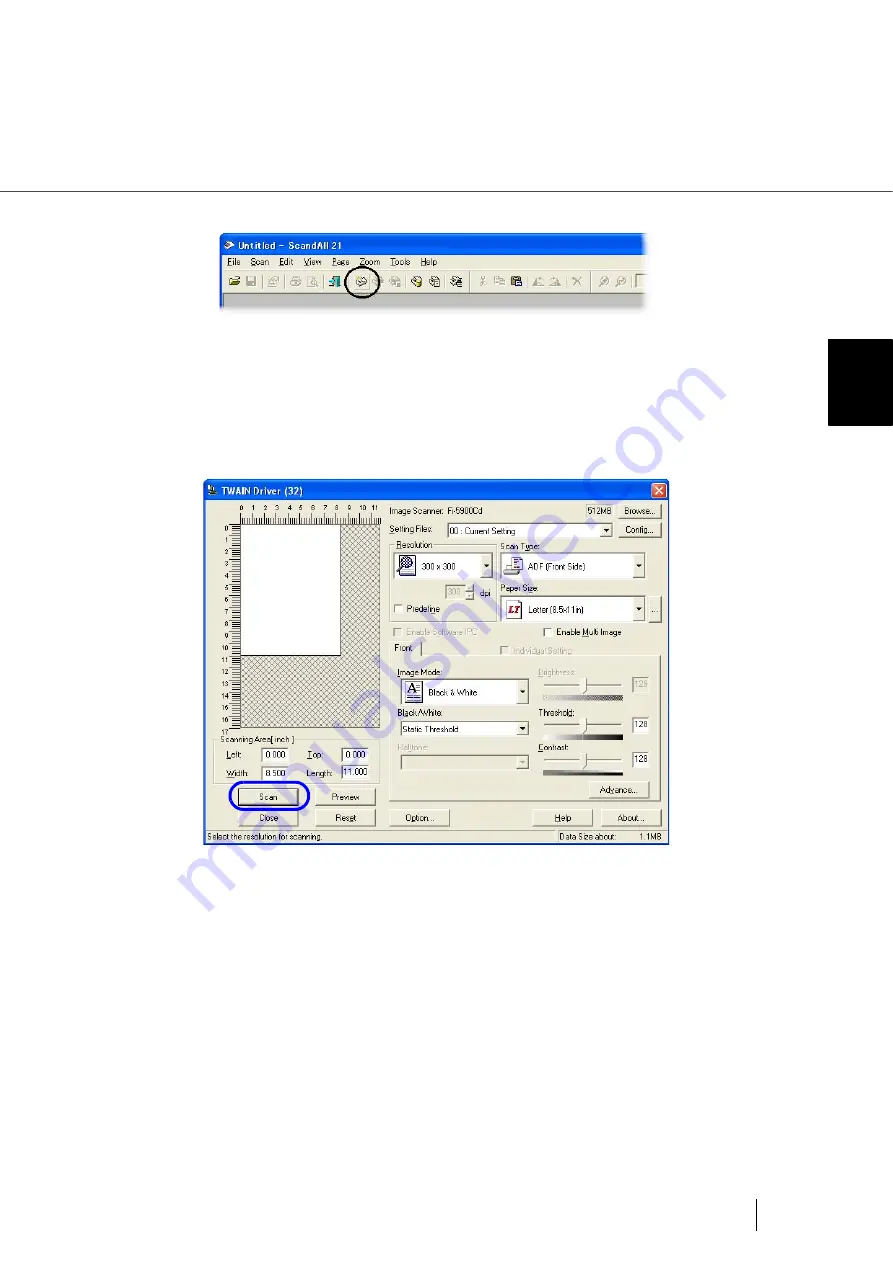
31
2.10 Scanning Documents
2
BASIC SCANNER OPERA
T
IONS
5.
Click the [Scan to view] on the tool bar.
The [TWAIN Driver] dialog box (screen for setting scanning conditions) appears.
6.
Set the scan resolution, document size and other scan conditions, and
click the [Scan] button.
For the details on settings in the [TWAIN Driver] dialog box, refer to the
“Scanner Utility for
Microsoft Windows User's Guide” on the scanner driver CD-ROM.
Содержание NSS8 and NSS12
Страница 2: ......
Страница 20: ...xviii ...
Страница 114: ...94 3 9 Multi Image Output 6 Click the Scan button to scan the document ...
Страница 117: ...97 3 10 Color monochrome Auto Detection 3 SCANNING VARIOUS TYPES OF DOC 5 Click the Scan button to scan the document ...
Страница 118: ...98 3 10 Color monochrome Auto Detection ...
Страница 134: ...114 4 5 Cleaning the Transport path and the sensors ...
Страница 184: ...164 7 8 Scanning Mixed Documents ...
Страница 214: ...194 8 17 Timeout for Manual Feeding ...
Страница 225: ...205 10 3 Dimensions 10 SCANNER SPECIFICATIONS 10 3 Dimensions unit mm ...
Страница 226: ...206 10 3 Dimensions ...
Страница 229: ...IN 3 ...