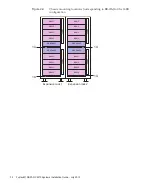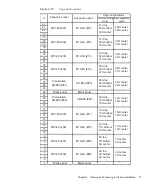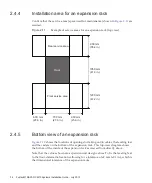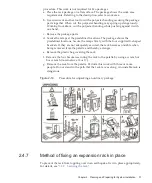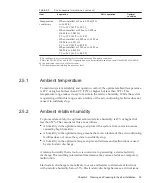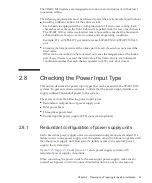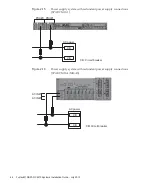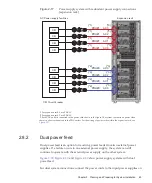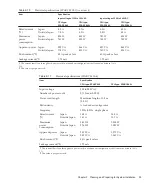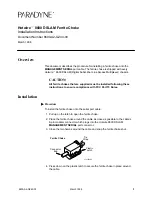PSU#0 PSU#1
AC power
CB
CB
CB: Circuit breaker
AC power
CB
CB
CB: Circuit breaker
AC IN#1
AC IN#0
separate
systems.
Figure
2-18
Power
supply
system
with
dual
power
feed
(SPARC
M10-1)
Figure
2-19
Power
supply
system
with
dual
power
feed
(SPARC
M10-4/M10-4S)
Fujitsu
M10/SPARC
M10
Systems
Installation
Guide
・
July
2015
46
Содержание M10 Series
Страница 1: ...Fujitsu M10 SPARC M10 Systems Installation Guide Manual Code C120 E678 12EN July 2015 ...
Страница 10: ...Fujitsu M10 SPARC M10 Systems Installation Guide July 2015 x ...
Страница 156: ...Fujitsu M10 SPARC M10 Systems Installation Guide July 2015 142 ...
Страница 169: ...A B Figure 4 14 Locations for passing cables between the racks Chapter 4 Configuring Building Block Connections 155 ...
Страница 176: ...Fujitsu M10 SPARC M10 Systems Installation Guide July 2015 162 ...
Страница 208: ...Fujitsu M10 SPARC M10 Systems Installation Guide July 2015 194 ...
Страница 240: ...Fujitsu M10 SPARC M10 Systems Installation Guide July 2015 226 ...
Страница 252: ...Fujitsu M10 SPARC M10 Systems Installation Guide July 2015 238 ...
Страница 290: ...Fujitsu M10 SPARC M10 Systems Installation Guide July 2015 276 ...
Страница 310: ...Fujitsu M10 SPARC M10 Systems Installation Guide July 2015 296 ...
Страница 336: ...Fujitsu M10 SPARC M10 Systems Installation Guide July 2015 322 ...
Страница 368: ...Fujitsu M10 SPARC M10 Systems Installation Guide July 2015 354 ...
Страница 374: ...Fujitsu M10 SPARC M10 Systems Installation Guide July 2015 360 ...