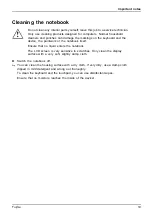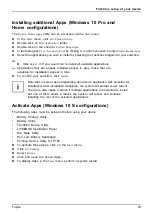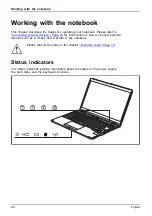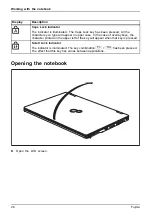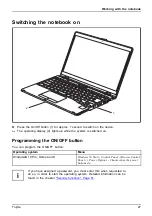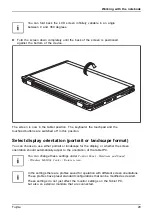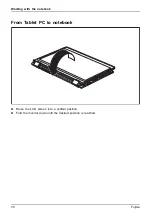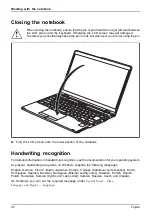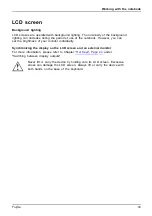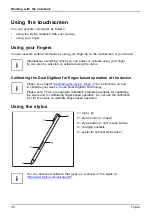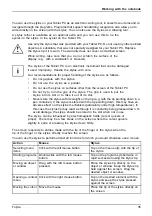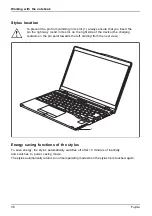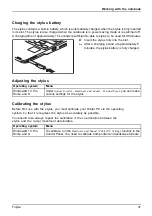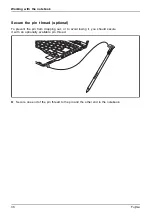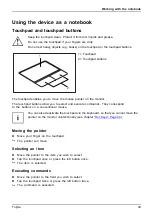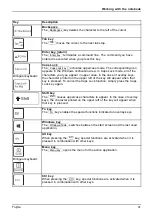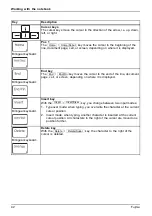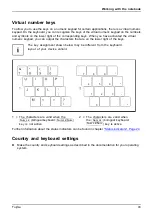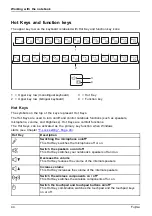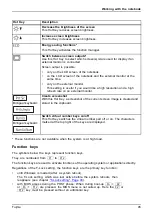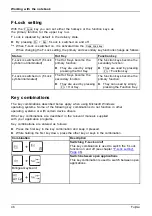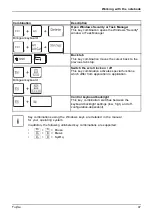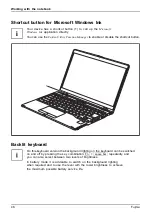Working with the notebook
LCD screen
LCDscreen
Notes
Background lighting
LCD screens are operated with background lighting. The luminosity of the background
lighting can decrease during the period of use of the notebook. However, you can
set the brightness of your monitor individually.
Synchronizing the display on the LCD screen and an external monitor
For more information, please refer to Chapter
under
"Switching between display outputs".
Never lift or carry the device by holding onto its LCD screen. Excessive
stress can damage the LCD screen. Always lift or carry the device with
both hands on the base of the keyboard.
Fujitsu
33