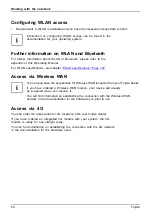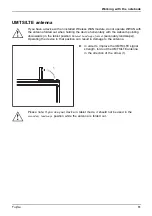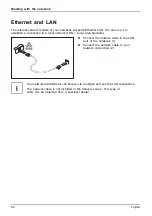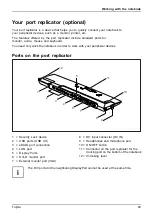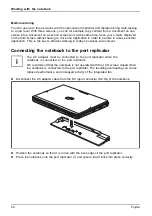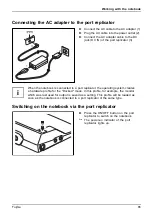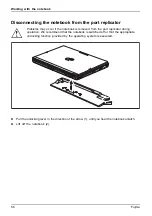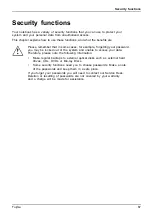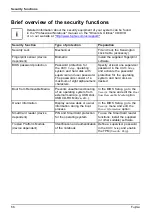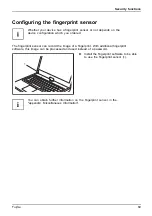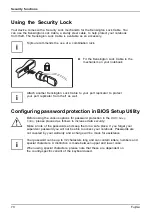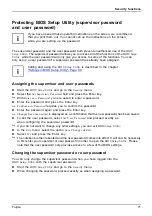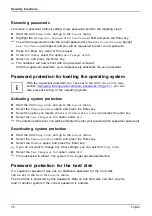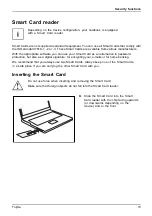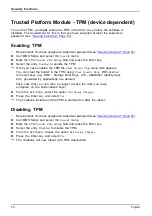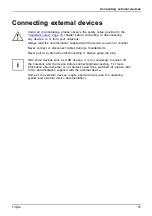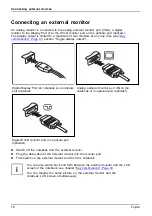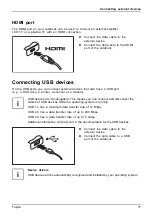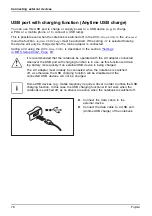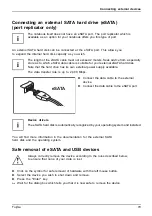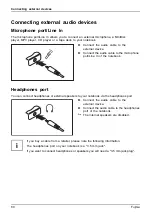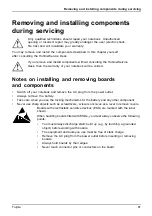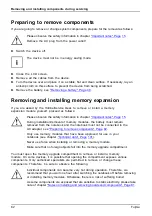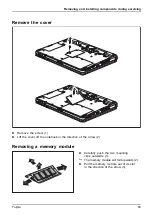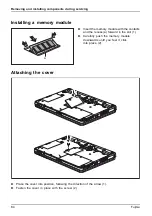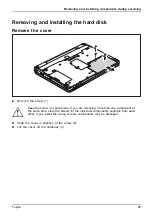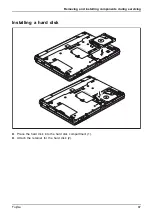Security functions
Removing passwords
To remove a password (without setting a new password) perform the following steps:
Password
Supervisorpassword
Userpassword
►
Start the
BIOS Setup Utility
and go to the
Security
menu.
►
Highlight the
Set Supervisor Password
or
Set User Password
fi
eld and press the Enter key.
You will be requested to enter the current password by the
Enter Current Password
prompt.
Enter New Password
will appear and you will be requested to enter a new password.
►
Press the Enter key twice at this request.
►
In the
Exit
menu, select the option
Save Changes & Exit
.
►
Select
Yes
and press the Enter key.
The notebook will now reboot with the password removed.
With the supervisor password, you simultaneously deactivate the user password.
Password protection for booting the operating system
With the supervisor password you have set in the
BIOS Setup Utility
(see
section
"Assigning the supervisor and user passwords", Page 71
), you can
also prevent booting of the operating system.
Operating system
Activating system protection
►
Start the
BIOS Setup Utility
and go to the
Security
menu.
Operatingsystem
►
Select the
Password on Boot
option and press the Enter key.
►
Select the option you require (
Disabled
,
First Boot
or
Every Boot
) and press the enter key
►
Select the
Save Changes & Exit
option under
Exit
.
The notebook will reboot. You will be prompted to enter your password (the supervisor password).
Deactivating system protection
►
Start the
BIOS Setup Utility
and go to the
Security
menu.
Operatingsystem
►
Select the
Password on Boot
option and press the Enter key.
►
Select the
Disabled
option and press the Enter key.
If you do not want to change any other settings, you can exit
BIOS Setup Utility
.
►
Select the
Save Changes & Exit
option under
Exit
.
The notebook will reboot. The system is no longer password-protected.
Password protection for the hard disk
If a supervisor password was set, an additional password for the hard disk
can be set in the
Hard Disk Security
menu.
The hard disk is protected by this password. Data on this hard disk can then only be
read in another system if the correct password is entered.
72
Fujitsu
Содержание lifebook t726
Страница 1: ...System Operating Manual FUJITSU LIFEBOOK T726 ...
Страница 10: ...Contents 8 Fujitsu ...
Страница 27: ...Working with the notebook Opening the notebook Fold the LCD screen upwards Fujitsu 25 ...
Страница 32: ...Working with the notebook From Tablet PC to notebook Raise the LCD screen into a vertical position 30 Fujitsu ...