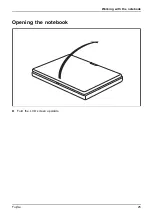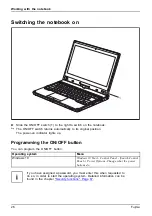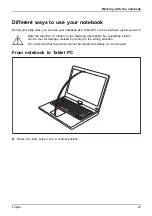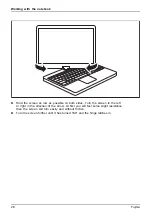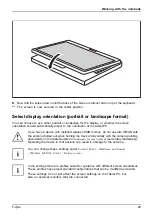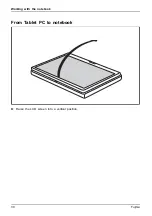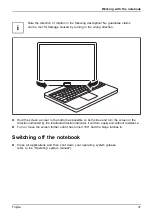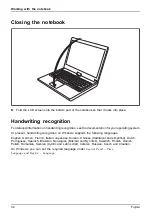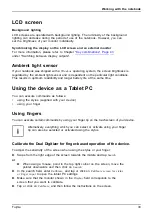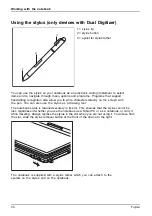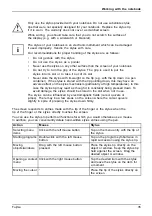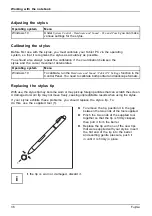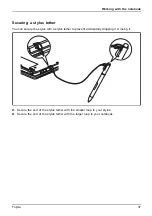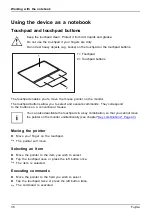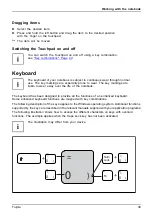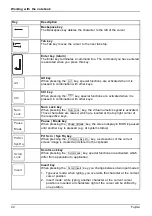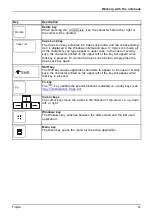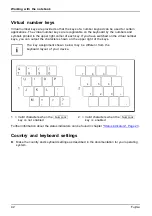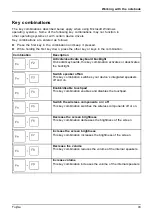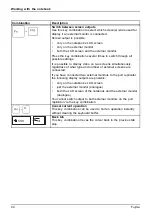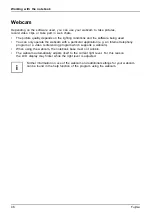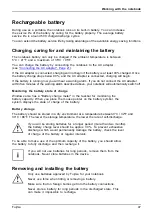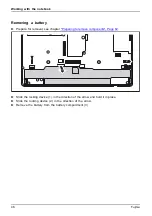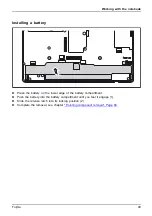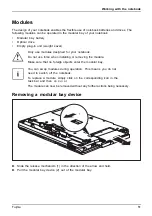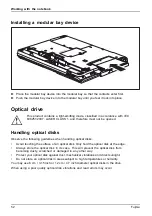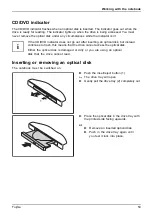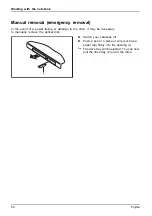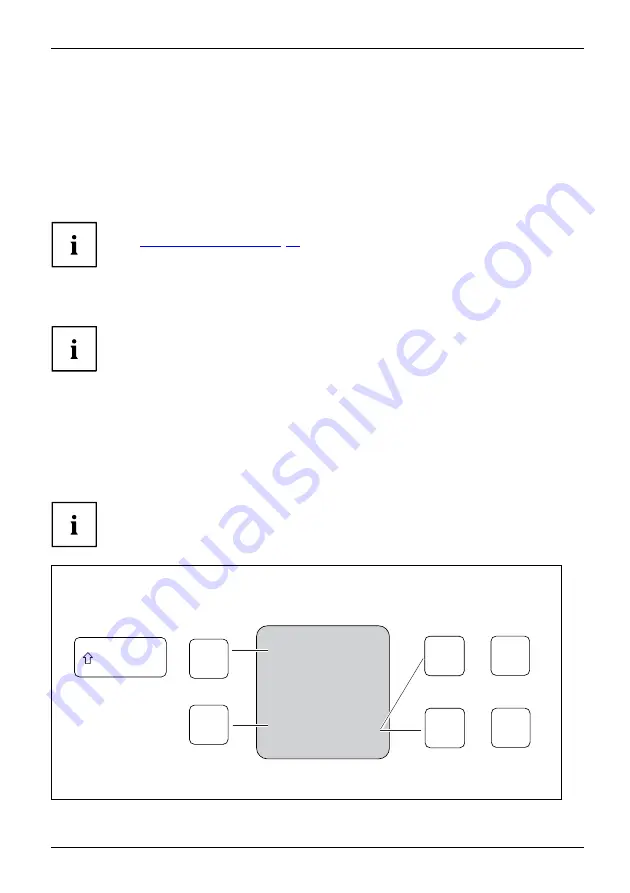
Working with the notebook
Dragging items
►
Select the desired item.
Touchpad
►
Press and hold the left button and drag the item to the desired position
with the
fi
nger on the touchpad.
The item will be moved.
Switching the Touchpad on and off
You can switch the Touchpad on and off using a key combination,
see
.
Keyboard
Keyboard
Numeric keypad
Numberkeypad
keys
The keyboard of your notebook is subject to continuous wear through normal
use. The key markings are especially prone to wear. The key markings are
liable to wear away over the life of the notebook.
The keyboard has been designed to provide all the functions of an enhanced keyboard.
Some enhanced keyboard functions are mapped with key combinations.
The following description of the keys applies to the Windows operating system. Additional functions
supported by the keys are described in the relevant manuals supplied with your application programs.
The following illustration shows how to access the different characters on keys with overlaid
functions. The example applies when the Caps Lock key has not been activated.
The illustration may differ from your device.
0
=
}
+
+
Num
Lock
=
0
}
=
0
}
=
0
}
+
Fn
=
0
}
Fujitsu
39
Содержание lifebook t726
Страница 1: ...System Operating Manual FUJITSU LIFEBOOK T726 ...
Страница 10: ...Contents 8 Fujitsu ...
Страница 27: ...Working with the notebook Opening the notebook Fold the LCD screen upwards Fujitsu 25 ...
Страница 32: ...Working with the notebook From Tablet PC to notebook Raise the LCD screen into a vertical position 30 Fujitsu ...