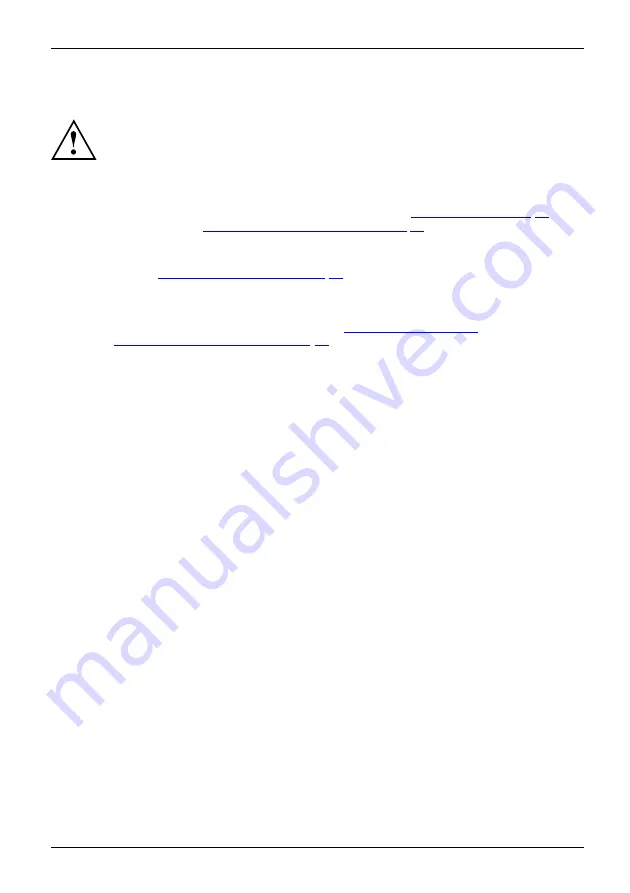
Important notes
Safety instructions
Safetyinformation
Information,
Please observe the following safety information.
Please pay special attention to the sections in the manual marked
with the symbol on the left.
When connecting and disconnecting cables, observe the relevant
notes in this operating manual.
Read the information on the ambient conditions in the
chapter and the
"First-time setup of your device", Page 20
chapter before preparing
your notebook for use and switching it on for the first time.
When cleaning the device, please observe the relevant notes in the
section
"Cleaning the notebook", Page 19
Pay attention to the additional safety notes for devices with radio components
provided in the "Safety/Regulations" manual.
Please refer to the notes in the chapter
components during servicing", Page 76
.
When handling this device, you will come into contact with lead, a chemical which in
California is held to be a possible cause of birth defects and other damage to fertility.
Wash your hands after using the device.
Avoid placing your computer on uneven or unstable work surface.
Do not place objects or apply heavy pressure on your computer.
Do not apply too much force to the display corners.
Do not rotate display with excessive force.
Do not pick up or hold the computer by display only.
Do not shake or bump the display.
Avoid excessive vibration and shocks.
Avoid excess force when tapping or writing on the screen.
Do not block the air vents.
Do not leave the computer turned on when enclosed in briefcase or backpack.
In the event you drop your notebook or damage the the housing in any way,
immediately turn off power and disconnect the power plug. Failure to do so
could result in a short circuit, smoke, and/of fire. Contact Fujitsu Service and
Support to learn how to get the computer repaired.
This notebook complies with the relevant safety regulations for data processing equipment.
If you have any questions about setting up your notebook in the intended environment,
please contact your sales outlet or our Hotline/Service Desk.
Fujitsu
15
















































