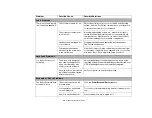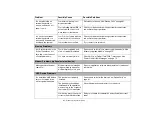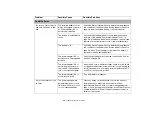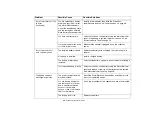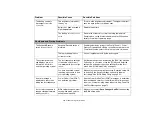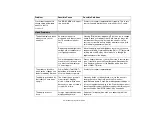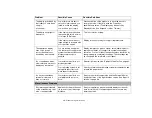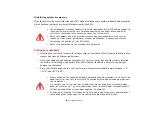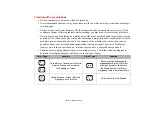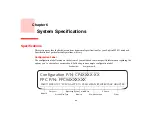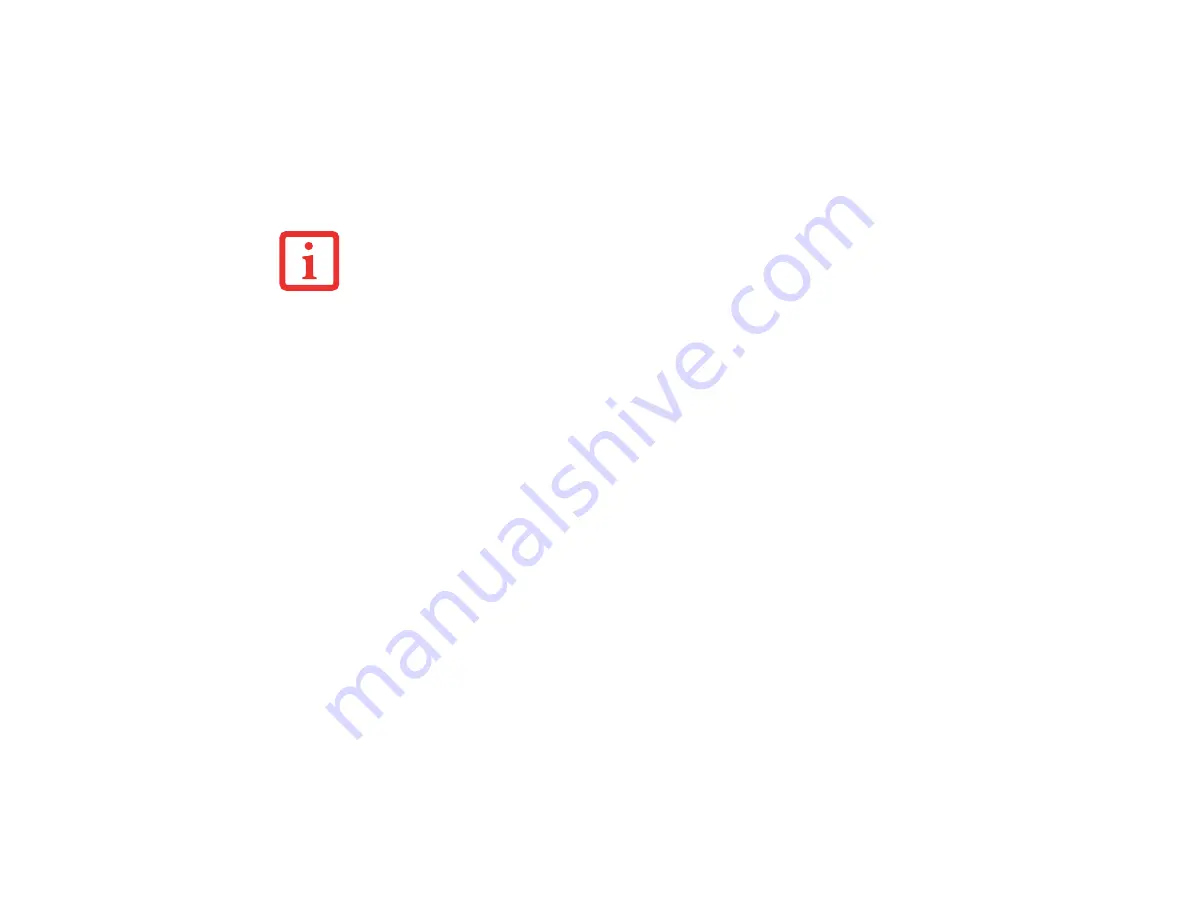
77
- Restoring Your System Image and Software
User-Configured System Backups:
The MyRecovery icon also allows you to make backups of your
current system image either to another location on your hard drive or on removable media. Backups can
be made on a regular basis so that you can restore your system to a previous state.
To use the recovery utilities, please follow the instructions in the “Recovering Your Factory and System
Images” manual that is bundled separately with your system.
Automatically Downloading Driver Updates
Your system has a convenient tool called the Fujitsu Driver Update (FDU) utility. With FDU, you can
choose to automatically or manually go to the Fujitsu site to check for new updates for your system.
The FDU icon should appear in the system tray at the bottom right of your screen (roll the cursor over the
icons to find the correct one). If the icon does not appear in the system tray, go to [Start] -> All Programs,
and click on Fujitsu Driver Update; this will create the icon automatically.
To invoke the FDU menu, right-click on the FDU icon. The menu contains the following items:
Check for updates now
Allows for manual driver update search. The first time it is used, you are prompted to agree to a user
agreement. After clicking on the icon, the FDU automatically connects with the Fujitsu site to check for
updates and downloads them. While downloading, the icon has a red bar through it, indicating that it
cannot be used while the download is in process. When the update is complete, a message appears
informing you of the fact.
•
I
N
ORDER
TO
MAKE
COPIES
OF
SYSTEM
BACKUP
IMAGES
,
YOU
MUST
HAVE
AN
EXTERNALLY
CONNECTED
DVD
DRIVE
.
•
I
F
YOU
HAVE
ACCESS
TO
THE
INTERNET
,
VISIT
THE
F
UJITSU
S
UPPORT
WEBSITE
OCCASIONALLY
AT
HTTP
://
WWW
.
COMPUTERS
.
US
.
FUJITSU
.
COM
/
SUPPORT
TO
CHECK
FOR
THE
MOST
CURRENT
INFORMATION
,
DRIVERS
,
AND
SYSTEM
UPDATES
.