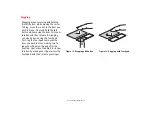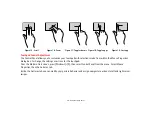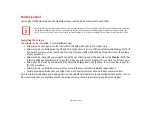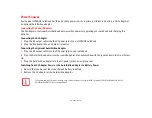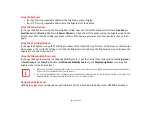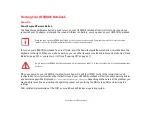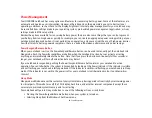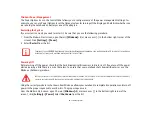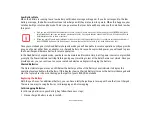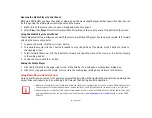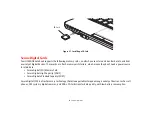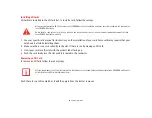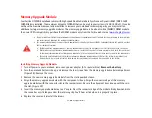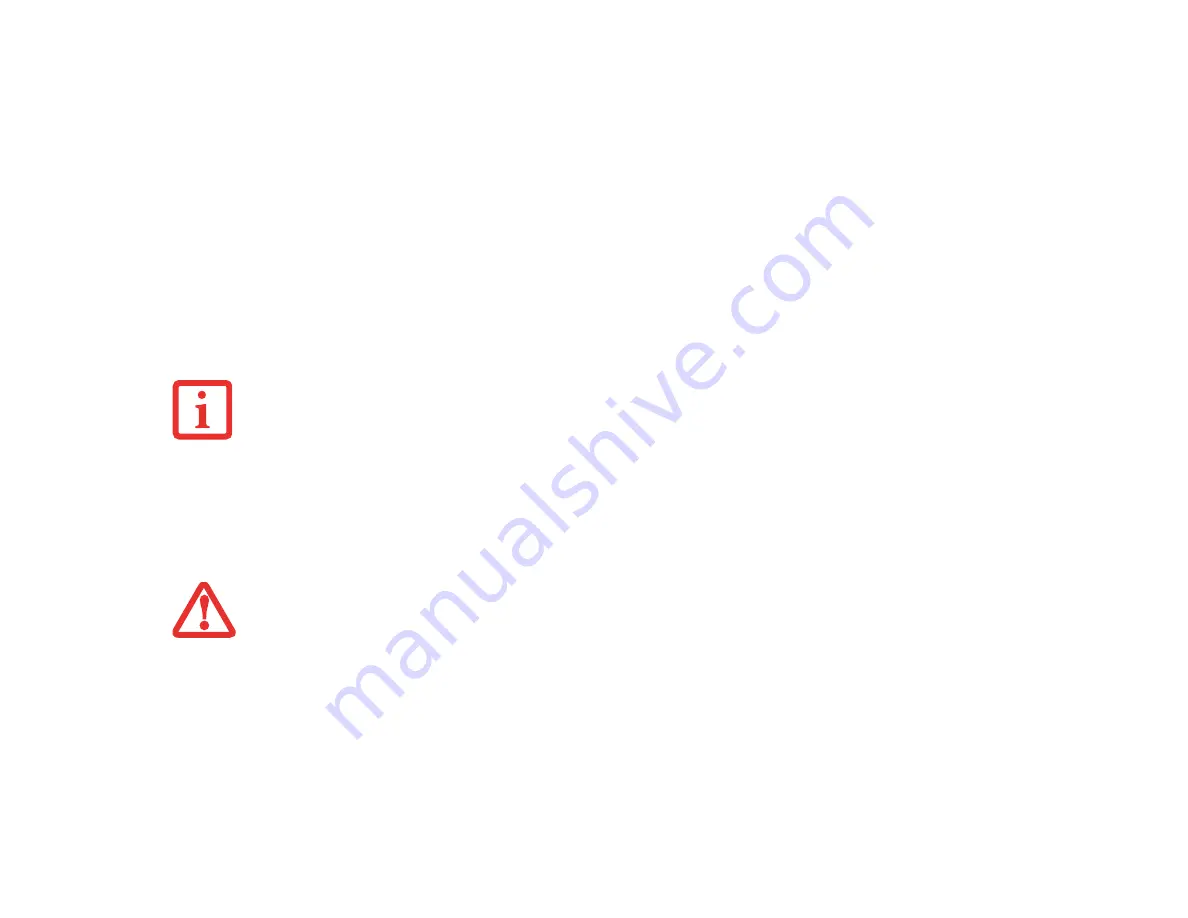
41
- Power Management
Windows Power Management
The Power Options icon in the Control Panel allows you to configure some of the power management settings. For
example, you can use Power Options to set the timeout values for turning off the display and hard disks whether you
are running the notebook on battery or one of the adapters.
Restarting the System
If your system is on and you need to restart it, be sure that you use the following procedure.
1
From the Modern Start screen, open Charms (
[Windows]
+
C
) or mouse over [-] in the bottom right corner of the
screen). Click
[Settings]
->
[Power]
.
2
Select
Restart
from the list.
Powering Off
Before turning off the power, check that the hard drive/optical drive access indicator is off. If you turn off the power
while accessing a disk there is a risk of data loss. To ensure that your notebook shuts down without error, use the
Windows shutdown procedure.
Using the correct procedure to shut down from Windows allows your notebook to complete its operations and turn off
power in the proper sequence to avoid errors. The proper sequence is:
From the Modern Start screen, open Charms ([
WC
) or mouse over [-] in the bottom right corner of the
screen), click [
Settings]
->
[Power]
. Select
Shut down
from the list.
T
URNING
OFF
YOUR
LIFEBOOK
NOTEBOOK
WITHOUT
EXITING
W
INDOWS
OR
TURNING
ON
YOUR
NOTEBOOK
WITHIN
10
SECONDS
OF
THE
NOTEBOOK
BEING
SHUT
OFF
MAY
CAUSE
AN
ERROR
WHEN
YOU
START
THE
NEXT
TIME
.
B
E
SURE
TO
CLOSE
ALL
FILES
AND
EXIT
ALL
APPLICATIONS
PRIOR
TO
TURNING
OFF
THE
POWER
. I
F
FILES
ARE
OPEN
WHEN
YOU
TURN
THE
POWER
OFF
,
YOU
WILL
LOSE
ANY
CHANGES
THAT
HAVE
NOT
BEEN
SAVED
,
AND
MAY
CAUSE
DISK
ERRORS
.
Содержание LIFEBOOK LH532
Страница 2: ...User s Guide Learn how to use your Fujitsu LIFEBOOK LH532 notebook ...
Страница 37: ...31 Chapter 2 Getting Started with Your LIFEBOOK Figure 20 Connecting the AC Adapter AC Cable DC In AC Adapter ...
Страница 134: ...Guide d utilisation Découvrez comment utiliser votre ordinateur portable Fujitsu LIFEBOOK LH532 ...