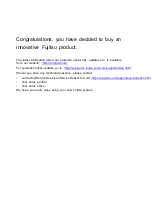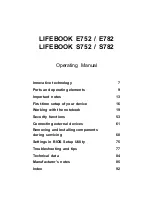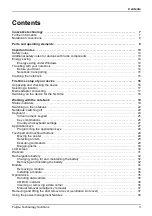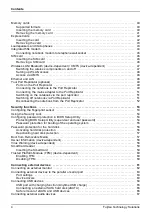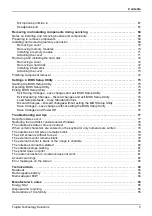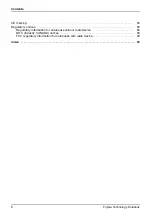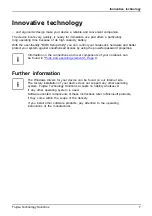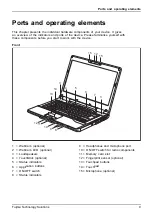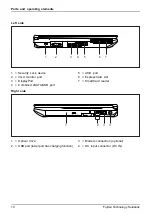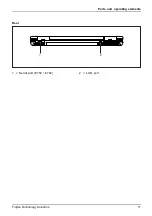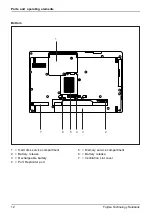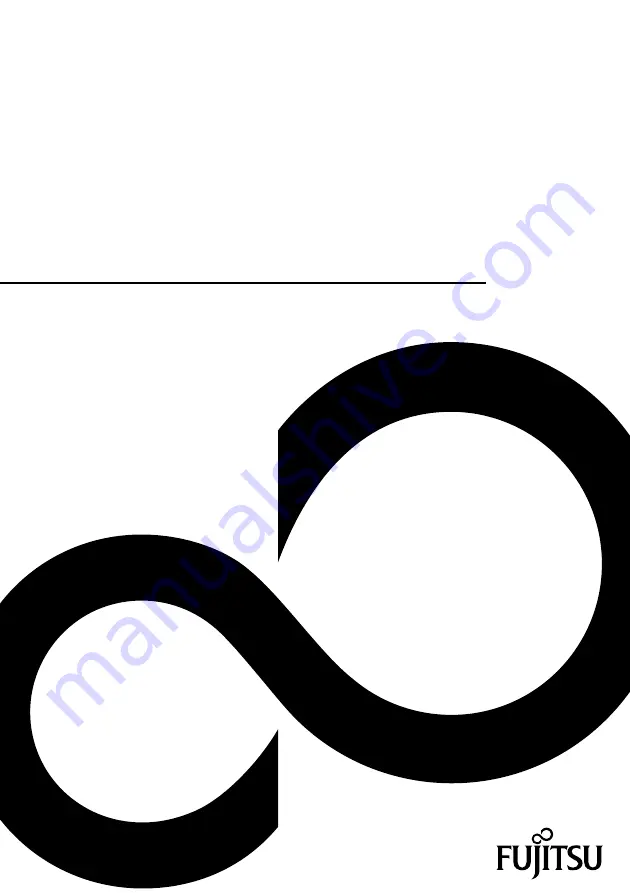Отзывы:
Нет отзывов
Похожие инструкции для LifeBook E752

Toughbook CF-T7BWATAAM
Бренд: Panasonic Страницы: 12

Toughbook 19
Бренд: Panasonic Страницы: 40

Digital HiNote Ultra 2000 series
Бренд: DEC Страницы: 131

TRITON 500
Бренд: Predator Страницы: 101

A3000N Series
Бренд: Asus Страницы: 30

A3Ac
Бренд: Asus Страницы: 72

1015PEM-PU17-BK
Бренд: Asus Страницы: 61

A52JV
Бренд: Asus Страницы: 110

1001PX-MU27-BK
Бренд: Asus Страницы: 62

A4D
Бренд: Asus Страницы: 102

1018P-PU17-BK
Бренд: Asus Страницы: 64

A46CA
Бренд: Asus Страницы: 120

1011CX-MU27-BK
Бренд: Asus Страницы: 66

1001P-MU17-BK
Бренд: Asus Страницы: 62

1008P-KR-PU17-BR
Бренд: Asus Страницы: 66

1002HA - Eee PC - Atom 1.6 GHz
Бренд: Asus Страницы: 58

A550CA
Бренд: Asus Страницы: 128

A516JA-BQ1023T
Бренд: Asus Страницы: 94