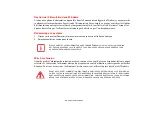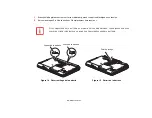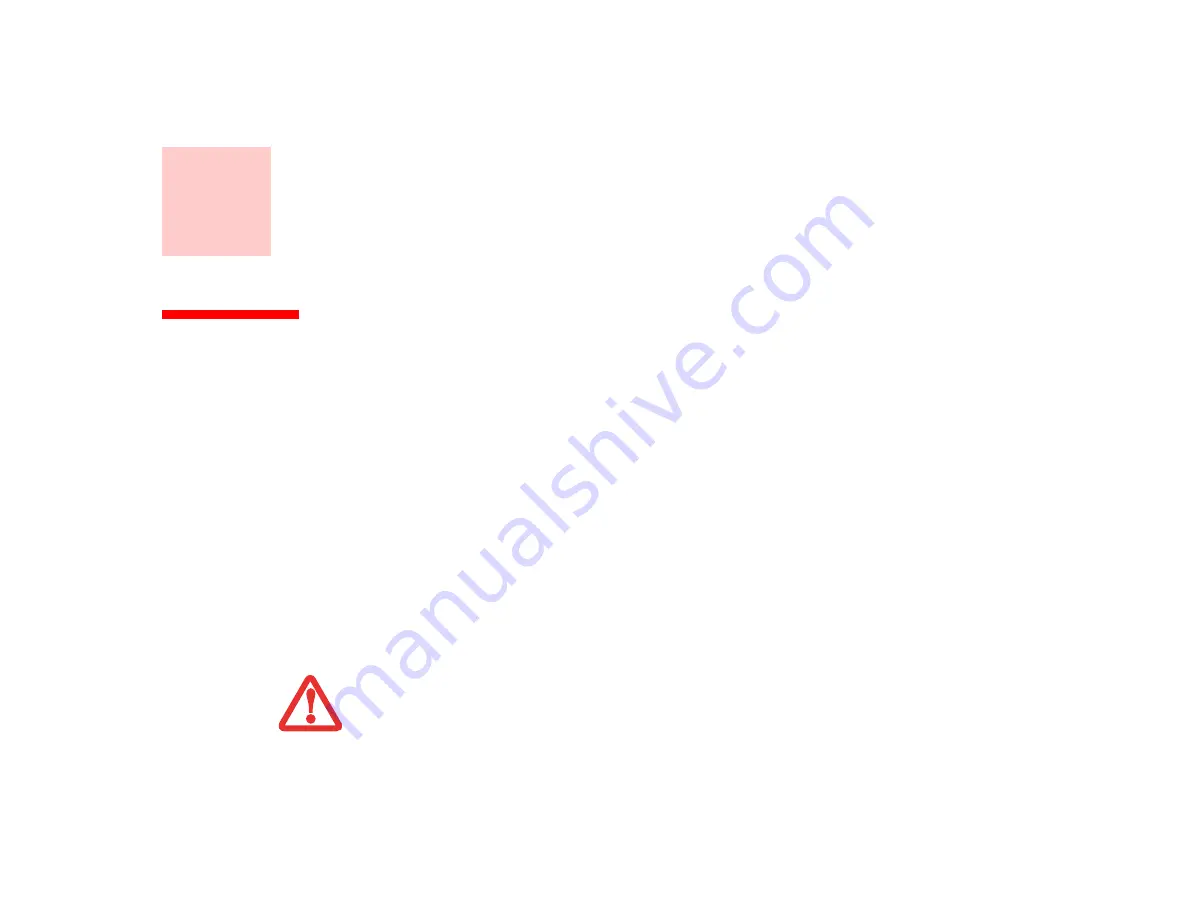
61
Chapitre 3
Options installables par l’utilisateur
Batterie au lithium
Votre ordinateur portable LIFEBOOK possède une batterie au lithium qui en permet le fonctionnement
lorsque vous n’avez pas accès à une source d’alimentation externe. Cette batterie est robuste et durable,
mais elle ne doit pas être exposée à des températures extrêmes, à des tensions élevées, à des produits
chimiques ou à d’autres situations dangereuses.
Si la batterie au lithium est utilisée dans les conditions suivantes, son autonomie peut en être réduite :
•
Lorsque la température ambiante est inférieure à 5°C ou supérieure à 35°C. Les températures extrêmes
réduisent la capacité de charge et peuvent accélérer la détérioration de la batterie. Si vous tentez de charger
une batterie sous une température ambiante dépassant les seuils de tolérance, vous voyez clignoter l’icône
de charge en cours sur le tableau de voyants d’état.
Voir « Voyant de charge de batterie » en page 23.
•
Lorsque vous vous servez d’un dispositif à consommation élevée tel qu’un modem, un graveur de
DVD multiformat ou un disque dur, l’utilisation de l’adaptateur secteur vous permettra de conserver
la durée de vie de la batterie.
N
E
LAISSEZ
JAMAIS
UNE
BATTERIE
DÉFECTUEUSE
DANS
VOTRE
ORDINATEUR
. E
LLE
POURRAIT
ENDOMMAGER
L
’
ADAPTATEUR
SECTEUR
,
L
’
ADAPTATEUR
AUTO
/
AVION
DISPONIBLE
EN
OPTION
,
LA
DEUXIÈME
BATTERIE
SI
VOUS
EN
POSSÉDEZ
UNE
OU
L
’
ORDINATEUR
LUI
-
MÊME
. U
NE
BATTERIE
ENDOMMAGÉE
PEUT
ÉGALEMENT
NUIRE
AU
FONCTIONNEMENT
DE
L
’
ORDINATEUR
EN
UTILISANT
TOUT
LE
COURANT
DISPONIBLE
.