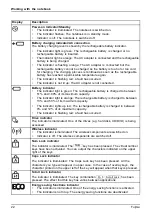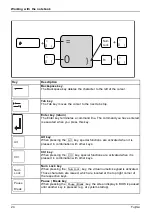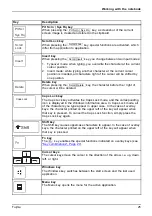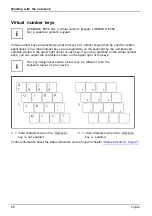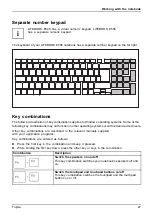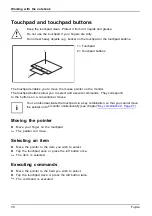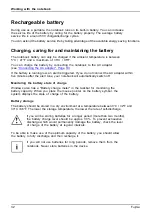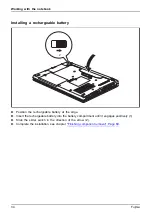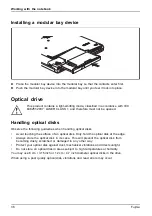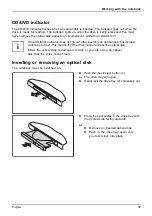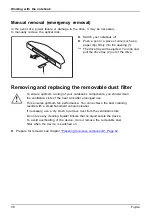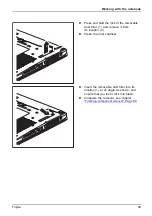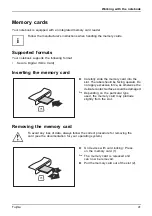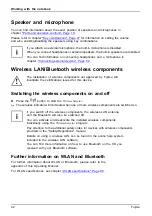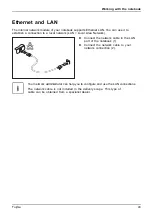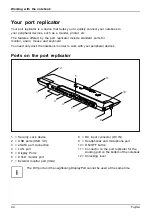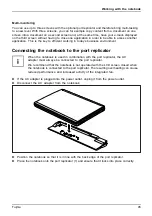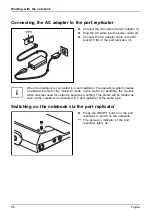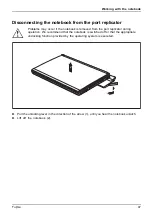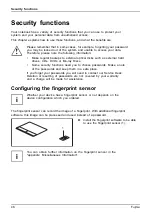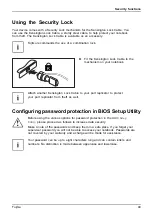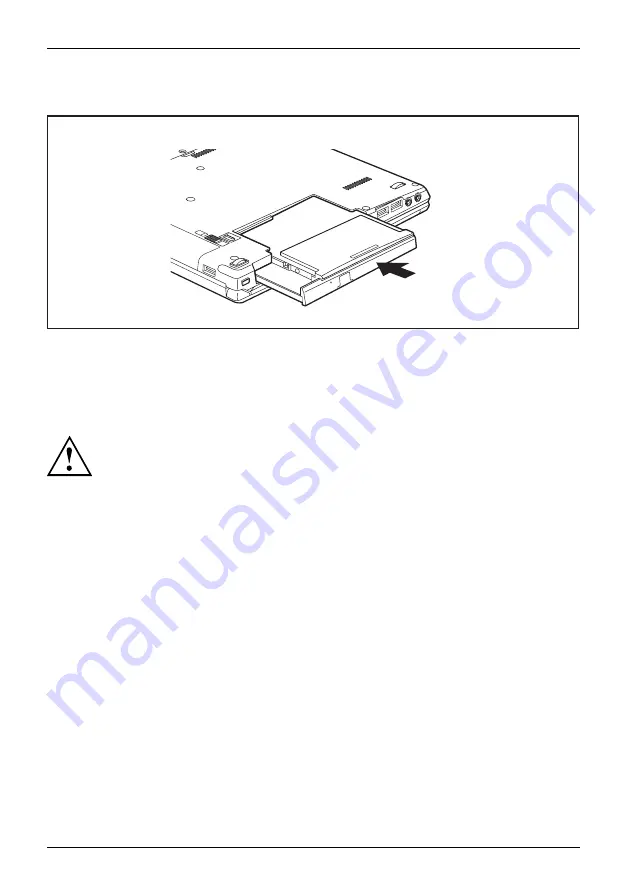
Working with the notebook
Installing a modular bay device
►
Place the modular bay device into the modular bay so that the contacts enter
fi
rst.
►
Push the modular bay device into the modular bay until you feel it lock into place.
Optical drive
Opticaldrive
This product contains a light-emitting diode, classi
fi
ed in accordance with IEC
608251:2007: LASER CLASS 1, and therefore must not be opened.
Handling optical disks
Opticaldisks
Observe the following guidelines when handling optical disks:
•
Avoid touching the surface of an optical disk. Only hold the optical disk at the edge.
•
Always store the optical disk in its case. This will prevent the optical disk from
becoming dusty, scratched or damaged in any other way.
•
Protect your optical disk against dust, mechanical vibrations and direct sunlight.
•
Do not store an optical disk in areas subject to high temperatures or humidity.
You may use 8 cm / 3.15 inch or 12 cm / 4.7 inch diameter optical disks in the drive.
When using a poor quality optical disk, vibrations and read errors may occur.
36
Fujitsu