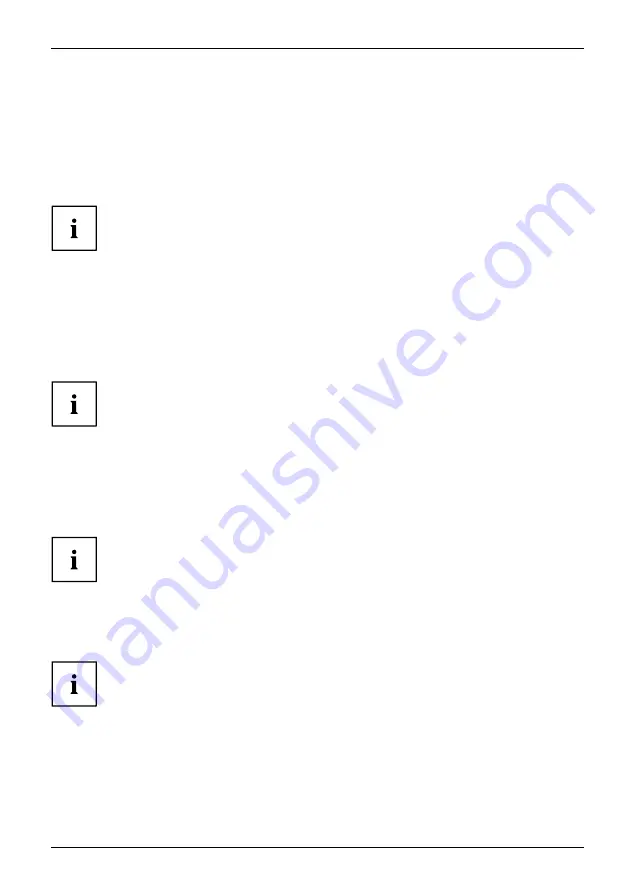
Settings in BIOS Setup Utility
Erase Disk
Erase Disk is a solution that is integrated into the
fi
rmware of the FUJITSU Computer (UEFI: Uni
fi
ed
Extensible Firmware Interface), to delete all the data from a hard disk or solid state drive (SSD).
This function can be used to delete all data from internal hard disks or SSDs, before the hard disks
are discarded or the complete computer system is disposed of. The function can also be used if
hard disks must be completely deleted, e.g. before installing a new operating system.
The application can only be selected and run if an administrator/supervisor
password has been assigned (Menu
BIOS Setup - Security
).
To erase data from SATA hard disks or SSDs, proceed as follows:
►
Call the
BIOS Setup
with the Administrator/Supervisor password.
►
To start the application, select
Erase Disk
(
BIOS Setup - Advanced
or
BIOS
Setup - Security
) and set
Start after Reboot
.
►
Then select
Save Changes and Exit
in the menu
Save & Exit / Exit
to initiate
a reboot and start
Erase Disk
.
Because of the reboot, the
Erase Disk
will be started. You have the option
to interrupt the process during the user selection.
►
After the application starts, the Administrator/Supervisor password must
be entered for security reasons.
A dialogue
fi
eld appears in which a particular, several or all the hard disks can be selected
for deletion. This depends on the number of hard disks in your system.
►
Select the hard disk(s) to be deleted. The selected hard disk(s) will be deleted one-by-one.
Erase Disk offers four deletion options, from
fast
(with one deletion pass) to
very
secure
(with 35 deletion passes). Depending on the algorithm chosen, the process
can take between ~10 seconds and ~10 minutes per GB:
•
Zero Pattern
(1 pass)
•
German BSI/VSITR
(7 passes)
•
DoD 5220.22-M ECE
(7 passes)
•
Guttmann
(35 passes)
SSD drives are securely erased with the
Enhanced Secure Erase
ATA
command integrated in the
fi
rmware.
►
Select the desired deletion algorithm for the selected hard disks.
Fujitsu
53
Содержание LIFEBOOK A3511
Страница 1: ...System Operating Manual FUJITSU LIFEBOOK A3511 ...
Страница 3: ......
Страница 10: ...Contents 6 Fujitsu ...
Страница 15: ...Ports and controls Underside 1 2 1 Service cover 2 Reset button Fujitsu 11 ...
















































