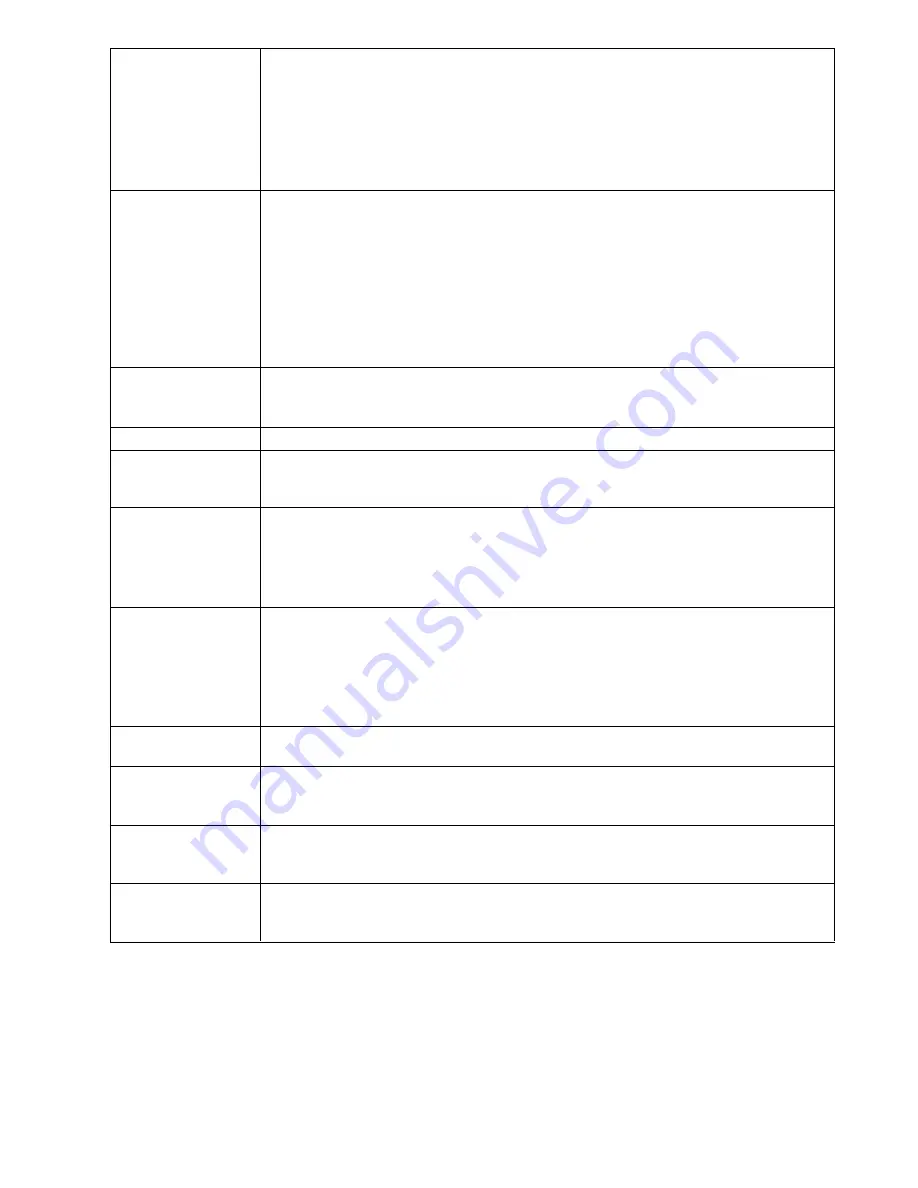
Set Accessible Ports
This function allows the administrator to define user access to the
server
s on the installation on
a port-by-port basis.
For each user, select the target port, then press the [Spacebar] to cycle through the choices: F
(Full Access), V (View Only), or N (No Access). Repeat until all access rights have been set,
then press [
E
SC
]. The default is F for all users on all ports.
Note
:
An “N” setting means that no access rights are granted. The port will not show up on the
user's list on the Main Screen.
Edit Port Names
To identify which
server
is attached to a particular port, every port can be assigned a name.
This function allows the administrator to create, modify, or delete port names.
To assign a port name: Click on the port, or use the navigation keys to move the highlight bar
to it, then press [ENTER].
When you have finished editing, press [ENTER] to have the change take effect. To abort the
change, press [ESC].
The username and password may be up to 15 characters long.
The following characters are allowed : A-Z 0-9 ():+-/:?,.[ ]
Restore Default Values This function will undo all changes and return the setup to the original factory default
settings except for the
account
and
p
ort names
settings that were assigned to the ports
.
Clear the Name List
This function clears the port name list.
Reset Station IDs
This function directs the OSD to re-scan the station positions of the entire installation and
updates the OSD so that the OSD station information corresponds to the new physical layout.
Set Operating System
OS
of the
server
attached to each port. You must configure each port on the installation. For
each port, press the [
S
PACEBAR
] to cycle through the choices (
WIN
, Mac or Sun). Repeat
until all the ports have been set, then press [
E
SC
]. The default is
WIN
.
(WIN:Windows OS)
Note
:
A Sun or Mac computer may not boot when you run it for the first time unless the
correct operating system is set for the port to which it is connected.
Set Cat 5 Length
Lets you specify how long the Cat 5e/6 cable between the port and the KVM adapter cable is.
Press [
S
PACEBAR
] to cycle through the cable length settings:
• S: Short - for up to 25 m
• M: Medium - for between 20 and 35 m
• L: Long - for above 35 m
An S, M, or L appears next to the port to indicate the choice.
Set Keyboard Language Sets the keyboard language layout for the
server
attached to each port. Press [
S
PACEBAR
] to
cycle through the choices. The default is English (US).
Firmware Upgrade
Unused in this device.
If Firmware Upgrade Utility is enable, press reset switch to reboot the derive. In case
of chained tiering connections. it is necessary to reboot all device.
Adapter Upgrade
Unused in this device.
If Firmware Upgrade Utility is enable, press reset switch to reboot the derive. In case
of chained tiering connections. it is necessary to reboot all device.
Set Login Mode
This function allows the administrator to request users to login or not. When the login dialog
box is disabled, the system disables the login/ logout function. If the system is re-started, the
login/logout function remains disabled.
20
Содержание KVM0108A
Страница 1: ...CA92344 1926 User s Guide English Analog KVM Switch User s Guide November 2017 ...
Страница 2: ......





























