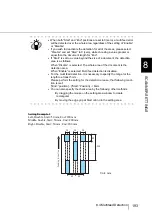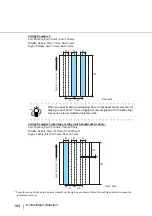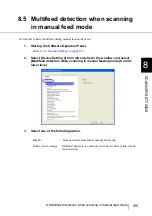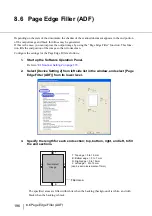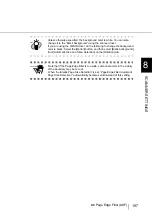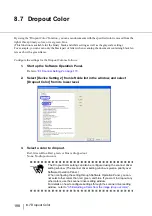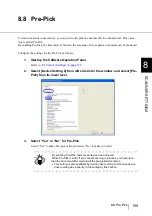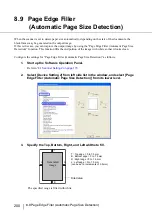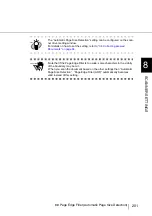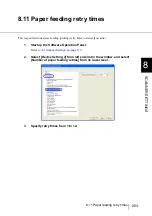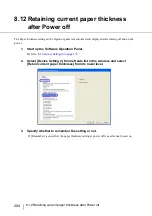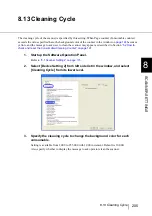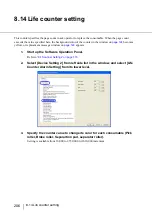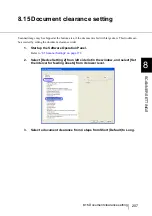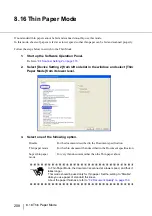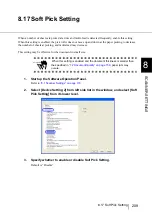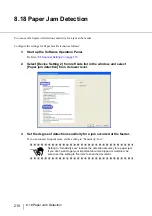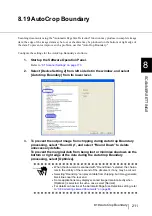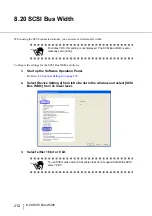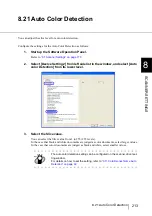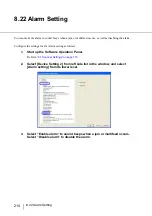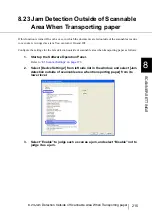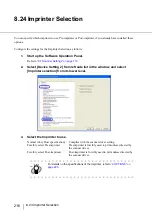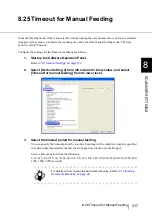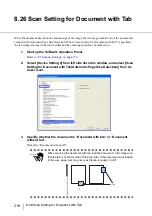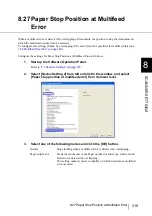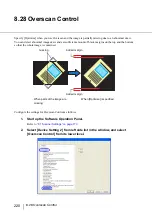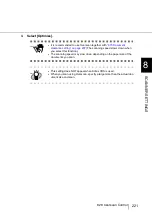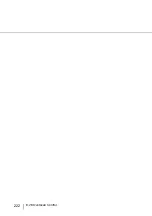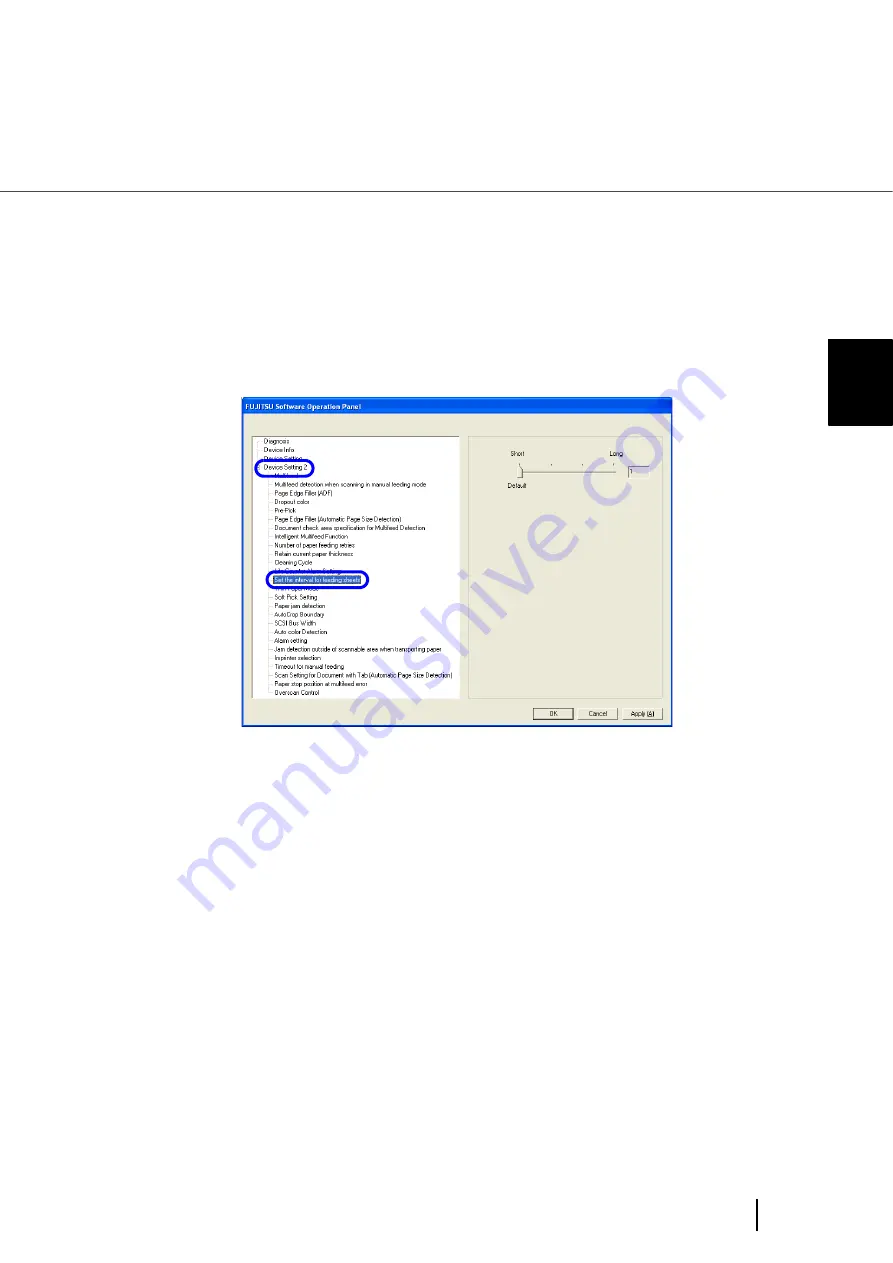
207
8.15 Document clearance setting
8
SCANNER SETTINGS
8.15 Document clearance setting
Scanned image may be chipped at the bottom area, if the document is fed with large skew. This trouble can
be avoided by setting the document clearance wider.
1.
Start up the Software Operation Panel.
“8.1 Scanner Settings” on page 173
.
2.
Select [Device Setting 2] from left side list in the window, and select [Set
the interval for feeding sheets] from its lower level.
3.
Select a document clearance from 4 steps from Short (Default) to Long.
Содержание Fujitsu fi-5950
Страница 2: ......
Страница 52: ...32 2 10 Scanning Documents 5 Select a scanner For TWAIN Driver For ISIS Driver ...
Страница 114: ...94 3 11 Color monochrome Auto Detection 5 Click the Scan button to scan the document ...
Страница 176: ...156 6 5 Labels on the Scanner ...
Страница 190: ...170 7 8 Scanning Mixed Documents ...
Страница 242: ...222 8 28 Overscan Control ...
Страница 253: ...233 10 3 Dimensions 10 SCANNER SPECIFICATIONS 10 3 Dimensions unit mm ...
Страница 254: ...234 10 3 Dimensions ...