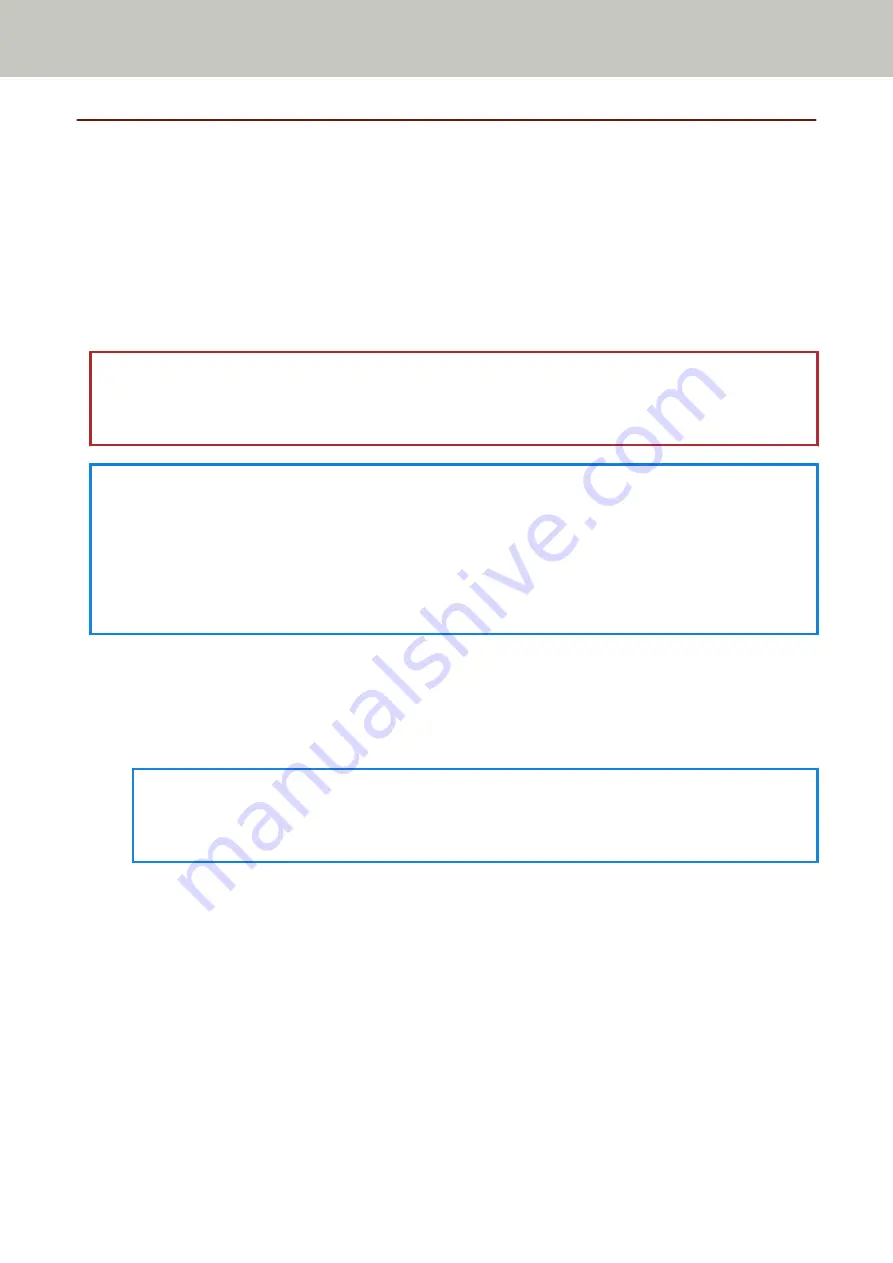
Connecting the Scanner via a Wired LAN in Order to Operate It with PaperStream
NX Manager (When Obtaining an IP Address Automatically) [fi-8190/fi-8290/
fi-8170/fi-8270/fi-8150/fi-8250]
This section explains about the setup procedure for you to connect the scanner to a network device via a wired LAN
in order to operate the scanner with PaperStream NX Manager and automatically obtain an IP address for the
scanner from the DHCP server.
For the procedure to unpack the scanner, refer to Getting Started.
ATTENTION
If an old version of the software is installed, uninstall it first.
For the procedure to uninstall the software, refer to
Uninstalling the Software (page 429)
HINT
●
The factory default setting for obtaining an IP address for the scanner is set to obtain the IP address
automatically.
●
Install the necessary software to operate the scanner with PaperStream NX Manager by referring to the
PaperStream NX Manager User's Guide.
Use the Setup DVD-ROM to configure the network settings of the scanner.
1
Turn on the computer and log onto Windows as a user with administrator privileges.
The computer is used to set up the scanner so that it can be operated with PaperStream NX Manager.
2
Insert the Setup DVD-ROM into the DVD drive.
The [fi Series Setup] window appears.
HINT
If the [fi Series Setup] window does not appear, double-click "Setup.exe" in the Setup DVD-ROM via [File
Explorer] or [Computer].
3
Click the scanner model name to be used (if the window for selecting a model name is displayed).
Scanner Setup
61
Содержание fi-8150
Страница 36: ...Parts and Functions Common Parts for All Models Inside ADF Scanner Overview 36 ...
Страница 38: ... Document sensor This section explains about names of the document sensors in detail Scanner Overview 38 ...
Страница 80: ...How to Close the Document Cover 1 Gently close the document cover Basic Operations 80 ...
Страница 218: ... For fi 8290 fi 8270 fi 8250 fi 8250U Daily Care 218 ...
Страница 235: ...5 Attach the shaft Replacing the Consumables 235 ...
Страница 239: ...a Open the sheet guide by lifting the tab Replacing the Consumables 239 ...
Страница 342: ...4 Click the OK button The password is set Scanner Settings Software Operation Panel 342 ...
Страница 344: ...The password is cleared Scanner Settings Software Operation Panel 344 ...
Страница 346: ...4 Click the OK button The password is set Scanner Settings Software Operation Panel 346 ...
Страница 426: ...Outer Dimensions fi 8290 fi 8270 fi 8250 fi 8250U Unit mm in Appendix 426 ...






























