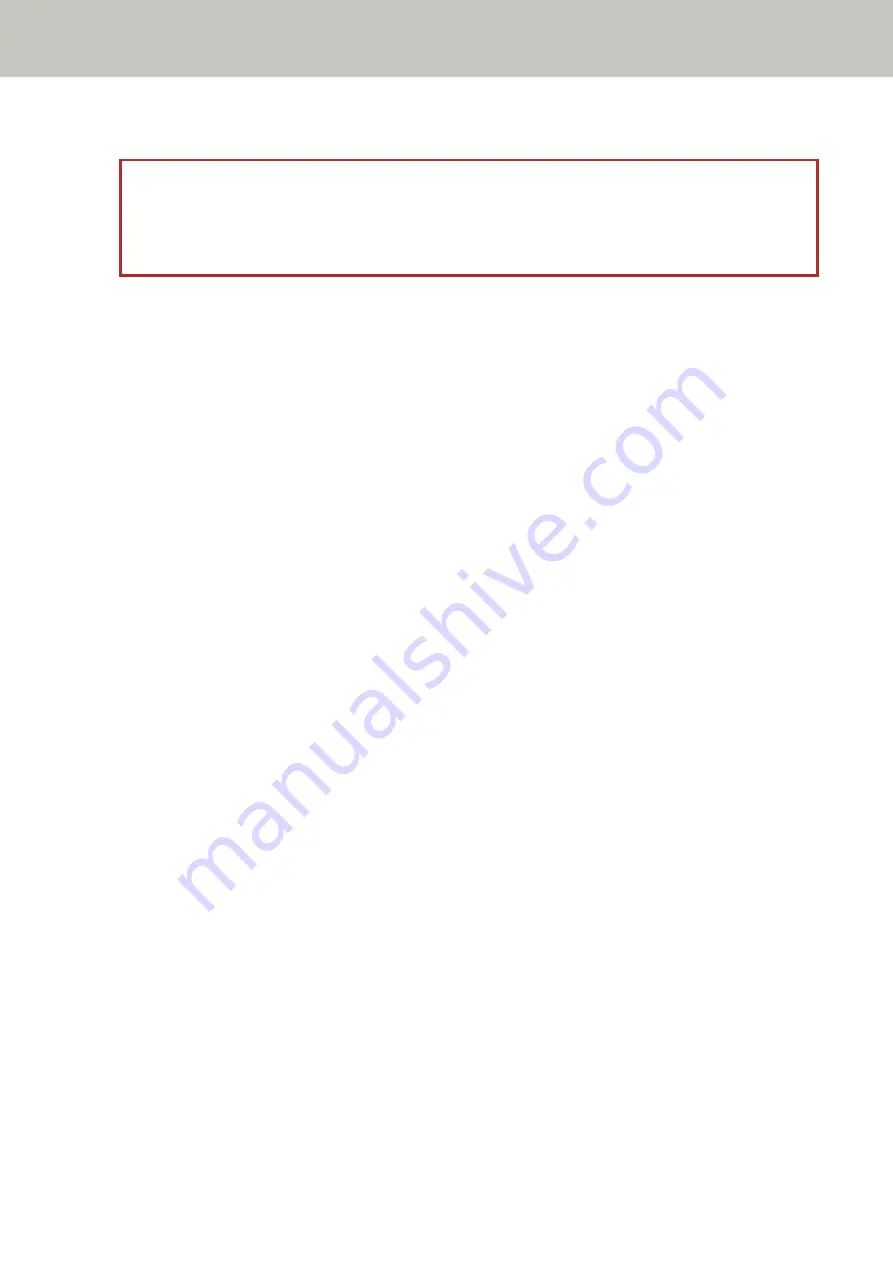
●
Change the scan settings so that the scanning area is set inside of the document.
ATTENTION
Ways to designate the scanning area differ depending on scanner drivers and image scanning applications.
For details, refer to the help for your scanner driver and the manual/help for your image scanning
application.
Invalid Command
The command was ended abnormally.
There may be a problem with the USB cable connection.
●
Make sure that the USB cable is connected properly.
●
Turn the scanner off then back on.
If the problem still persists, write down the error code, check each item in
Before You Contact the Scanner
and then contact the distributor/dealer where you purchased this product. Refer to
the contact information in the Contact List if supplied with this product, or refer to the contact information in
the Contact for Inquiries section if provided in Safety Precautions supplied with this product, and then make an
inquiry.
Interface Malfunction
An interface malfunction occurred.
Take the following measures.
●
Connect the USB cable properly.
●
Use a new USB cable and connect it properly.
●
Use the USB cable that is supplied with the scanner.
●
If more than one USB hub is used, connect the scanner to the hub that is connected directly to the computer.
If the problem persists, connect the scanner directly to the computer.
●
Turn the scanner off then back on.
If the problem still persists, write down the error code, check each item in
Before You Contact the Scanner
and then contact the distributor/dealer where you purchased this product. Refer to
the contact information in the Contact List if supplied with this product, or refer to the contact information in
the Contact for Inquiries section if provided in Safety Precautions supplied with this product, and then make an
inquiry.
Unit Attention
If the same message appears after a scan is retried, turn off both the computer and the scanner, then turn
them back on.
If the problem still persists, write down the error code, check each item in
Before You Contact the Scanner
and then contact the distributor/dealer where you purchased this product. Refer to
the contact information in the Contact List if supplied with this product, or refer to the contact information in
Troubleshooting
281
Содержание fi-8150
Страница 36: ...Parts and Functions Common Parts for All Models Inside ADF Scanner Overview 36 ...
Страница 38: ... Document sensor This section explains about names of the document sensors in detail Scanner Overview 38 ...
Страница 80: ...How to Close the Document Cover 1 Gently close the document cover Basic Operations 80 ...
Страница 218: ... For fi 8290 fi 8270 fi 8250 fi 8250U Daily Care 218 ...
Страница 235: ...5 Attach the shaft Replacing the Consumables 235 ...
Страница 239: ...a Open the sheet guide by lifting the tab Replacing the Consumables 239 ...
Страница 342: ...4 Click the OK button The password is set Scanner Settings Software Operation Panel 342 ...
Страница 344: ...The password is cleared Scanner Settings Software Operation Panel 344 ...
Страница 346: ...4 Click the OK button The password is set Scanner Settings Software Operation Panel 346 ...
Страница 426: ...Outer Dimensions fi 8290 fi 8270 fi 8250 fi 8250U Unit mm in Appendix 426 ...






























