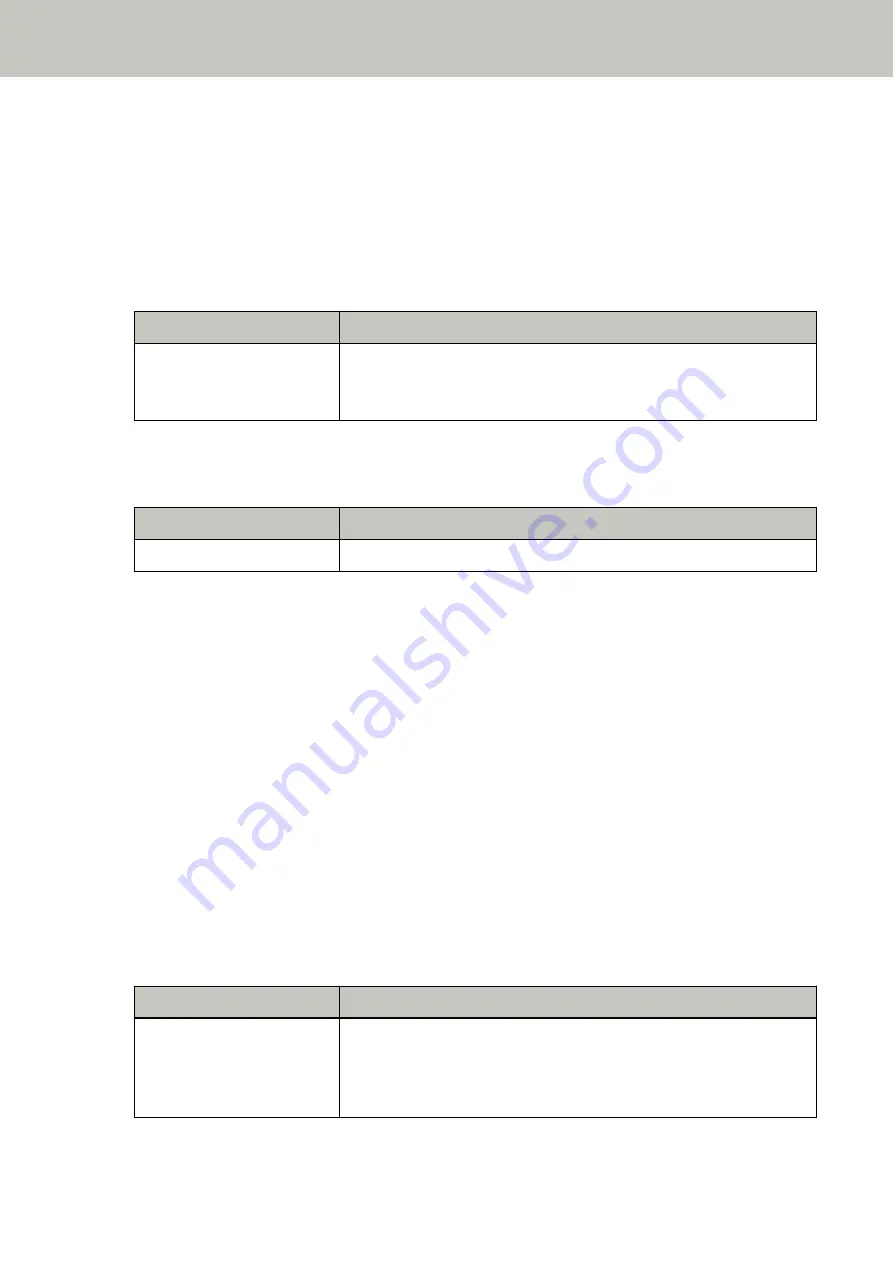
the Contact for Inquiries section if provided in Safety Precautions supplied with this product, and then make an
inquiry.
Paper Jam (When the Imprinter Is Installed) [fi-8190/fi-8170/fi-8150/fi-8150U]
If a paper jam occurs in the imprinter, the following is displayed on the operator panel.
●
For the LCD
An error code, error details, and a solution for the problem are displayed on the LCD.
Error Code
Error Details and the Solution
J1:5A
J1:5A Error
Paper jam
Remove the document.
●
For the Function Number Display
An alphabetical character and a number for the error code are displayed alternately on the Function Number
Display.
Error Code
Error Details (displayed in the Error Recovery Guide window)
J1
Paper jam
Take the following measures.
●
When a paper jam occurs in the imprinter, refer to the fi-819PRB Imprinter Operator's Guide to remove
jammed documents.
●
Refer to the fi-819PRB Imprinter Operator's Guide to make sure that the document satisfies the requirements
for documents that can be fed into the imprinter
●
Refer to the fi-819PRB Imprinter Operator's Guide to clean the rollers.
If the problem still persists, write down the error code, check each item in
Before You Contact the Scanner
and then contact the distributor/dealer where you purchased this product. Refer to
the contact information in the Contact List if supplied with this product, or refer to the contact information in
the Contact for Inquiries section if provided in Safety Precautions supplied with this product, and then make an
inquiry.
Multifeed
If a multifeed occurs, the following is displayed on the operator panel.
●
For the LCD
An error code, error details, and a solution for the problem are displayed on the LCD.
Error Code
Error Details and the Solution
J2:55
J2:55 Error
Multifeed detected (Overlap)
Press the [Scan/Enter] button. If there is a document that is being fed, it
will be ejected.
Troubleshooting
265
Содержание fi-8150
Страница 36: ...Parts and Functions Common Parts for All Models Inside ADF Scanner Overview 36 ...
Страница 38: ... Document sensor This section explains about names of the document sensors in detail Scanner Overview 38 ...
Страница 80: ...How to Close the Document Cover 1 Gently close the document cover Basic Operations 80 ...
Страница 218: ... For fi 8290 fi 8270 fi 8250 fi 8250U Daily Care 218 ...
Страница 235: ...5 Attach the shaft Replacing the Consumables 235 ...
Страница 239: ...a Open the sheet guide by lifting the tab Replacing the Consumables 239 ...
Страница 342: ...4 Click the OK button The password is set Scanner Settings Software Operation Panel 342 ...
Страница 344: ...The password is cleared Scanner Settings Software Operation Panel 344 ...
Страница 346: ...4 Click the OK button The password is set Scanner Settings Software Operation Panel 346 ...
Страница 426: ...Outer Dimensions fi 8290 fi 8270 fi 8250 fi 8250U Unit mm in Appendix 426 ...






























