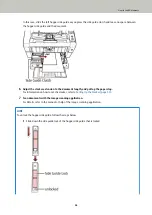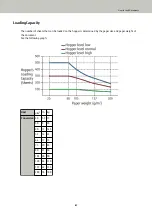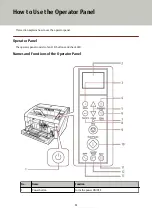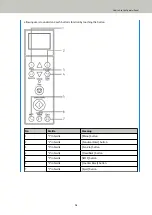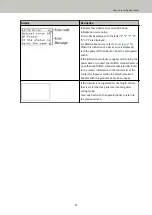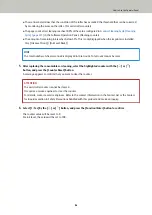Conditions for Mixed Batch Scanning
The following conditions apply when a mixed batch of documents with different paper weights/friction
coefficients/sizes is scanned.
Always test scan a few sheets and see if the documents can be fed through before scanning a mixed batch of
documents.
For information on how to scan mixed batches, refer to
Scanning Documents with Different Widths (page 98)
Paper Type
Align the direction of the paper fiber with the feed direction.
Paper Weight
When scanning documents with different paper weight in the same batch, keep the paper weight within
the following range:
●
A5 or larger, A4/Letter or smaller: 20 to 209 g/m
2
(5.4 to 56 lb)
●
Smaller than A5, larger than A4: 41 to 209 g/m
2
(11 to 56 lb)
Friction Coefficient
It is recommended that the same paper brand from the same manufacturer is used for documents.
When different paper manufacturers/brands are mixed in documents to be scanned, it affects the feeding
performance as the difference in friction coefficient increases.
The following friction coefficients are recommended:
0.35 to 0.60 (reference value for paper friction coefficient)
Document Position
Use paper sizes that fit the 64 mm width of the pick rollers in the center.
Paper Size
When a set of wider documents is placed on top of smaller documents within the same batch, the wider
documents on top may hang down and affect the feeding performance.
How to Load Documents
69
Содержание fi-7800
Страница 1: ...P3PC 6502 01ENZ2 FUJITSU Image Scanner fi 7800 fi 7900 Operator s Guide ...
Страница 25: ...Make sure to push the hopper until it locks Scanner Overview 25 ...
Страница 54: ... Good example Bad example 3 Adjust the hopper side guides to the document width How to Load Documents 54 ...
Страница 65: ...Fig 1 How to Load Documents 65 ...
Страница 71: ...ATTENTION A8 size cannot be scanned in a mixed batch How to Load Documents 71 ...
Страница 105: ...Put your finger on the tab in the center and push it down Various Ways to Scan 105 ...
Страница 130: ... Inside the top cover sensors 2 units Paper path upper side sensors 9 units Daily Care 130 ...
Страница 132: ... Inside the top cover rollers 2 locations 2 units Paper path lower side rollers 5 locations 2 units Daily Care 132 ...
Страница 143: ...4 Remove the separator roller from the scanner Replacing the Consumables 143 ...
Страница 145: ...5 Install a new separator roller on the scanner Replacing the Consumables 145 ...
Страница 148: ...5 Remove the brake roller from the scanner Replacing the Consumables 148 ...
Страница 150: ...6 Install a new brake roller on the scanner Replacing the Consumables 150 ...
Страница 179: ...For details refer to Adjusting the Paper Separation Force page 37 Troubleshooting 179 ...
Страница 201: ...The password is set Operational Settings 201 ...
Страница 204: ...The password is set Operational Settings 204 ...
Страница 220: ...For details about cleaning refer to Daily Care page 115 Operational Settings 220 ...
Страница 251: ...HINT This setting can also be configured from the operator panel Operational Settings 251 ...
Страница 272: ... 1 The depth excludes the hopper stacker and tabs 2 Includes the package weight Appendix 272 ...
Страница 273: ...Outer Dimensions The outer dimensions are as follows Unit mm in Appendix 273 ...
Страница 274: ...The outer dimensions when the Back Side Imprinter is installed are as follows Unit mm in Appendix 274 ...