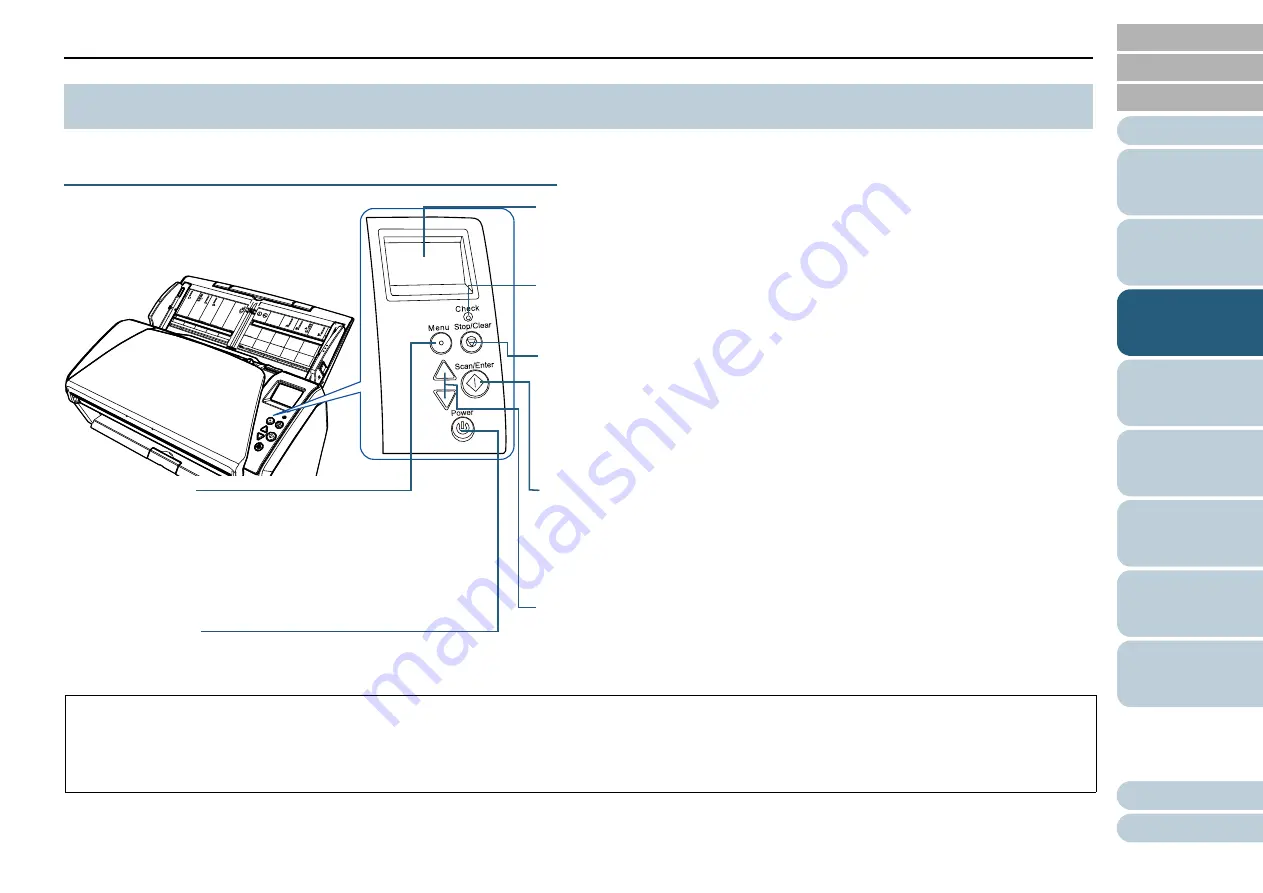
Chapter 3 How to Use the Operator Panel
51
The operator panel consists of an LCD, buttons and an LED indicator.
Names and Functions
3.1 Operator Panel
LED Indicator
Lights in orange when an error occurs.
Flashes when the ADF is open or consumables reach the end of their life cycle.
LCD
Indicates the status of the scanner.
Switches off when the scanner enters power saving mode.
[Stop/Clear] Button
Stops the scan immediately.
Cancels the selected item and returns to the previous screen. Clears the displayed
error indication.
Resets the page counter when pressed down for three seconds or longer.
[Scan/Enter] Button (*1)
Launches the linked application software.
Confirms the selected item.
Pauses the scan (*2). Resumes the paused scan.
Ejects the document when a multifeed occurs.
[Power] Button
Turns the power on/off.
Lights in green when the scanner is turned on.
[
]/[
] Button
Switches the number (No.00 to No.50/SOP) for the application that is launched when
the [Scan/Enter] button is pressed while the [Ready] screen is displayed.
Switches the selected item.
*1: For details about setup method for a scan using the [Scan/Enter] button, refer to the scanner driver's Help or
"Using a Button on the Scanner to Start
*2: Pressing the [Scan/Enter] button when scanning a document with ScanSnap Manager for fi Series cancels the scanning process, after the document
is scanned.
[Menu] Button
Configures various types of scanning operations.
Determines whether or not to memorize the pattern if pressed
when a multifeed occurs.
Determines whether to enable or disable paper protection if
pressed when a scanning operation is stopped due to paper
protection.






























