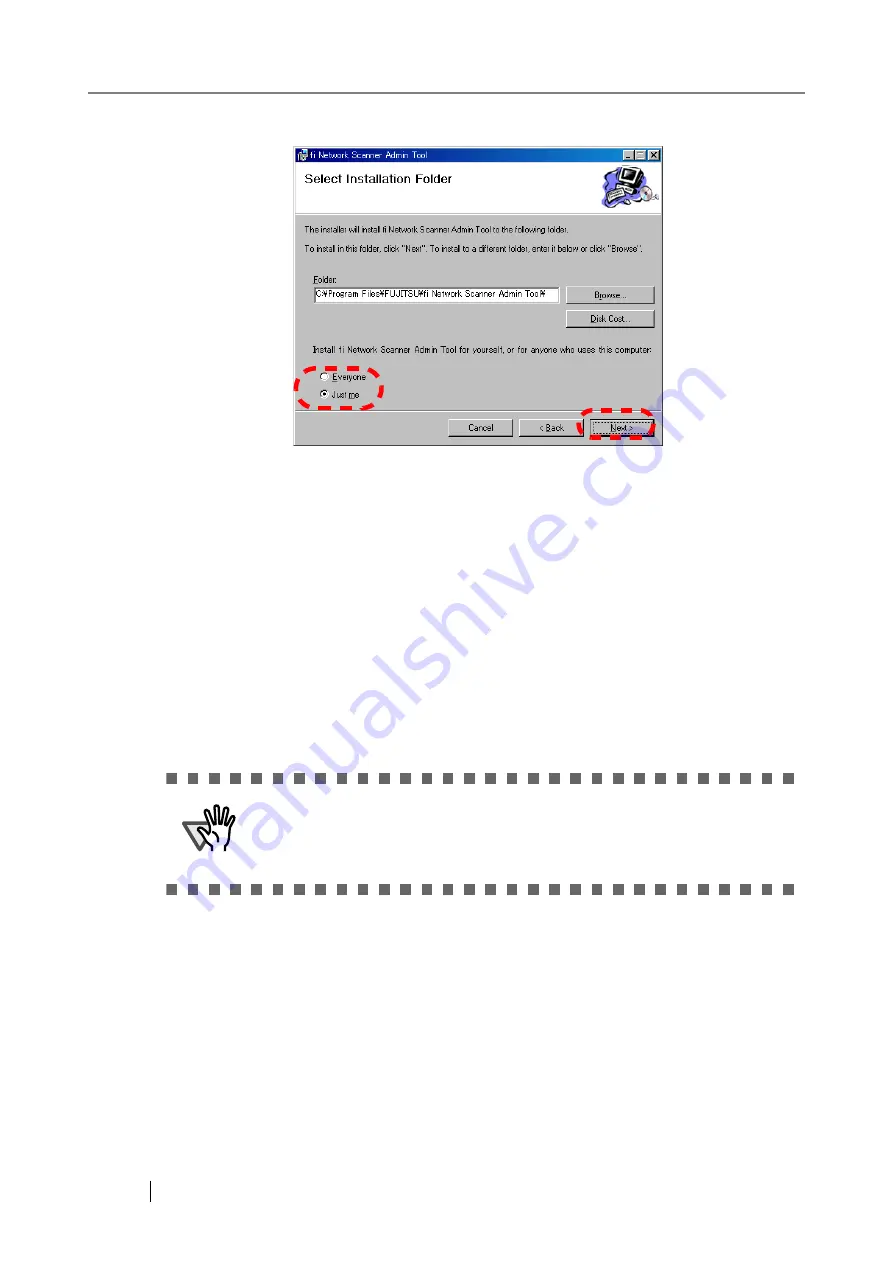
40
8. Select the target user(s), and press the [Next] button.
⇒
Follow the prompts of the install wizard windows until a "fi Network Scanner Admin
Tool has been successfully installed" message indicates that the installation has com-
pleted. Press the [Close] button.
⇒
When the insatllation is completed, logout of the scanner, and close the Web browser.
⇒
The network scanner admin tool should now be usable.
Click the [Start] button, select the [Programs] - [fi-scanner] sub-menu, and then click on
the [fi Network Scanner Admin Tool].
■
UnInstalling the Network Scanner Admin Tool
The network scanner admin tool can be uninstalled from the PC it was installed on, from [Control
Panel] -[Add or Remove Programs].
ATTENTION
Close the network scanner admin tool before uninstalling. If the network
scanner admin tool is uninstalled while still open, normal operation of the
open network scanner admin tool is not guaranteed.
Содержание FI-6000NS
Страница 1: ...P3PC 1852 06ENZ0 ...
Страница 2: ......
Страница 10: ...x ...
Страница 28: ...xxviii ...
Страница 70: ...42 3 Press the Connect button The Login screen appears ...
Страница 72: ...44 5 Press the Login button If the user name and password are valid the System Settings screen appears ...
Страница 78: ...50 5 Press the Now button The system is restarted ...
Страница 122: ...94 4 Press the Add button The screen for adding a network printer is displayed ...
Страница 202: ...174 ...
Страница 296: ...268 ...
Страница 316: ...288 6 Press the OK button The Maintenance screen is shown again ...
Страница 348: ...320 ...
Страница 358: ...330 ...
Страница 362: ...334 ...
Страница 426: ...398 ...
Страница 427: ...Network Scanner fi 6000NS Operator s Guide 399 D Appendix D Glossary ...
Страница 432: ...404 ...






























