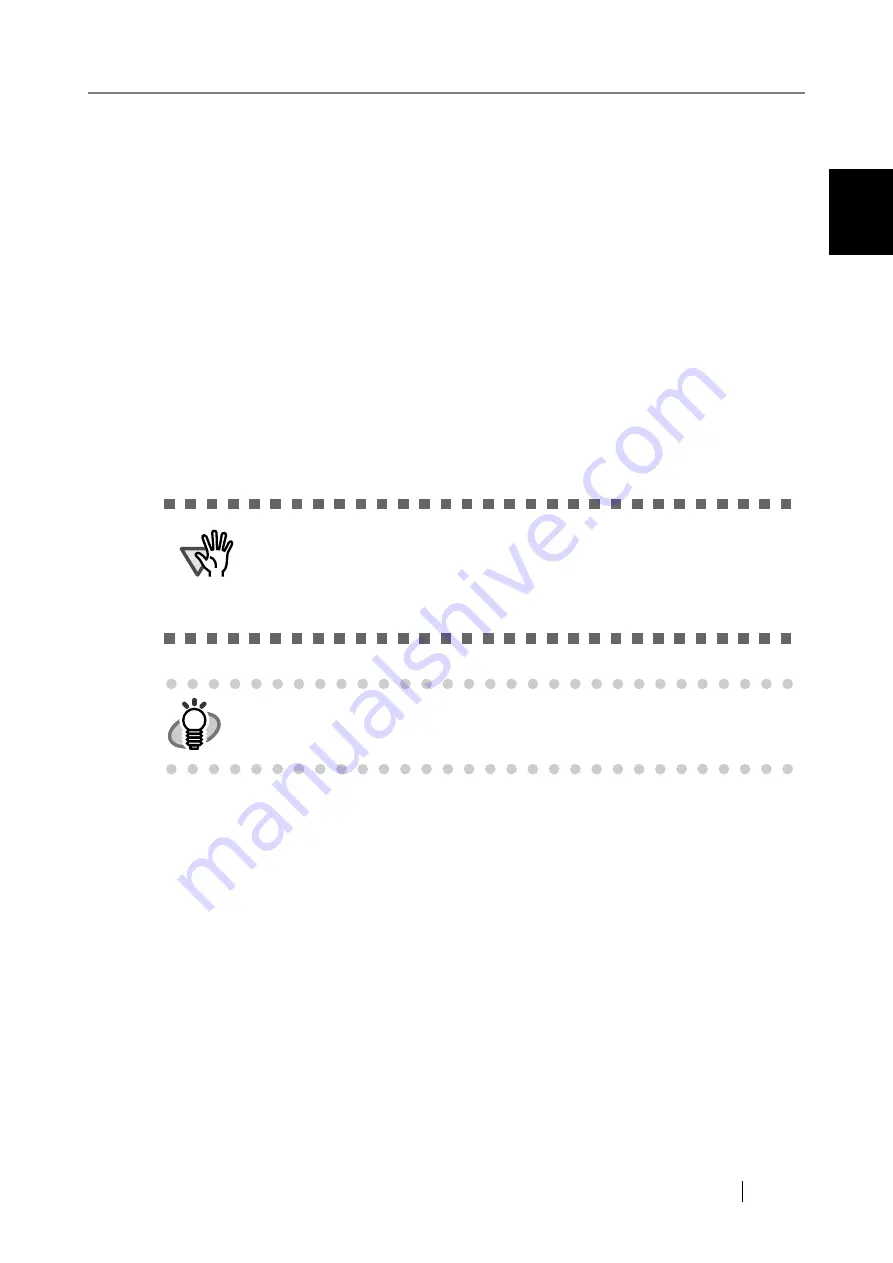
1.5 Scanner Requirements
Network Scanner fi-6000NS Operator's Guide
19
Scanner Overview
1
■
SMTP Server
SMTP (Simple Mail Transfer Protocol) is a protocol for sending e-mail.
The SMTP server can be used to perform the following:
•
Sending the scanned data as an e-mail
•
Sending the scanned data by fax
■
File Server
The file server shares the disk on a server with other computers on a network, and enables use of
the disk from an external computer.
It can be used to save the scanned data in a network folder.
■
Print Server
The print server is used to print the scanned data. Printers to be used are set on the print server.
■
WINS Server
The WINS server handles name registration requests from WINS clients, register their names and
IP addresses, and responds to NetBIOS name queries submitted by clients, returning the IP address
of a queried name if it is listed in the server database.
In addition, when a DNS name resolution fails, the query can be transferred to the WINS server.
■
DHCP Server
The DHCP server automatically assigns an IP address for this scanner and other client PCs.
■
NTP Server
The NTP server is used when a client makes a time query through network.
ATTENTION
•
Windows® XP compatible printer drivers must be registered.
•
Printer must be able to spool print jobs (to hard disk or memory). Contact
your printer dealer if uncertain whether your printer has a spool function.
•
Printers that allow the status of print errors to be easily checked (via a LCD
control panel, or similar) are recommended.
HINT
Use only network printers connected to the print server.
Содержание FI-6000NS
Страница 1: ...P3PC 1852 06ENZ0 ...
Страница 2: ......
Страница 10: ...x ...
Страница 28: ...xxviii ...
Страница 70: ...42 3 Press the Connect button The Login screen appears ...
Страница 72: ...44 5 Press the Login button If the user name and password are valid the System Settings screen appears ...
Страница 78: ...50 5 Press the Now button The system is restarted ...
Страница 122: ...94 4 Press the Add button The screen for adding a network printer is displayed ...
Страница 202: ...174 ...
Страница 296: ...268 ...
Страница 316: ...288 6 Press the OK button The Maintenance screen is shown again ...
Страница 348: ...320 ...
Страница 358: ...330 ...
Страница 362: ...334 ...
Страница 426: ...398 ...
Страница 427: ...Network Scanner fi 6000NS Operator s Guide 399 D Appendix D Glossary ...
Страница 432: ...404 ...
















































