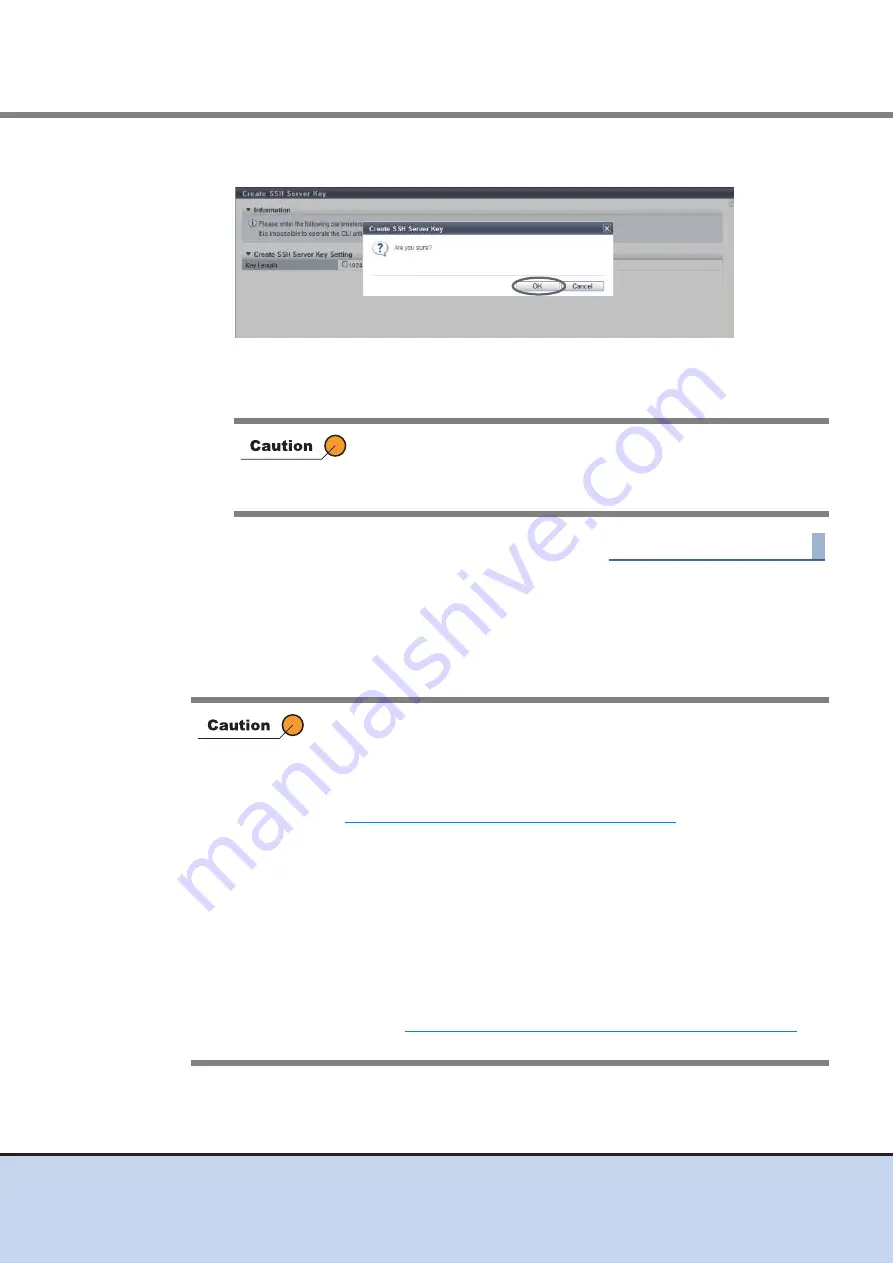
Chapter 11 System Management
11.2 Functions in the Action Area for System
ETERNUS Web GUI User’s Guide
490
Copyright 2011 FUJITSU LIMITED
P2X0-1090-02ENZ0
3
Click the [OK] button.
→
The creation of the SSH server key starts.
4
Click the [Done] button to return to the [Network] screen.
End of procedure
11.2.3.15 Create Self-signed SSL Certificate
This function performs settings for creating the SSL server key and the self-signed SSL certifi-
cate to be used when encrypting communication using Secure Socket Layer (SSL).
SSL is used when accessing from GUI via the HTTPS connection.
After creating the SSH server key, the information must be updated
in the ETERNUS DX Disk storage system before being accessed
from CLI via the SSH connection. Log out from CLI and wait a few
minutes before logging in again.
•
The HTTPS connection from GUI is disabled in the factory settings.
•
There are two types of SSL certificate formats: the "Self-signed SSL
Certificate" and the "SSL Server Certificate". The "Self-signed SSL
Certificate" is created by using this function and the "SSL Server
Certificate" is registered by using the procedure in
"11.2.3.17 Register SSL Certificate" (page 497)
. Register one of the
certificates in the ETERNUS DX Disk storage system when using the
HTTPS connection.
•
After the SSL server key and the self-signed SSL certificate have been
created, the information must be updated in the device before accessing
from GUI via the HTTPS connection. Log out from GUI and wait a few
minutes before logging in again.
•
The self-signed SSL certificate must be registered on the browser in the
setting PC. Until the registration has been completed, a warning
message is displayed when accessing from GUI via the HTTPS
connection.
•
Refer to
"Appendix D Installing the Security Certificate" (page 622)
for
procedure to install the self-signed SSL certificate.






























