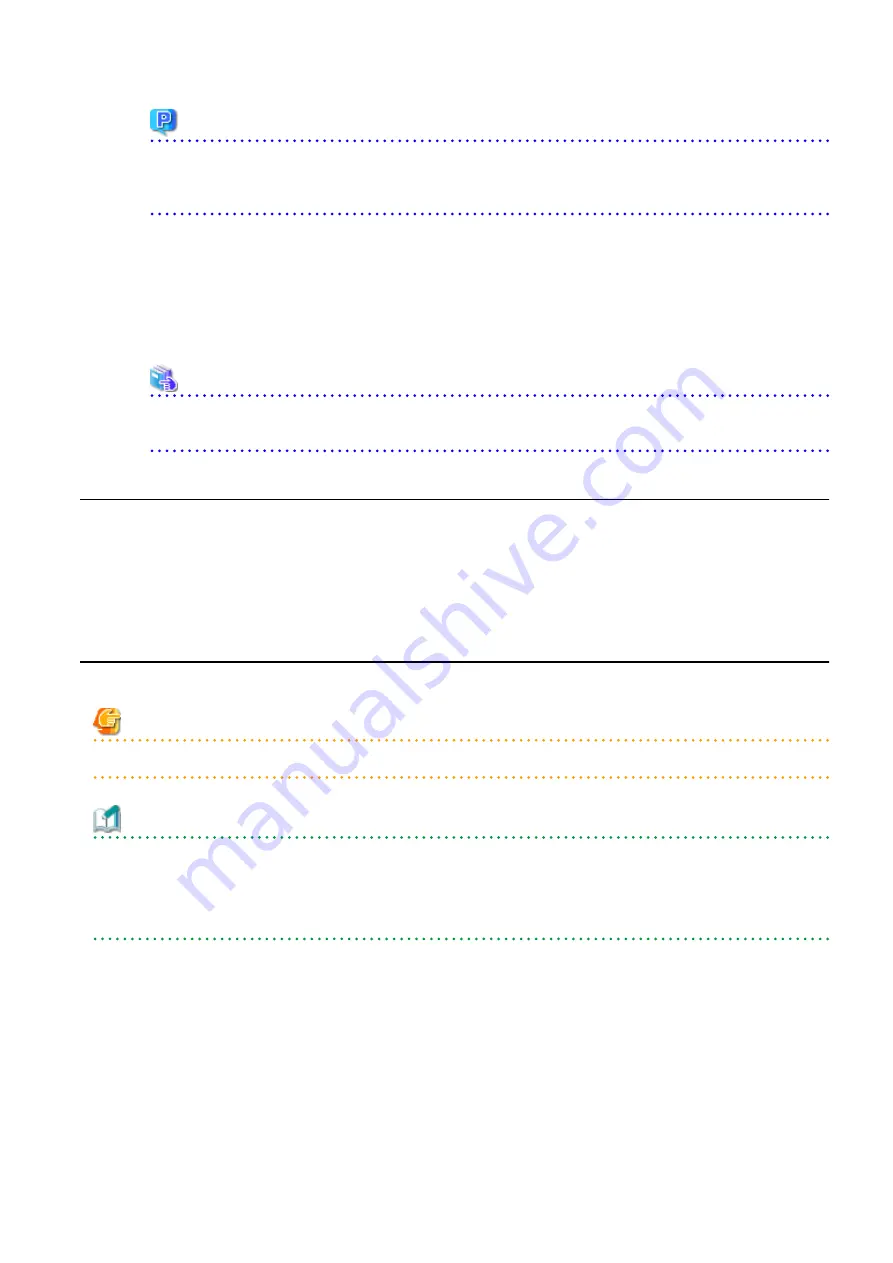
Point
When the ETERNUS Disk storage system was registered by specifying a nonexistent drive letter or device name to the access
volume (previously called "access path") in the previous version, re-register its ETERNUS Disk storage system as a remote
device.
5.
Perform the following operations with Web Console to reload the server information.
a.
On the global navigation tab, click Storage.
The registered ETERNUS Disk storage systems are displayed in the Main pane.
b.
On the Main pane, check the target ETERNUS Disk storage system checkbox.
c.
On the Action pane, click Reload Conf. under Storage.
See
Refer to "Reload ETERNUS Disk Storage System Configuration Information" in the
ETERNUS SF Web Console Guide
for this
version for information on reloading the configuration information.
2.3.8 Uninstalling Symfoware
In the version level of this ETERNUS SF Manager, Symfoware is not used.
Symfoware should only be installed in cases where it was used by ETERNUS SF Manager only.
The procedures to uninstall Symfoware are stated below:
-
Uninstall Symfoware from the Add or Remove Programs or Programs and Features page.
If both Symfoware Server and Symfoware Client are installed, uninstall Symfoware Client first.
2.3.9 Resuming Operation
When the tasks described above have been performed, the upgrade of Express is complete. Restart the Express operation.
Note
If operating Web Console from the same web browser as before the upgrade, delete the web browser's cache prior to operation.
Information
After upgrading to this version, when changing the SNMP communication protocol used for fault management from SNMPv1 to
SNMPv3, refer to the following section in the chapter "Maintenance" in the
ETERNUS SF Express Operation Guide
for this version and
configure your operational environment.
-
"Changing Express's Manager Environment (Windows)" > "Changing SNMP Communication Protocol"
- 11 -






























