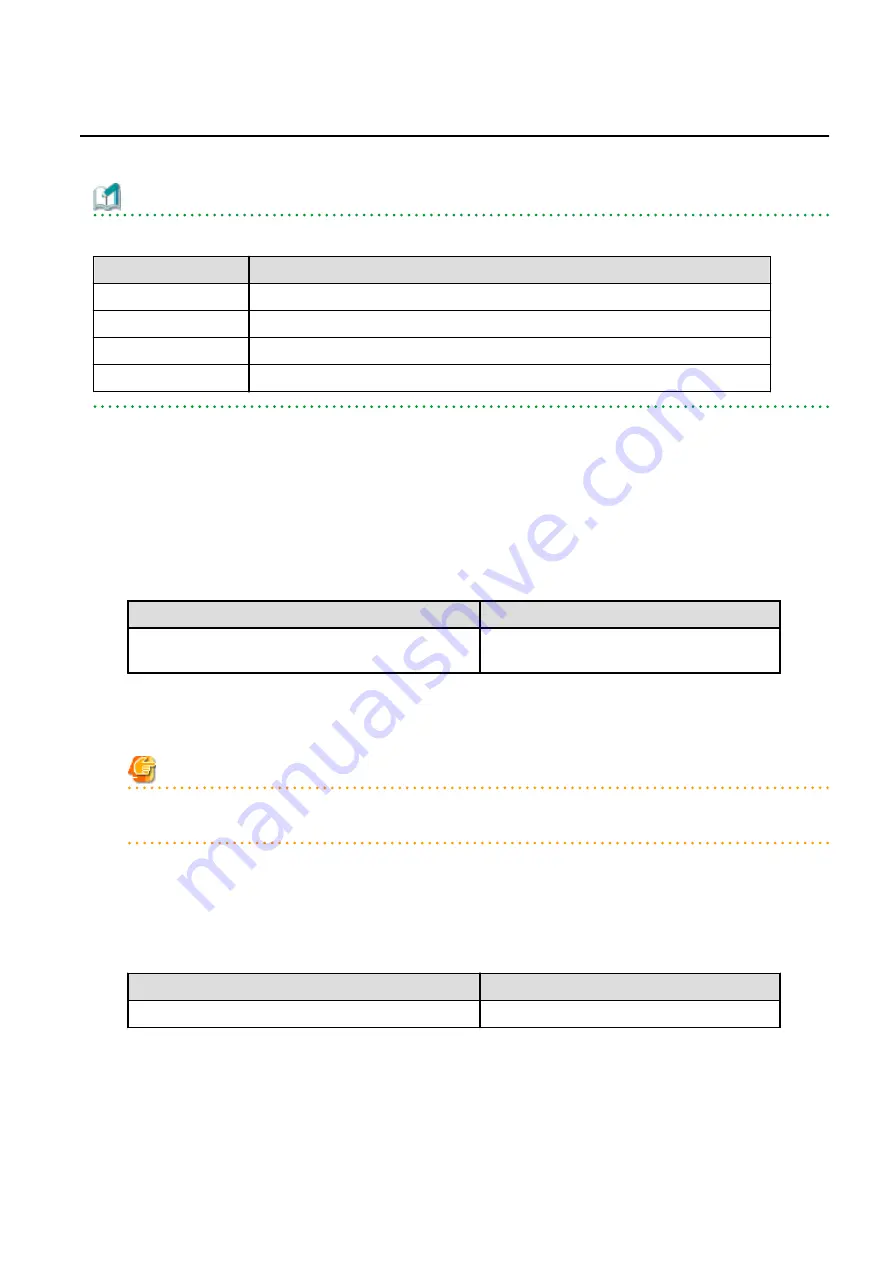
A.25 Backup of Manager Operation Environment (for Windows)
Follow the procedure below to back up the environment for the Storage Cruiser's manager.
Information
Notation in Procedure
Directory Name
Explanation
$BAK_DIR
Backup destination directory.
$INS_DIR
The "Program Directory" when the manager was installed
$ENV_DIR
The "Environment Directory" when the manager was installed
$TMP_DIR
The "Work Directory" when the manager was installed
1.
Stop the Storage Cruiser's manager.
With the Windows services screen, stop the following service:
-
ETERNUS SF Storage Cruiser Manager
2.
Backup the device administration information.
Create the following directory for the backup data in Explorer or a similar program.
-
$BAK_DIR\ESC\Manager\var\opt\FJSVssmgr\current\opencimom\logr
Using Explorer or a similar program, copy the files belonging to the following directories to their backup locations.
Copy Source Directory
Copy Destination Directory
$TMP_DIR\Manager\var\opt\FJSVssmgr\current\opencimom
\logr
$BAK_DIR\ESC\Manager\var\opt\FJSVssmgr\current
\opencimom\logr
3.
Back up the files related to the performance management function.
This step can be skipped if you are not using the performance management function. Backup is not required if there are no
subdirectories or files.
Note
If a pile of files related to the performance management function exists, calculate the backup time according to the amount of
files.
Using Explorer, create the following backup directories:
-
$BAK_DIR\ESC\Manager\etc\opt\FJSVssmgr\current
-
$BAK_DIR\ESC\Manager\var\opt\FJSVssmgr\current\perf
Using Explorer or a similar program, copy the following file to the backup location.
Copy Source File
Copy Destination Directory
$ENV_DIR\Manager\etc\opt\FJSVssmgr\current\perf.conf
$BAK_DIR\ESC\Manager\etc\opt\FJSVssmgr\current
Using Explorer or a similar program, copy the subdirectories and files belonging to the following directories to their backup
locations.
- 307 -






























