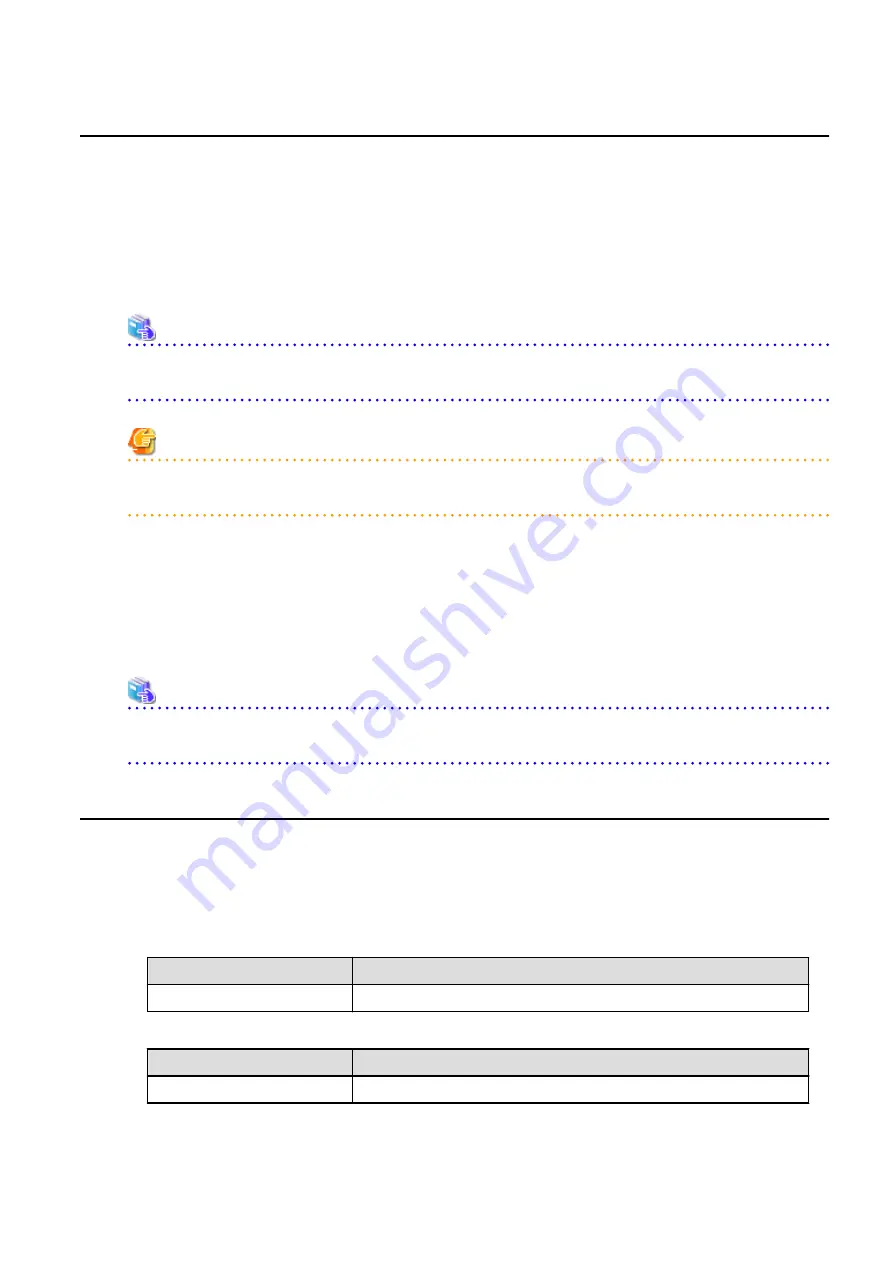
A.10 Restoring Repository Data (for Solaris, Linux)
Restore the repository data from the specified directory.
Perform this operation on the Management Server.
The procedure is shown below:
1.
Restore the repository data.
Execute the stgrepocnv command to recover the migration target repository data to the current version repository.
# /opt/FJSVswstf/bin/stgrepocnv -d saveDir
See
Refer to "Command References" in the
ETERNUS SF AdvancedCopy Manager Operation Guide
for this version for information on
the command.
Note
For Solaris, add "/opt/FSUNrdb2b/lib" to the value of the environment variable LD_LIBRARY_PATH_64 of the terminal on which
the command is executed.
2.
Change the server information.
To ensure data consistency, execute the stgxfwcmmodsrv command to perform the server information change processing.
Specify the Management Server name to the -n option and execute the stgxfwcmmodsrv command.
Check Server column of the stgxfwcmdispsrv command execution result for the Management Server name specified to the -n
option.
# /opt/FJSVswstf/bin/stgxfwcmmodsrv -n ManagementServerName
See
Refer to "Command References" in the
ETERNUS SF AdvancedCopy Manager Operation Guide
for this version for information on
the command.
A.11 Restoring Management Information (for Windows)
Restore the management information which exists in the Managed Server.
If Backup Operation Has Been Done
1.
Restore the device.ini file.
Restore the device.ini file saved in "
A.3 Backing Up Management Information (for Windows)
" by executing the copy command.
For Non-clustered Systems on Management Server Which Also Serves as Managed Server
File for Restoration
Full Path Name for Restoration Destination
device.ini
environmentDir
\ACM\etc\device.ini
For Non-clustered Systems on Managed Server
File for Restoration
Full Path Name for Restoration Destination
device.ini
environmentDir
\etc\device.ini
For Clustered Systems
- 289 -






























