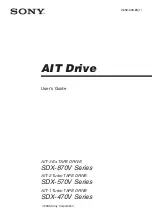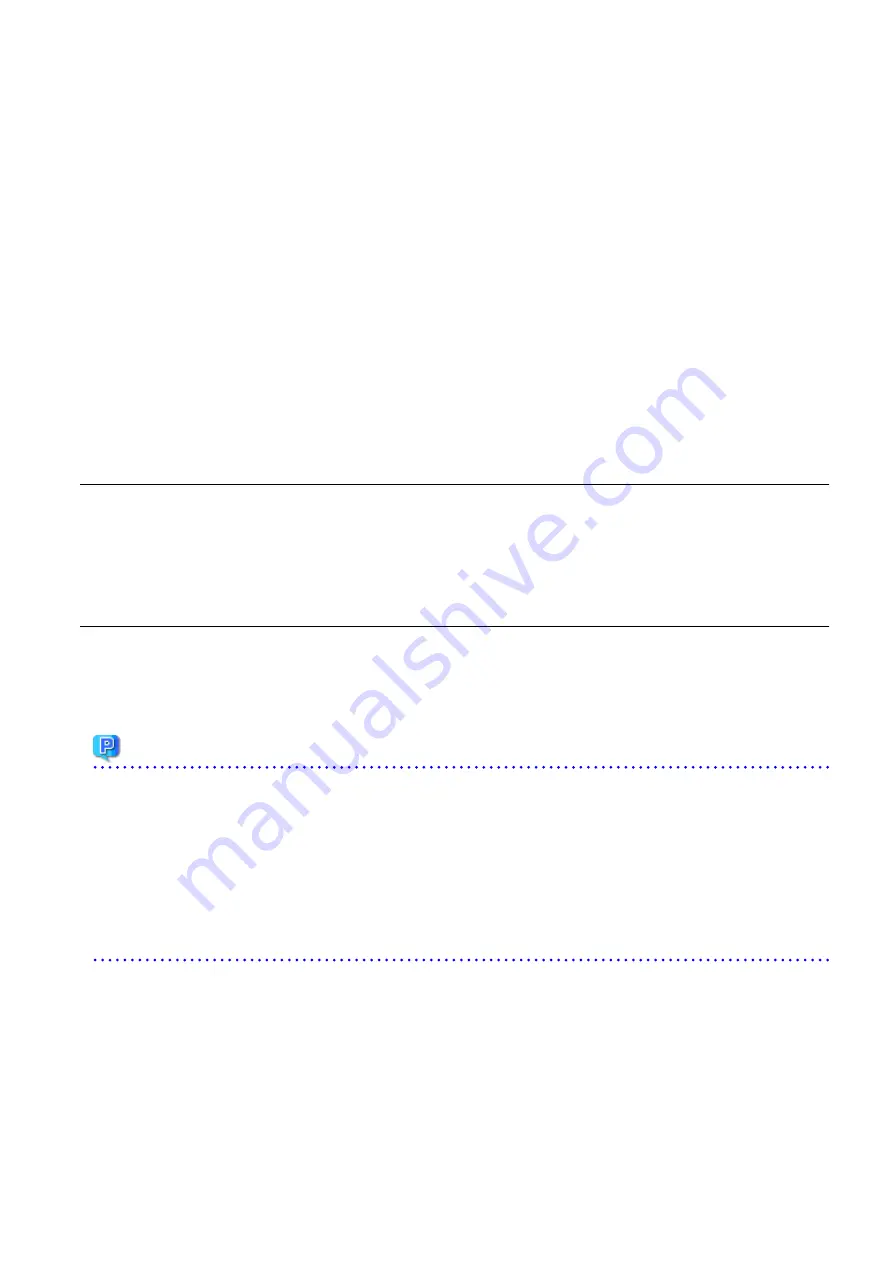
e.
Eject the DVD-ROM.
6.
If the SNMP Trap XML definition file was customized in the environment of the previous version, customize this version as well.
a.
Save the SNMP Trap XML definition file ("1_3_6_1_4_1_211_4_1_3_21_2_21.xml") that is stored in the /etc/opt/FJSVssage/
snmpth directory to an arbitrary location.
b.
Prepare the SNMP Trap XML definition file for this version in the /etc/opt/FJSVssage/snmpth directory.
From
that
directory,
copy
the
"1_3_6_1_4_1_211_4_1_3_21_2_21.xml.new"
file
to
the
"1_3_6_1_4_1_211_4_1_3_21_2_21.xml" file.
c.
Refer to "SNMP Trap XML Definition File" in the
ETERNUS SF Storage Cruiser Operation Guide
and customize the
"1_3_6_1_4_1_211_4_1_3_21_2_21.xml" file. For the contents of the customization, refer to the SNMP Trap XML definition
file which was saved to the arbitrary location in step a.
7.
Execute the following command to start the daemon.
# /opt/FJSVssage/bin/sstorageagt
8.
Reload the server information on Web Console.
11.2.4 In Case of Problem During Upgrade of AdvancedCopy Manager's Agent (for
Windows)
The workaround is stated in the procedures for upgrade in this document. Confirm the individual procedures for upgrading.
If the problem persists, refer to "Collecting Troubleshooting Information" in the
ETERNUS SF AdvancedCopy Manager Operation Guide
to
collect the troubleshooting information and then contact Fujitsu Technical Support.
11.2.5 In Case of Problem During Upgrade of AdvancedCopy Manager's Agent (for
Solaris, Linux)
The system can be restore to the same status as Upgrade Installation completed normally.
For the server on which Upgrade Installation failed, perform the following actions.
For cluster environment, take the following procedure for the node on which Upgrade Installation failed, which is not necessary for the
node on which Upgrade Installation succeeded:
Point
For non-cluster environment, recheck the following matters before performing the actions:
-
AdvancedCopy Manager communication daemon should be stopped.
-
The user should be a root user.
For cluster environment, in addition to non-cluster environment, recheck the following matters before performing the actions:
-
On all the nodes for which Upgrade Installation is done, the Managed Server transactions should be stopped.
-
On the primary node for which Upgrade Installation is done, the shared disk for shared data of Managed Server transactions should
be mounted.
1.
Resolve any problems of installation failure.
2.
Login to the server on which to perform the tasks. Perform operations after logging in with root (superuser).
3.
Execute the following command to uninstall the previous version.
# /opt/swstorage/setup/stg/swunsetup
- 256 -