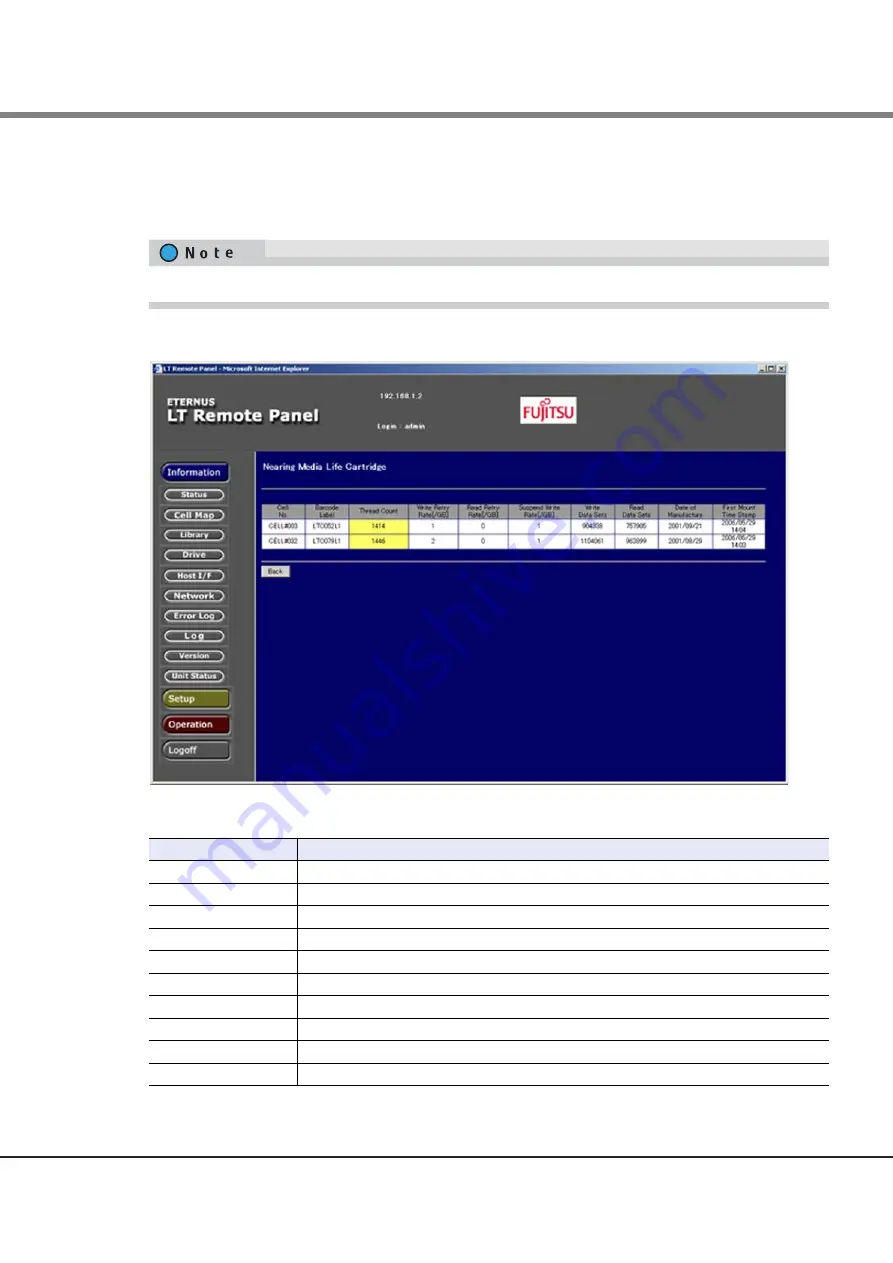
Chapter 3 Remote Panel Operation
3.3 Library Information
FUJITSU Storage ETERNUS LT270 S2 Tape Library User’s Guide -Panel Operation-
Copyright 2020 FUJITSU LIMITED
P3AM-6932-06ENZ0
86
3.3.1.5
Checking a Tape Cartridge due to be Replaced in the Near Future
When you select the [Nearing Media Life Cartridge] button and click the [OK] button, the window lists
information on tape cartridges nearing the end of their service.
Figure 3.14 Window that displays information on tape cartridges nearing their replacement time
Table 3.12 Information for tape cartridges that are nearing their replacement time
This information can only be viewed when a general user account is used to log in.
Display item
Description
Cell No.
Identifies the cell containing the tape cartridge.
Barcode Label
Indicates the tape cartridge label name.
Thread Count
Indicates how many times the tape cartridge has been loaded to the drive.
Write Retry Rate
Indicates the write error rate per gigabyte.
Read Retry Rate
Indicates the read error rate per gigabyte.
Suspend Write Rate
Indicates the suspend write error rate per gigabyte.
Write Data Sets
Indicates the data write throughput.
Read Data Sets
Indicates the data read throughput.
Data of Manufacture
Indicates the date of manufacture of the tape cartridge in the year/month/day format.
Fast Mount Time Stamp
Indicates the date of the first mounting of the tape cartridge in the year/month/day format.
Содержание ETERNUS LT270 S2
Страница 1: ...FUJITSU Storage ETERNUS LT270 S2 Tape Library User s Guide Panel Operation P3AM 6932 06ENZ0 ...
Страница 2: ...This page is intentionally left blank ...
Страница 168: ......






























