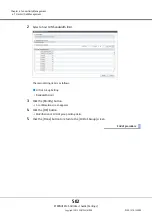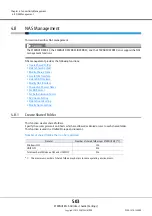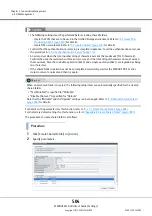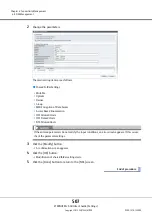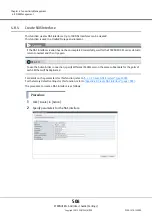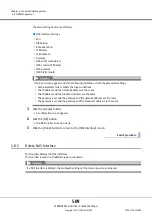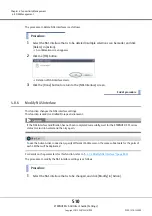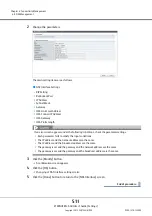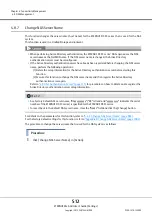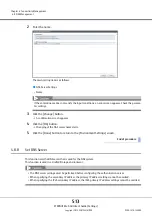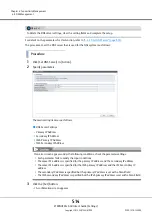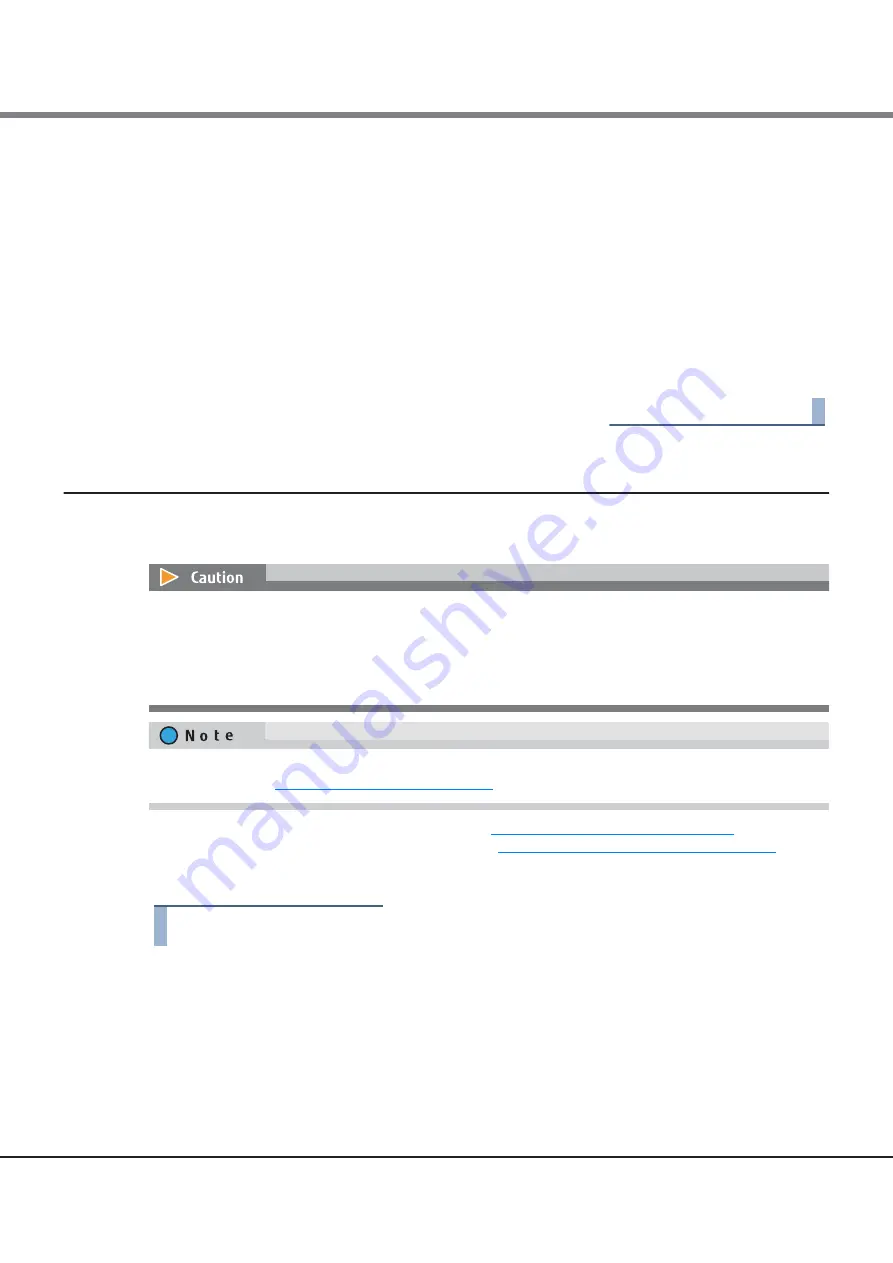
Chapter 4 Connectivity Management
4.7 Host-LU QoS Management
ETERNUS Web GUI User’s Guide (Settings)
Copyright 2015 FUJITSU LIMITED
P2X0-1270-13ENZ0
499
The main setting item is as follows.
●
FCoE Port QoS Setting
•
Bandwidth Limit
3
Click the [Set] button.
A confirmation screen appears.
4
Click the [OK] button.
The FCoE port QoS setting starts.
5
Click the [Done] button to return to the [FCoE Port QoS] screen.
End of procedure
4.7.14
Add LU QoS Group
This function adds LU QoS groups with bandwidth limit (the maximum performance limit) settings to each
host LUN.
For details on the parameters for this function, refer to
"A.4.6.9 Add LU QoS Group" (page 882)
For the factory default settings for this function, refer to
"Appendix B Add LU QoS Group" (page 1001)
The procedure to set the bandwidth limit for host LUN is as follows:
Procedure
1
Click [Add LU QoS Group] in [Action].
•
Use one LU QoS group number per 512 Host LUNs as an internal resource. When there are LU QoS groups
with a bandwidth limit other than "Unlimited" from Host LUN#512 onward, the maximum number of QoS
groups cannot be created.
•
Host-LU QoS does not support from LUN#1024 onward. Even if volumes are mapped from LUN#1024
onward, only up to 1024 LUNs (LUN#0 - LUN#1023) can be specified for the bandwidth limit.
Assigning an LU QoS group to a LUN group with Host Affinity set, the bandwidth limit can be configured for
each LUN. Refer to
"4.7.3 Set Host-LU QoS" (page 482)
for details.
Содержание Eternus DX200F
Страница 2: ...This page is intentionally left blank ...
Страница 1082: ......