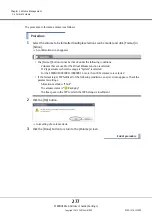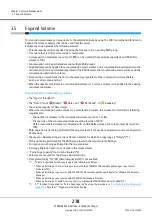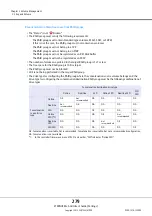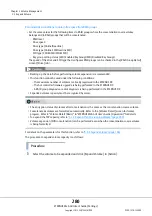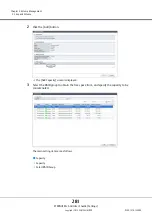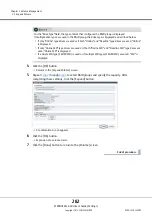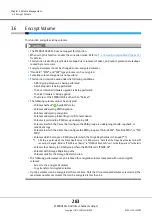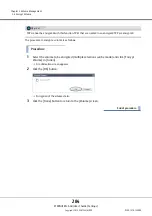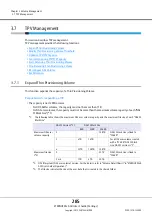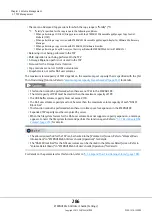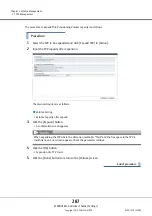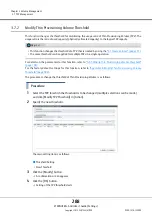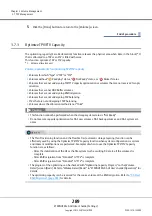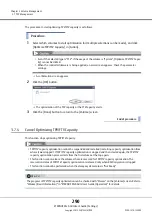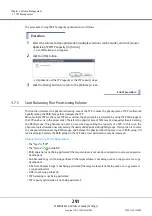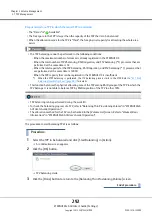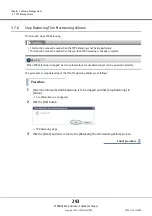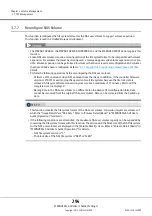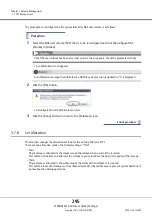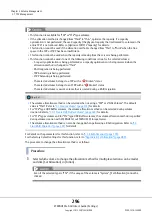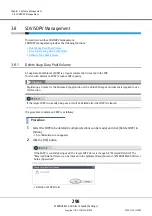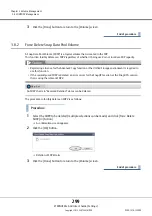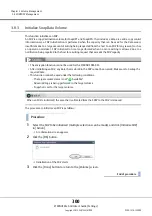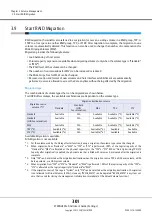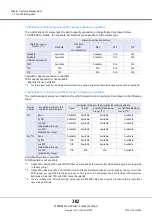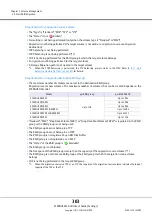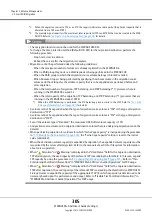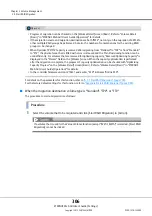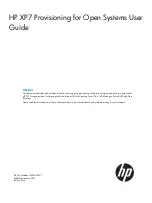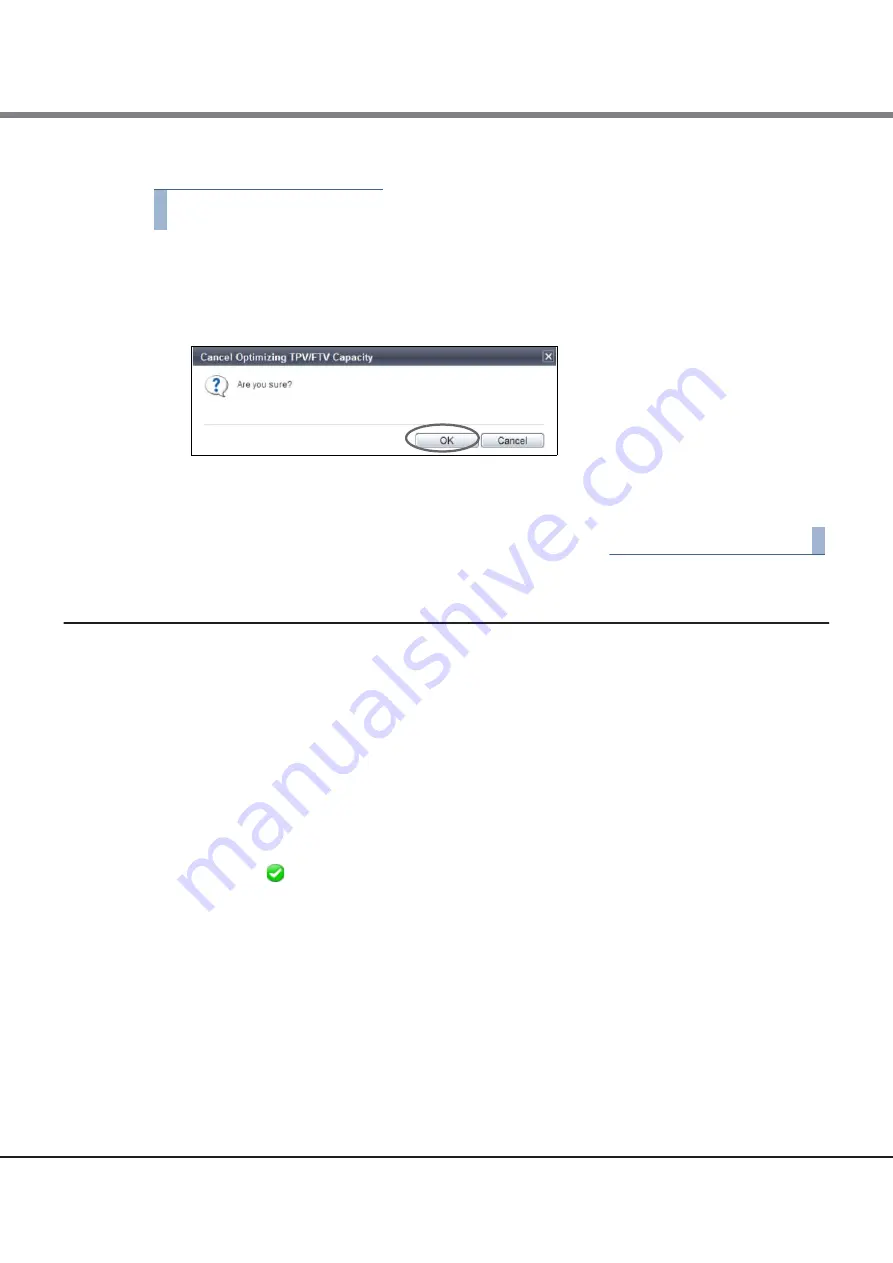
Chapter 3 Volume Management
3.7 TPV Management
ETERNUS Web GUI User’s Guide (Settings)
Copyright 2015 FUJITSU LIMITED
P2X0-1270-13ENZ0
291
The procedure to stop TPV/FTV capacity optimization is as follows:
Procedure
1
Select the volume to stop optimization (multiple selections can be made), and click [Cancel
Optimizing TPV/FTV Capacity] in [Action].
A confirmation screen appears.
2
Click the [OK] button.
Optimization of the TPV capacity or the FTV capacity stops.
3
Click the [Done] button to return to the [Volume] screen.
End of procedure
3.7.5
Start Balancing Thin Provisioning Volume
This function relocates the physical allocating area of the TPV to make the physical area of TPV is allocated
equally among the RAID Groups that configure the TPP.
When multiple TPVs in the same TPP are accessed, the physical area is allocated by using the RAID groups of
the TPP one by one in the access order. Therefore the physical area of TPVs may be unequally allocated among
the RAID groups. This phenomenon also occurs when expanding the capacity of a TPP. In this case, the
physical area is allocated unevenly among the newly added and existing RAID groups. This function is to solve
the unequal allocation among RAID groups, and balance the physical allocating area in each RAID group. I/O
load is dispersed among the RAID groups in the TPP and access performance may be improved.
Requirements for a TPV to be balanced:
•
The "Type" is "TPV"
•
The "Status" is "
Available"
•
RAID migration is not being performed (the target volume is not used as a migration source or a migration
destination)
•
An Advanced Copy is not being performed (the target volume is not being used as a copy source or a copy
destination)
•
A Remote Advanced Copy is not being performed (the target volume is not being used as a copy source or
a copy destination)
•
ODX is not being performed
•
TPV balancing is not being performed
•
TPV capacity optimization is not being performed
Содержание Eternus DX200F
Страница 2: ...This page is intentionally left blank ...
Страница 1082: ......