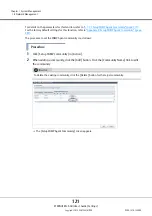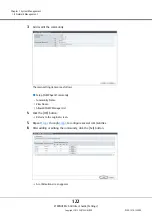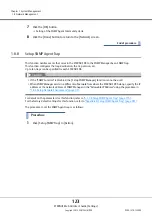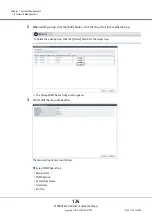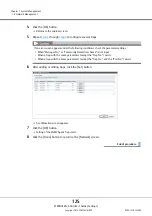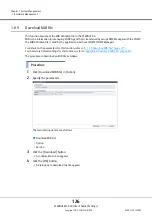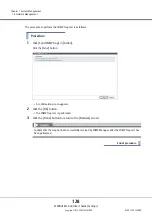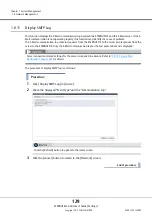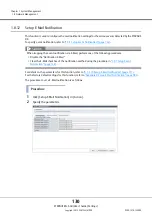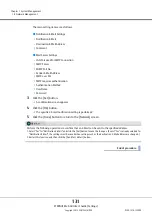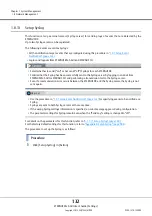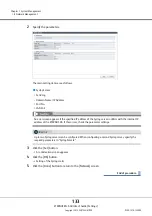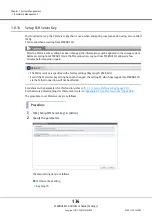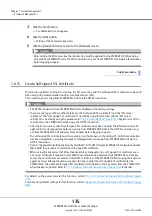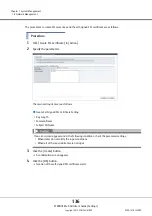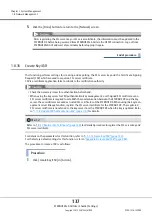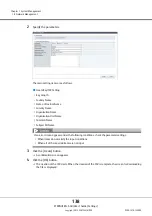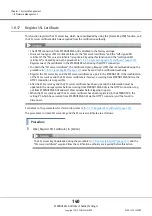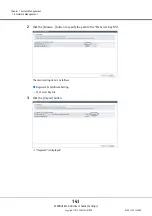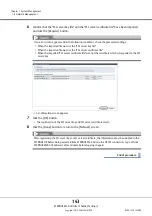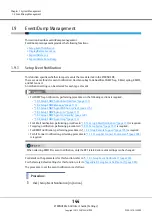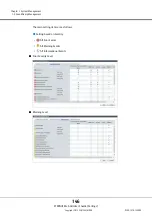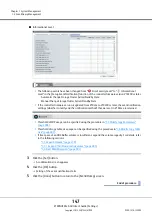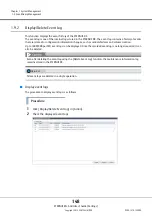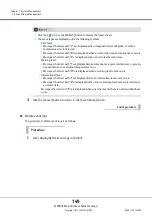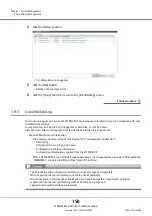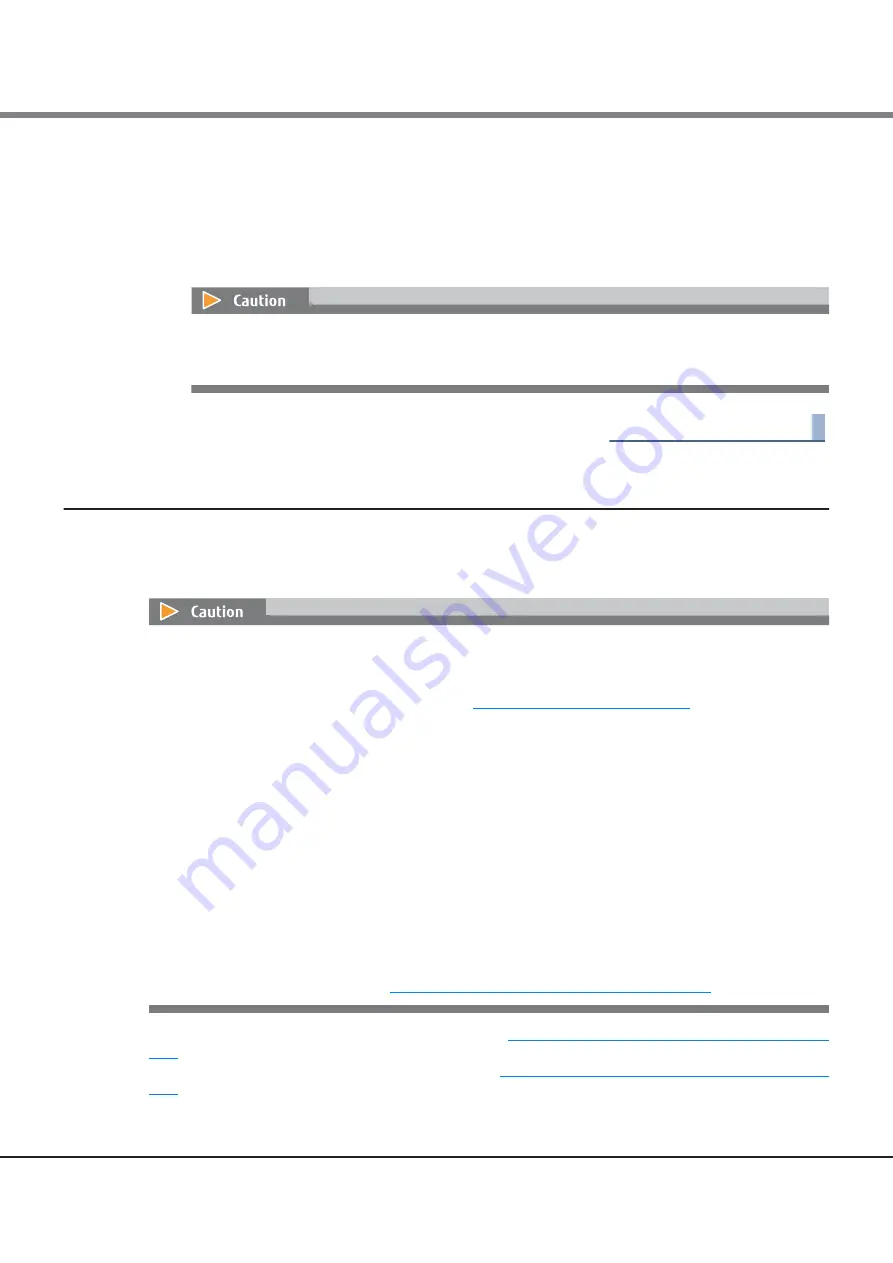
Chapter 1 System Management
1.8 Network Management
ETERNUS Web GUI User’s Guide (Settings)
Copyright 2015 FUJITSU LIMITED
P2X0-1270-13ENZ0
135
3
Click the [Set] button.
A confirmation screen appears.
4
Click the [OK] button.
Setting of the SSH server key starts.
5
Click the [Done] button to return to the [Network] screen.
End of procedure
1.8.15
Create Self-signed SSL Certificate
This function performs settings for creating the SSL server key and the self-signed SSL certificate to be used
when encrypting communication using Secure Socket Layer (SSL).
SSL is used when accessing from ETERNUS Web GUI via the HTTPS connection.
For details on the parameters for this function, refer to
"A.1.7.13 Create Self-signed SSL Certificate" (page
.
For the factory default settings for this function, refer to
"Appendix B Create Self-signed SSL Certificate" (page
.
After setting the SSH server key, the information must be updated in the ETERNUS DX before being
accessed from ETERNUS CLI via the SSH connection. Log out from ETERNUS CLI and wait a few minutes
before logging in again.
•
The HTTPS connection from ETERNUS Web GUI is disabled in the factory settings.
•
There are two types of SSL certificate formats: the "self-signed SSL certificate" and the "SSL server
certificate". The "self-signed SSL certificate" is created by using this function and the "SSL server
certificate" is created by using the procedure in
"1.8.16 Create Key/CSR" (page 137)
. Register one of the
certificates in the ETERNUS DX when using the HTTPS connection.
•
After the SSL server key and the self-signed SSL certificate have been created, the information must be
updated in the storage system before accessing from ETERNUS Web GUI via the HTTPS connection. Log
out from ETERNUS Web GUI and wait a few minutes before logging in again.
•
The self-signed SSL certificate must be registered on the browser in the setting PC. Until the registration
has been completed, a warning message is displayed when accessing from ETERNUS Web GUI via the
HTTPS connection.
•
Refer to "Appendix Installing the Security Certificate" in "FUJITSU Storage ETERNUS DX Configuration Guide
(Web GUI)" for procedure to install the self-signed SSL certificate.
•
When using the key server for SED authentication key management, a self-signed SSL certificate or an
SSL server certificate is required to establish the communication between the ETERNUS DX and the key
server. These certificates are used as trusted SSL certificates of the ETERNUS DX. When using the key man-
agement server linkage function to manage the key, register the self-signed SSL certificate for the
ETERNUS DX. The created self-signed SSL certificate is transferred to the key server from the ETERNUS DX
when the key is updated. Refer to
"1.11.8 Update SED Authentication Key" (page 176)
for details.
Содержание Eternus DX200F
Страница 2: ...This page is intentionally left blank ...
Страница 1082: ......