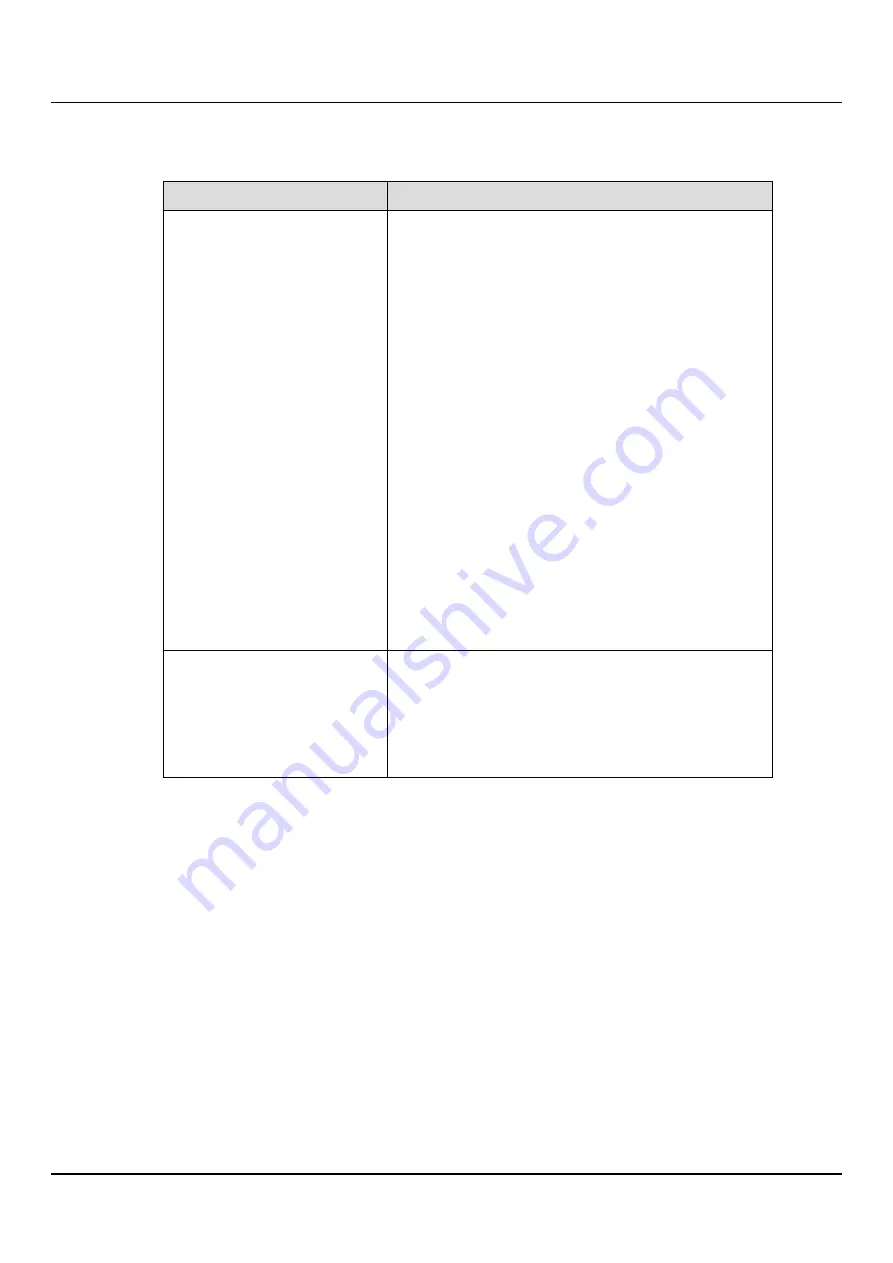
6.3 Running the Getting Started Wizard
1. Select one of the following options:
Option
Description
Network Time Protocol (NTP)
Server
(Recommended) Select this option to synchronize the
ETERNUS CS800 with an NTP timeserver or pool. Then
select or specify a timeserver or pool.
l
Select a Timeserver Pool
- (Recommended)
Select one of the well-known, geographically-
based NTP timeserver pools in the drop-down
box.
To select a timeserver pool, you must first specify
at least one DNS IP address on the
Network
page
(see
). Otherwise, you
must specify the IP address of the timeserver
pool.
l
Specify a Timeserver or Pool
- Type the name or
IP address of the NTP server or pool. (See
for information about
publicly available NTP servers)
To verify that the ETERNUS CS800 can communicate
with the NTP server or pool, click
Test NTP
.
Manual Date & Time Settings
Select this option to manually set the system date
and time.
Specify the
New System Date
by clicking the calendar
icon. Specify the
New System Time
using the drop-
down boxes.
2. In the
Timezone
drop-down box, select the time zone where the ETERNUS CS800 is
located.
3. Next to
Time Format
, select the format to use when displaying times (
24 hours
or
12
hours
).
4. Click
Apply
.
6.3.5
Confirm Settings & Reboot
The
Confirm Settings & Reboot
page displays. If the settings below are correct, click Finish.
Otherwise click Previous and change settings.
ETERNUS CS800
120
Содержание ETERNUS CS800 S6
Страница 1: ...English ETERNUS CS800 S6 User Guide V3 2 7 Edition April 2017 ...
Страница 131: ...7 3 The Remote Management Console Figure 98 Remote Management Pages Map ETERNUS CS800 131 ...
Страница 173: ...8 8 AIS Connect Figure 132 AISConnect Wizard Confirm ETERNUS CS800 173 ...
Страница 449: ...16 2 Storage Subsystem Figure 313 Inserting the 3 5 inch HDD module ETERNUS CS800 449 ...






























