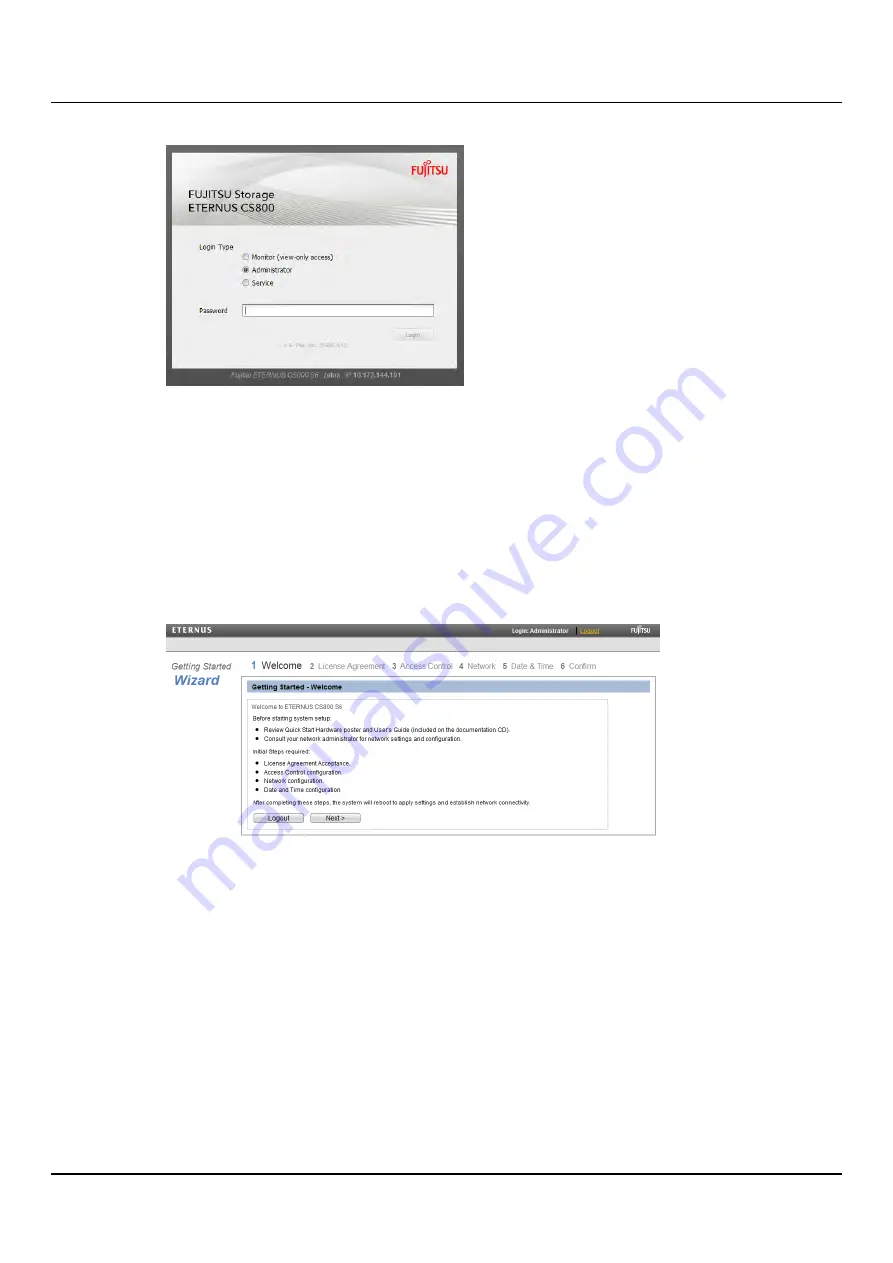
6.3 Running the Getting Started Wizard
Figure 76: Login Screen
2. On the
Login
page:
a. Select
Administrator
.
b. Type
spcc
for the password.
c. Click
Login
.
3. ETERNUS CS800
Welcome
page displays (see figure below).
Click
Next
.
Figure 77: ETERNUS CS800 Welcome Page
4. ETERNUS CS800
License Agreement
page displays.
Scroll down to the bottom of the page and click
I have read and accept this License
Agreement
(see figure below).
ETERNUS CS800
103
Содержание ETERNUS CS800 S6
Страница 1: ...English ETERNUS CS800 S6 User Guide V3 2 7 Edition April 2017 ...
Страница 131: ...7 3 The Remote Management Console Figure 98 Remote Management Pages Map ETERNUS CS800 131 ...
Страница 173: ...8 8 AIS Connect Figure 132 AISConnect Wizard Confirm ETERNUS CS800 173 ...
Страница 449: ...16 2 Storage Subsystem Figure 313 Inserting the 3 5 inch HDD module ETERNUS CS800 449 ...






























