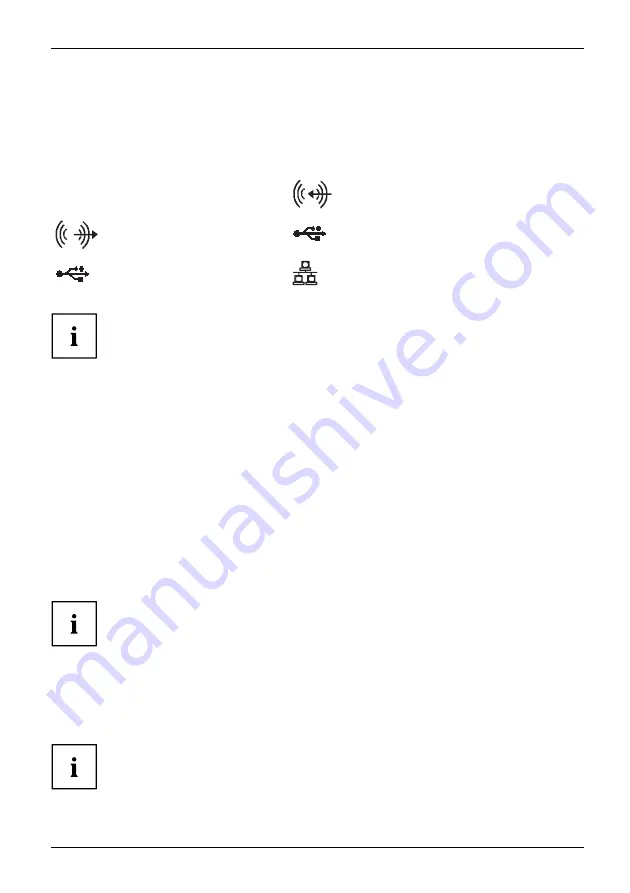
Getting started
Ports on the device
Ports
Externaldevices
Device
The ports are located on the front and rear side of the device. The ports available on
your device depend on the con
fi
guration level you have selected. The standard ports are
marked with the symbols shown below (or similar). Detailed information on the location
of the ports is provided in the manual for the mainboard.
DP
DisplayPort
Monitorport
Audio input (Line in)
Audioinput
Audio output (Line Out), light
green
Audiooutput
Lineout
USB 3.0 - Universal Serial Bus, blue
(device-dependent)
USB 2.0 - Universal Serial
Bus, black (device-dependent)
UniversalSerialBus
LAN port
LANport
Some of the connected devices require special software (e.g. drivers) (refer to the
documentation for the connected device and operating system).
Connecting a USB mouse
►
Connect the USB mouse to one of the USB ports on the device.
Connectinga USBmouse
USBport
Connecting a USB keyboard
Only use the keyboard cable supplied with the keyboard (not within the delivery scope of the device).
USBport
Connecting
►
Plug the rectangular connector of the keyboard cable into the rectangular socket
on the underside or on the rear of the keyboard.
►
Insert the
fl
at rectangular USB plug of the keyboard cable into a USB port of the device.
USBport
Connecting external devices to the USB ports
USBdevices,
USBport,
Externaldevices,
Devices,
You can connect a wide range of external devices to the USB ports (e.g.
printer, scanner, modem or keyboard).
USB devices are hot-pluggable. This means you can connect and disconnect
USB cables while your device is switched on.
Additional information can be found in the documentation for the USB devices.
►
Connect the data cable to the external device.
►
Connect the data cable to one of the USB ports on your device.
Device drivers
The external USB devices that you connect to one of the USB ports usually
require no driver of their own, as the required software is already included
in the operating system. If the device requires separate software, please
note the information in the manufacturer’s manual.
Fujitsu
25
Содержание ESPRIMO X956
Страница 1: ...System Operating Manual FUJITSU Desktop ESPRIMO X956 X956 T ...
Страница 3: ......
Страница 61: ...Index Fujitsu 57 ...






























