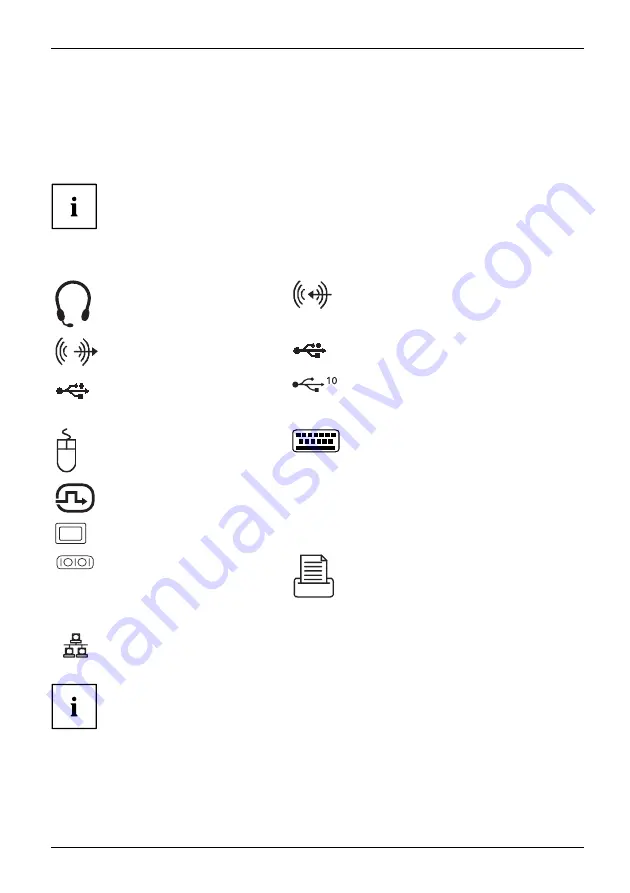
Getting started
Ports on the device
Interfaces
Externaldevices,
Device,
The ports are located on the front and back of the device. The ports available on your
device depend on the con
fi
guration level you have selected. The standard ports are
marked with the symbols shown below (or similar). Detailed information on the location
of the ports is provided in the manual for the mainboard.
The maximum possible con
fi
guration level of the device is described below.
The connections on the device depend on the ordered variant and its con
fi
guration
level, and can therefore defer from the table below (e.g. Flex I/O connections).
Some of the connected devices require special drivers (see the
documentation for the connected device).
Combined headphone and
microphone port, black (Line
In/Out)
Audio input (Line In), light blue
Audioinput
LineIn
Audio output (Line Out), light
green
Audiooutput
LineOut
USB 2.0 - Universal Serial Bus, type A,
black
USB 3.2 Gen1 - Universal
Serial Bus, Type A: blue, Type
C: black
UniversalSerialBus
USB 3.2 Gen2 - Universal Serial Bus,
type A: blue, type C: black
PS/2 mouse port, green
Mouseport
PS/2mouseport
PS/2 keyboard port, purple
Keyboardport
DVI-D monitor port
DVI-Imonitorport
DP1 / DP2
Display port
Displayport
VGA monitor port, blue
Monitorport
HDMI
HDMI port
Serial port
Serialinterface
Parallel port
Parallelport
LAN
LAN port
LANport
Some of the connected devices require special software (e.g. drivers) (refer to the
documentation for the connected device and operating system).
Fujitsu
17
Содержание ESPRIMO P5 Series
Страница 1: ...System Operating Manual FUJITSU Desktop ESPRIMO P5xxx P7xxx P9xxx ...
Страница 3: ......
Страница 27: ...Getting started 1 Pull the latch and lift the side panel off the housing 1 Fujitsu 23 ...
Страница 30: ...Getting started 26 Fujitsu ...
Страница 31: ...Getting started 4 Close the housing 4 On devices with a housing lock Lock the casing Fujitsu 27 ...
















































