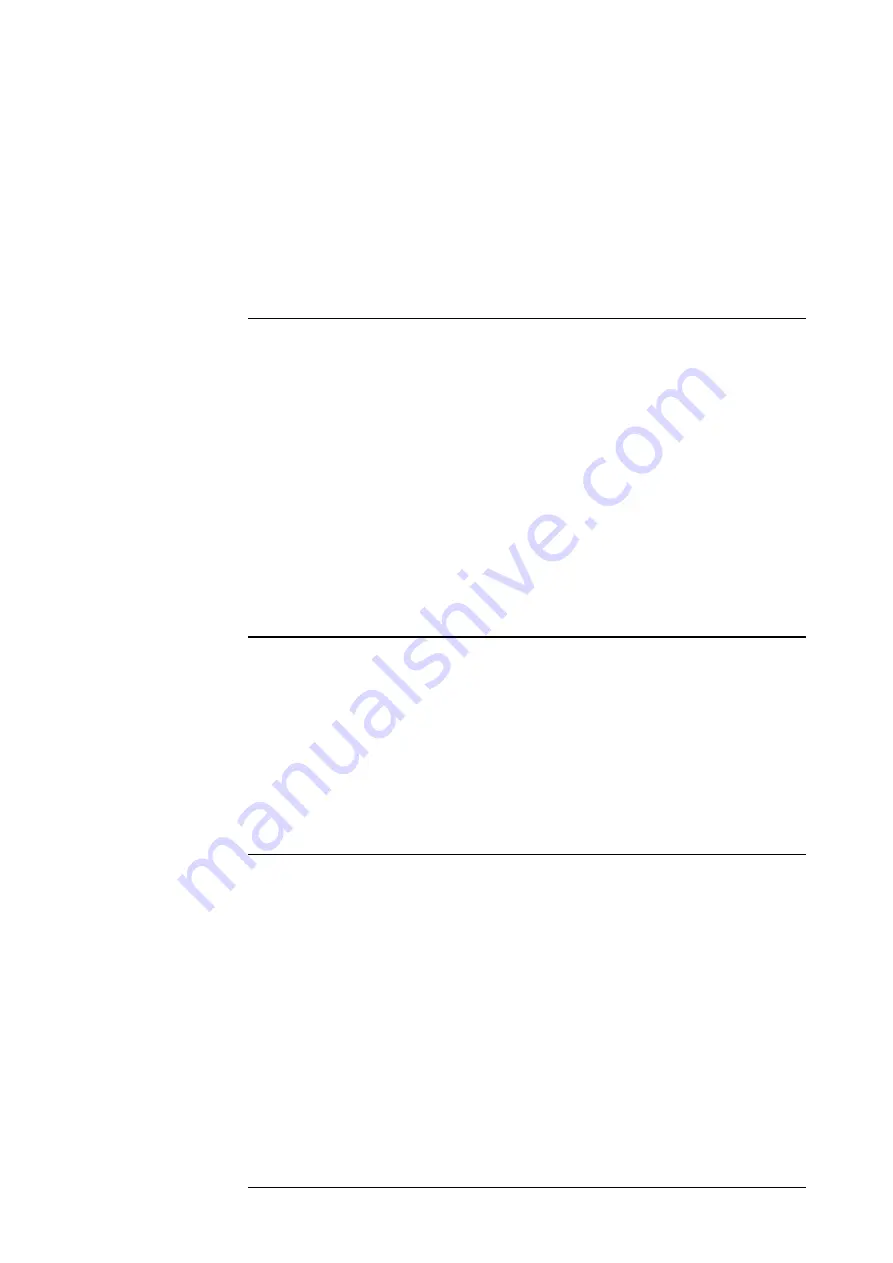
35
35
35
35
•
In the Flashtool, set the „External bus free ?“ radio button to „No“. This will
set the internal FLASH programming mode using the UART1 interface
(instead the FPGA User UART, which is used when „External bus
free=Yes).
•
Now, follow the steps described in the „How to burn user program into the
FLASH” section of this chapter.
R U N N I N G B U R N E D P R O G R A M
After successful comparing abs file with datas in the FLASH (button
Read &
compare)
or after successful Auto-writing abs file (button
Auto
) you can run
your program in two ways:
1.
Manual – set the DIP switches to right values (it depends on choosed
mode internal FLASH, external FLASH, mixed mode and 8/16 bit
external bus). FlashTool will display their values.
2.
Automatic – You may let the FlashTool to reset the mainboard in the
right mode without changing switches.
3.
How does the FlashTool know the right mode? This information about
the mode is stored in the abs file (exactly: in the vector table).
F L A S H T O O L C O M M A N D S - P A R A M E T E R S
FlashTool.exe [-move <from> <to>] [-cfg <filename>]
1.
move –
data which are placed in segment
"from"
will be placed into the
segment
"to"
. The "from", "to" are hexadecimal numbers ( 00-FF )
2.
cfg
– automatically writes program compiled in Processor Expert. File
"filename"
is created by Processor Expert and contains all information,
which are necessary for burning program into the FLASH.
N O T E S
For more details about:
DevKit16 memory, I/O mapping and simulated ports see the chapter
“Mainboard Programmer’s Reference”
CPU modes and hardwired vector in external FLASH see the CPU
documentation.
For project settings concerning the segmentation, see Softune compiler and
linker and manuals for segmentation description.
















































