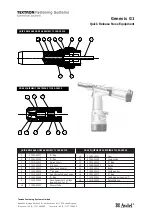11
11
11
11
Check if all switches and jumpers match the settings as described below in
Default Settings for Softune
. If there are changes please first check
www.processorexpert.com/devkit16
for the latest version of this guide and
correct the settings according it.
Check if your power supply match specifications in
Power Supply
Requirements chapter
. If these requirements are matched, please connect
power supply to CPU board power supply connector.
When power is on, you should easily check if
•
Red LED on CPU board lights on
•
Green LED on Main board lights on without blinking
When you experience something different, please check your power supply
or try to find solution in
chapter How to...
When this step went OK, switch
power off and connect DevKit16 with PC using attached cable to USER
(FPGA) UART and a free serial port on PC, which is not used by other
device in PC.
D E F A U L T S E T T I N G S F O R S O F T U N E
For a quick reference, take a look at the following pictures, that shows the
(default) setting of the Mainboard and 90F543 CPU board for Softune. For more
detailed description, see the figures of CPU board for 90F543 and Mainboard
layout in the "CPU Board for MB90F543 description" and "Mainboard
description" chapters.
!
!
!
!